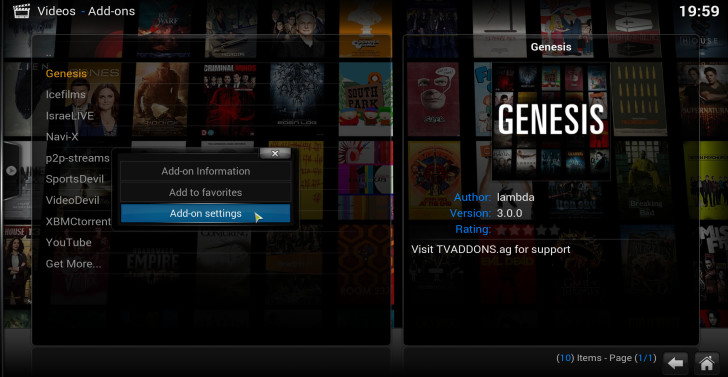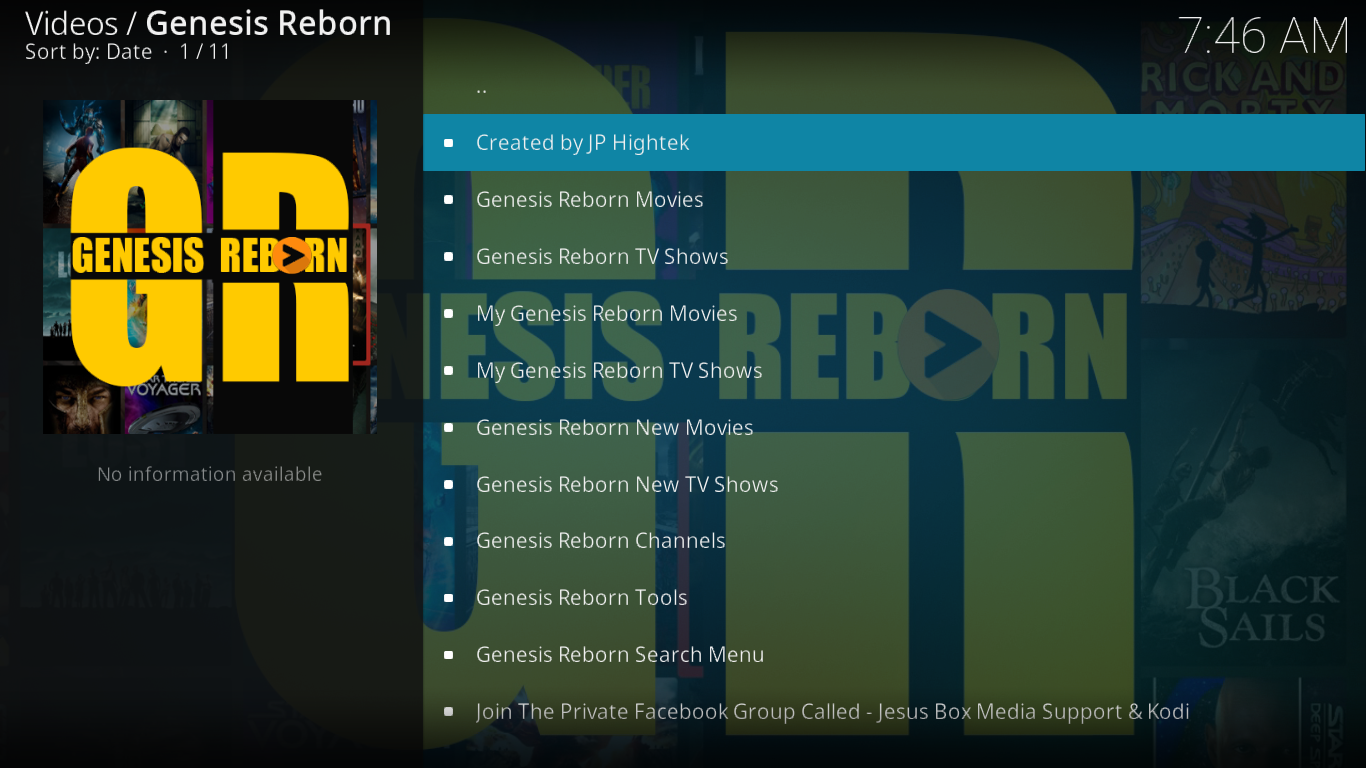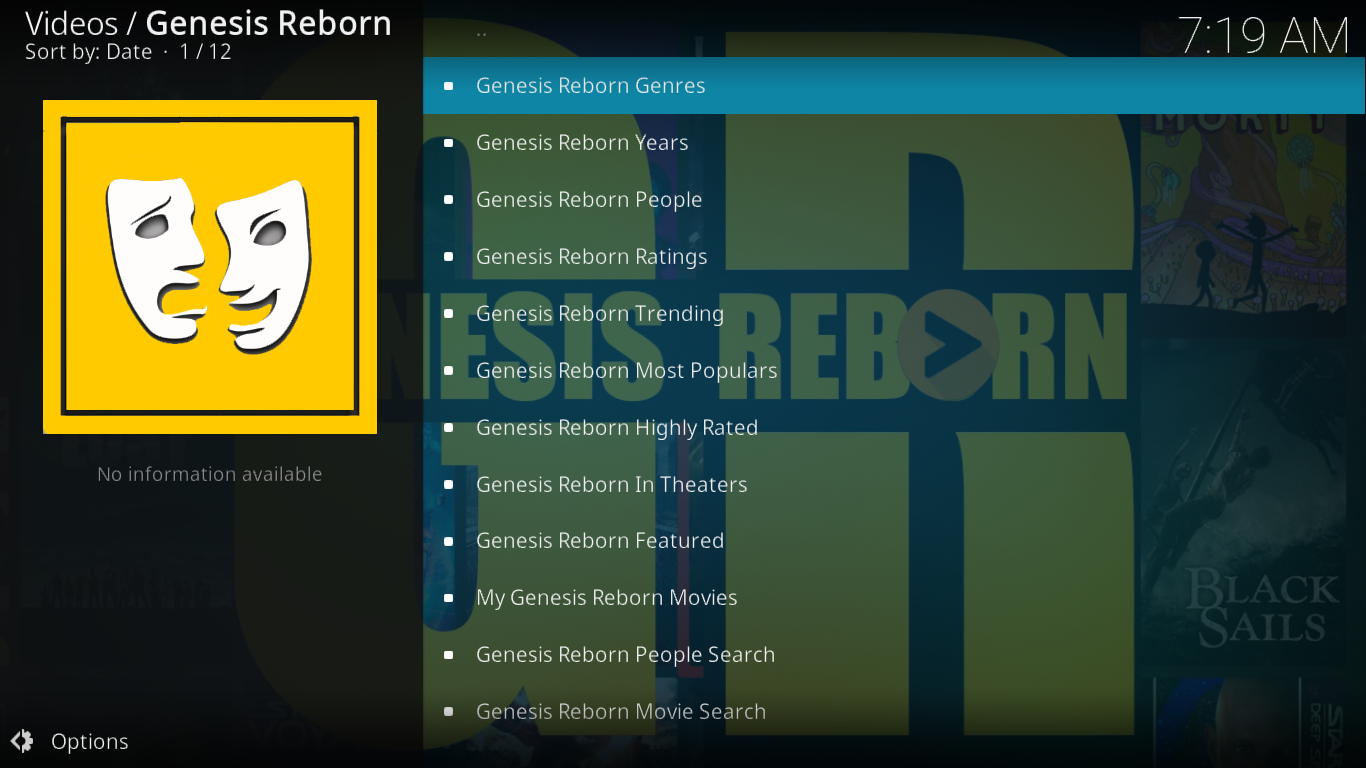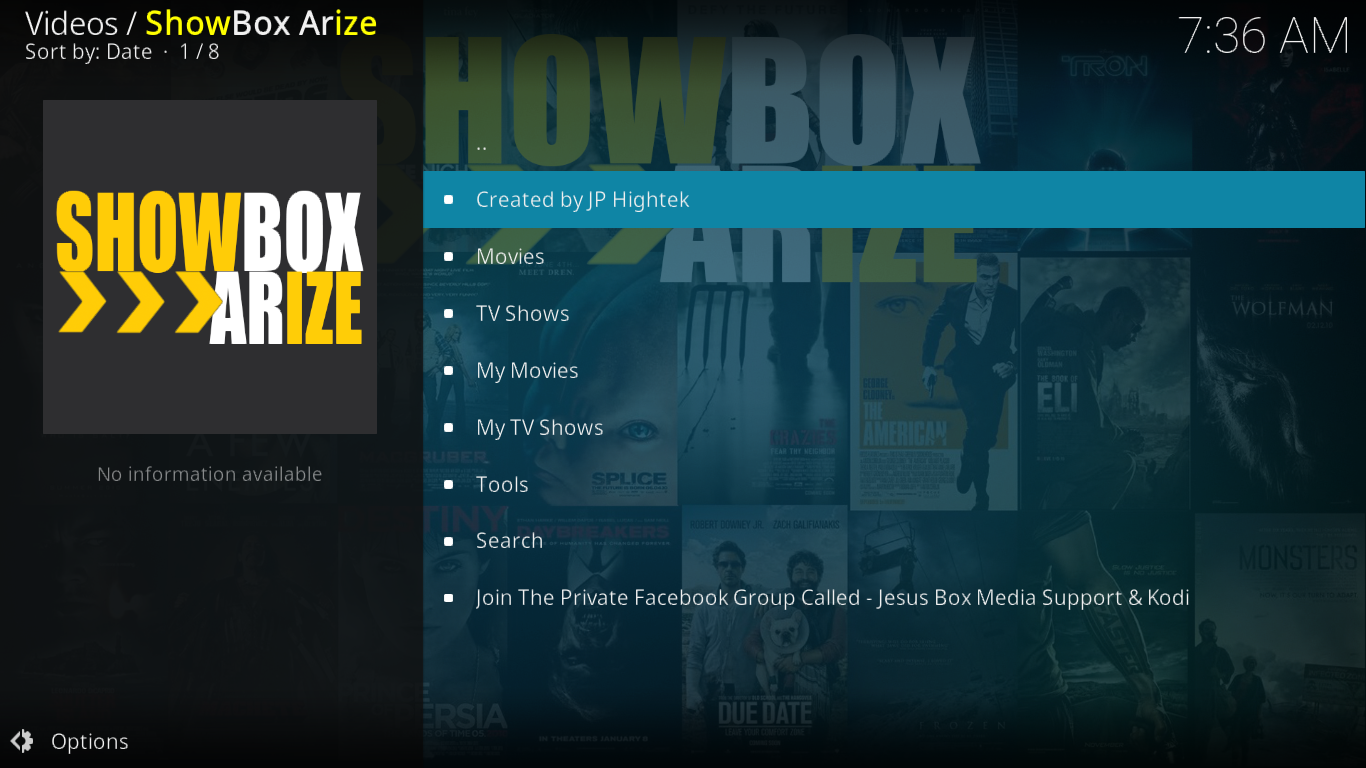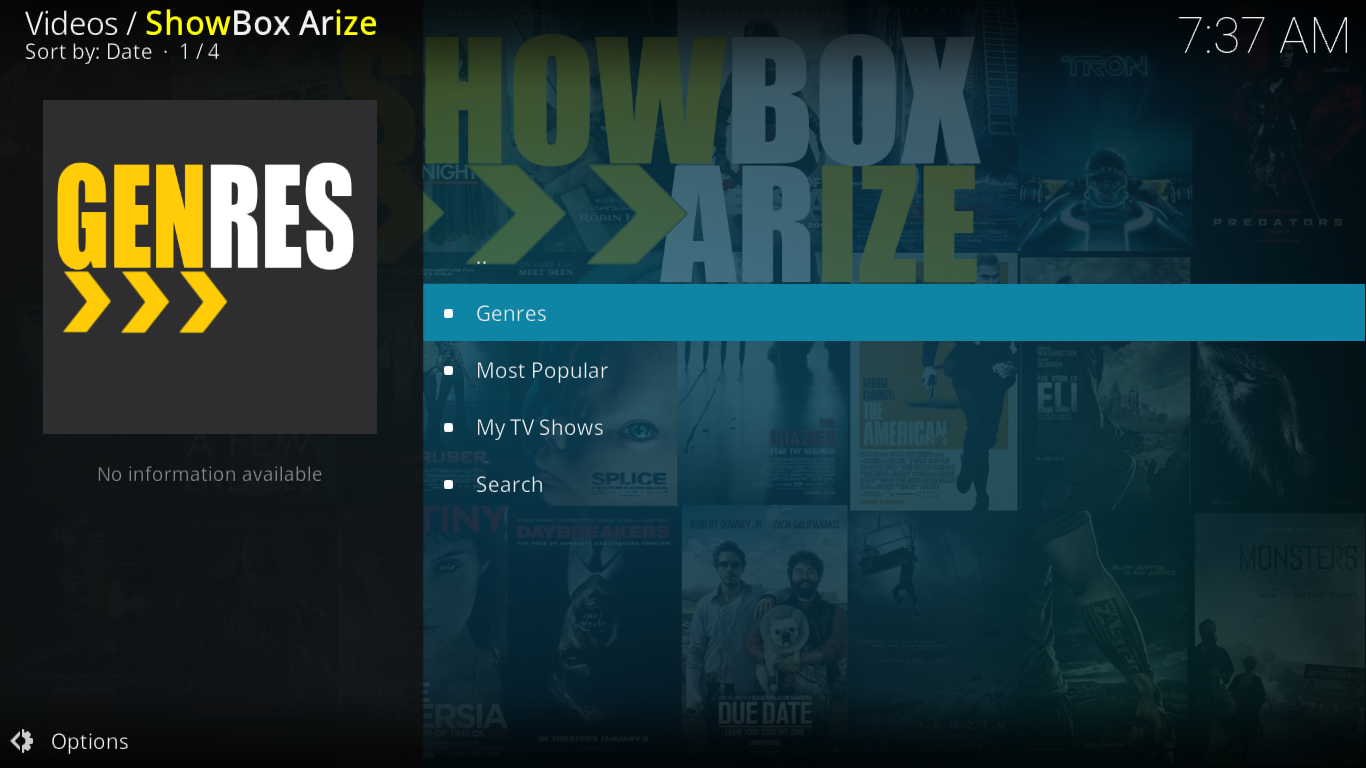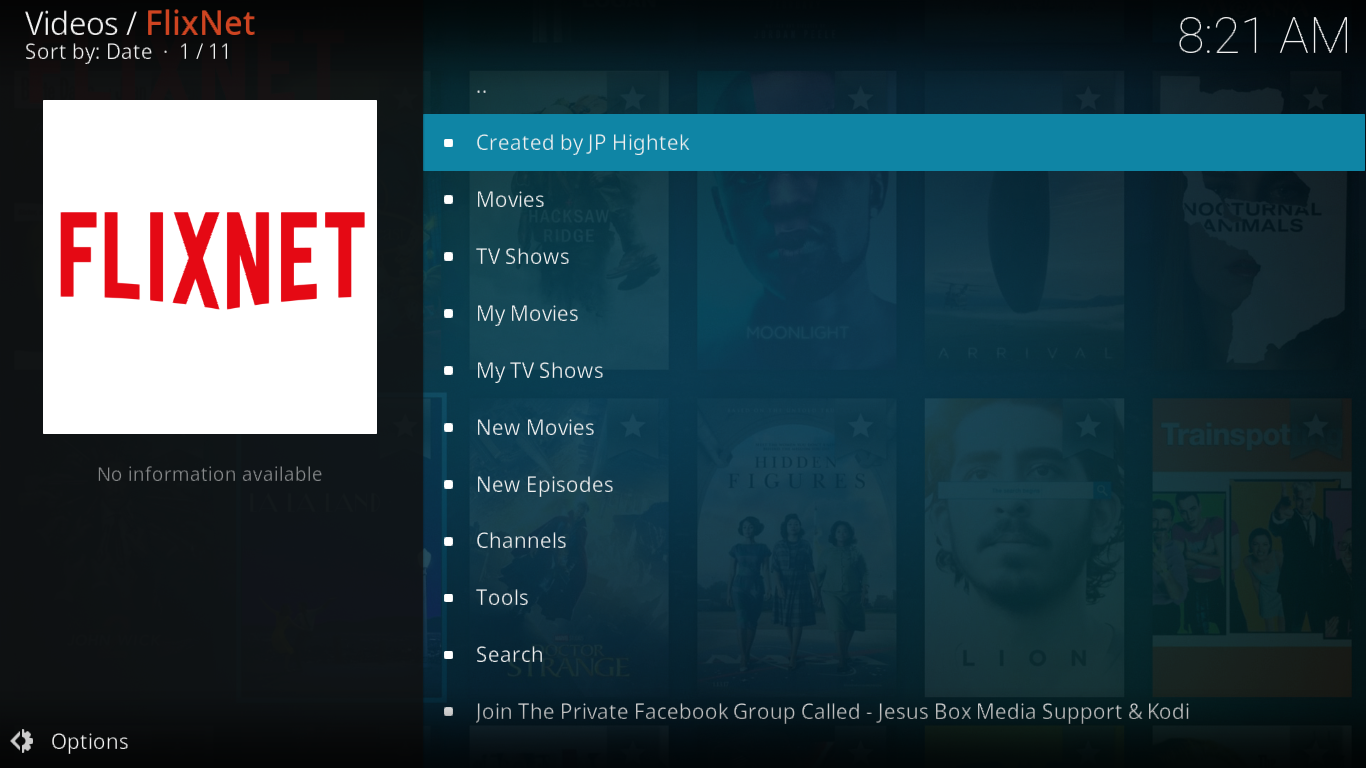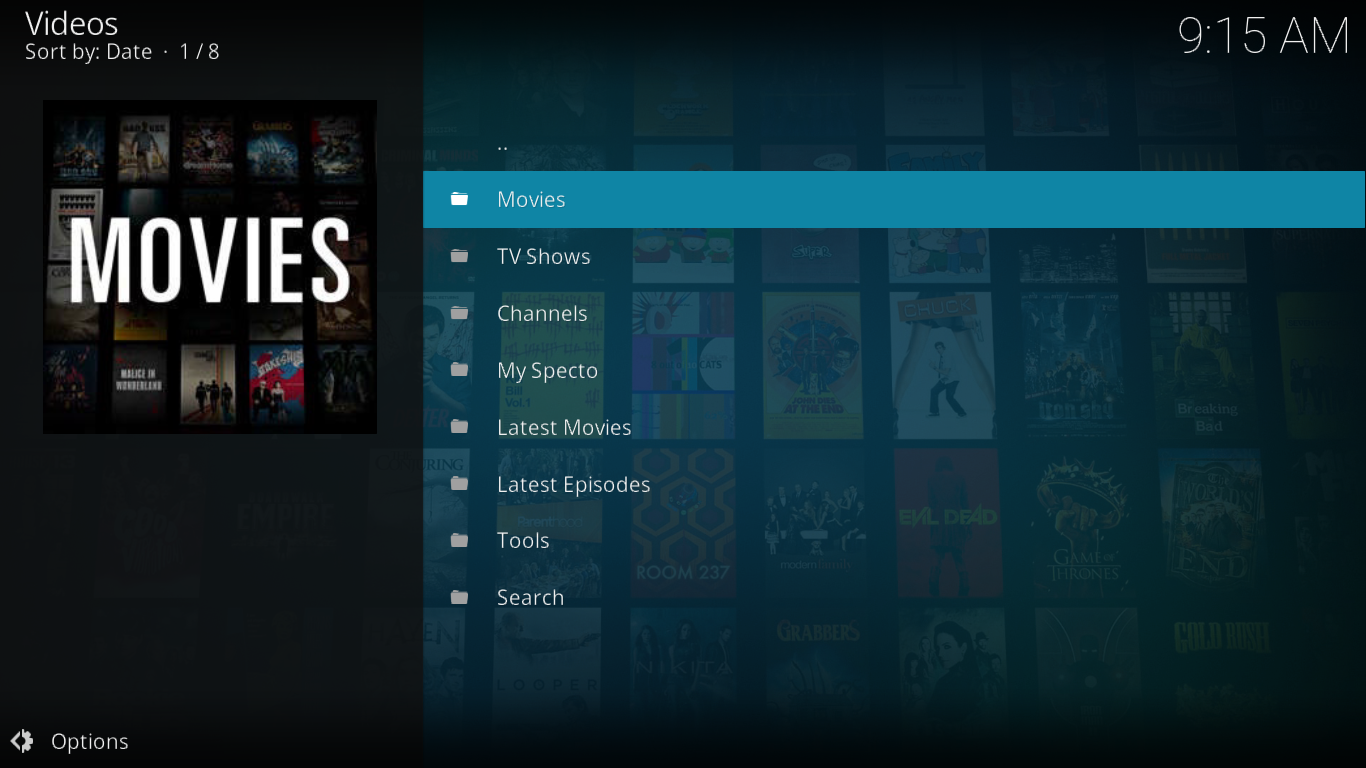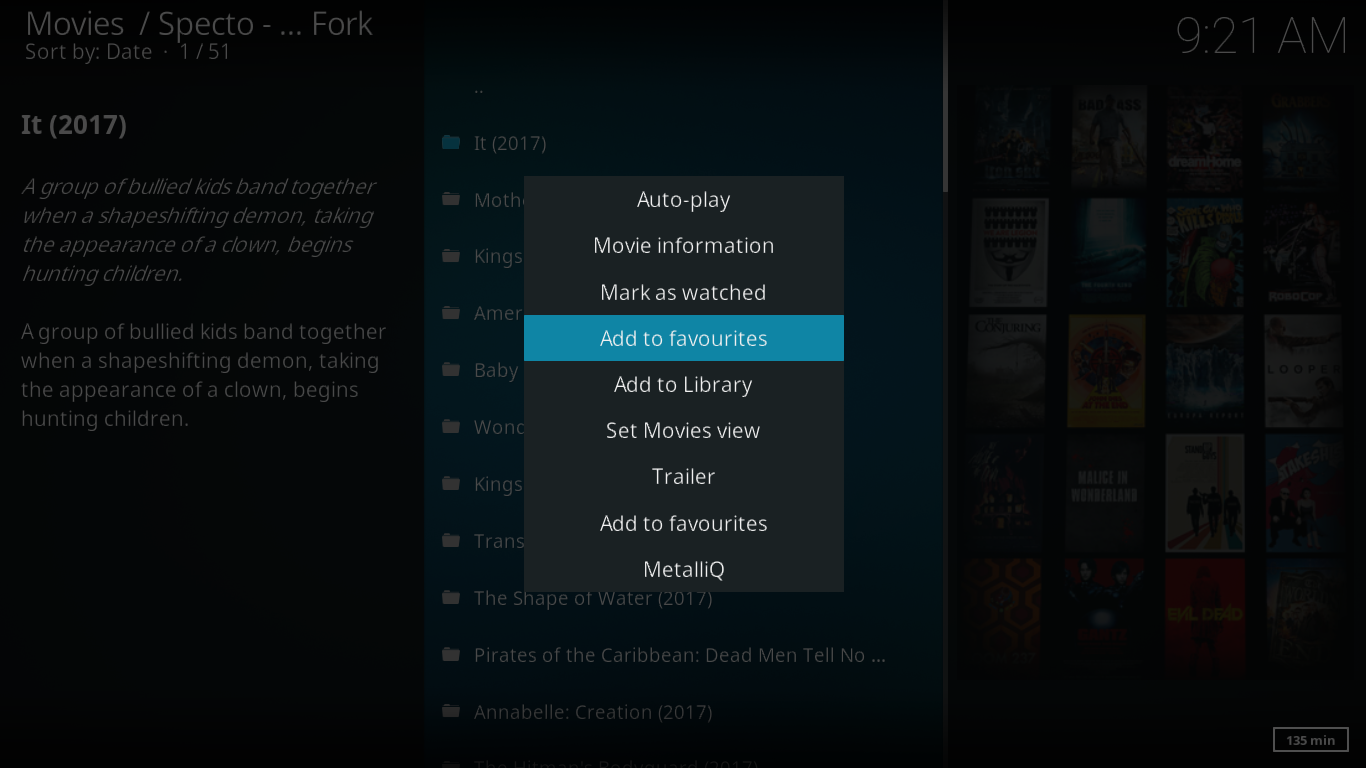Best Genesis Forks for Kodi – Our Top-5 List
For many years, Genesis was amongst the most popular add-ons for Kodi. Unfortunately, it disappeared a while ago when its developer decided to move on to other projects. Today, we’re looking at Genesis forks for Kodi. They are new add-ons based on Genesis that other developers or development teams have created, trying to fill the gap left by the disappearance of Genesis while also trying to improve the original add-on. We’ll explore what each has to offer and look at their differences and similarities. We’ll also tell you where to find them and explain how they can be installed.
Keep Your Activity Private: Use a VPN
If you want to keep what you’re doing to yourself and want to avoid the scrutiny of overzealous Internet Service Providers, you should use a VPN. When ISPs suspect you might be violating their terms and conditions, they can react by throttling down your speed, sending you copyright infringement notices or even interrupting your service. A VPN protects your privacy by encrypting your data, using strong algorithms that make it almost impossible to crack. And by using appropriately located servers, A VPN can also let you bypass geographic restrictions.
Choosing a VPN can be a daunting task due to the impressive number of suppliers available. Important factors to consider are a fast connection speed to avoid buffering, a no-logging policy to further protect your privacy, no usage restrictions to access any content at full speed and software that is available for your device.
The One We Recommend for Kodi: IPVanish
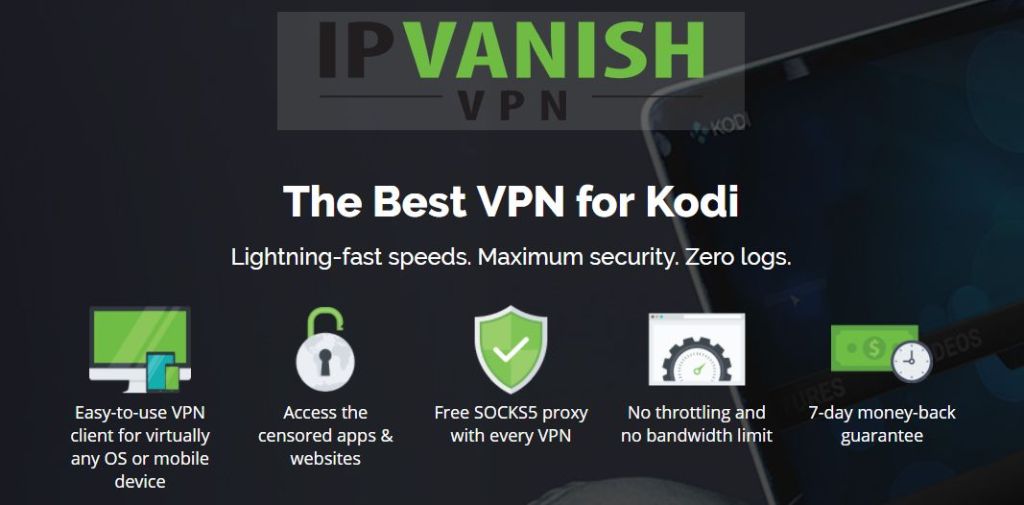
We’ve tested several VPN against our criteria and the one we recommend for Kodi users is IPVanish. With servers worldwide, no speed cap or throttling, unlimited bandwidth, unrestricted traffic, a strict no-logging policy and client software available for most platforms, IPVanish delivers impressive performance and value.
IPVanish offers a 7-day money back guarantee which means you have a week to test it risk-free. Please note that Addictive Tips readers can save a massive 60% here on the IPVanish annual plan, taking the monthly price down to only $4.87 per month.
What are Genesis Forks?
The Genesis add-on, like most add-ons for Kodi, was released under an open-source license. This meant that the add-on’s source code was available to anyone and that anyone could use it, modify it, and create a product derived from it. In a nutshell, a fork is a piece of software derived from the source code of another.
Genesis being an extremely popular add-on, it’s no surprise that several developers or development teams tried to improve the add-on and add their personal touch to it. And with the gap left by Genesis’ disappearance over a year ago, more developers decided to try to fill it.
That left us with a huge number of forks, some great, some not so great. Many have come and gone but some are still with us.
The Best Genesis Forks Available Today
We’ve searched the Internet for the best Genesis forks still available today. We’re introducing you to our top 5. They’re all at the same time very similar and quite different, making it hard to rank them. We prefer to present them in no specific order and will let you be the judge as to which one is best for your needs.
Genesis Reborn
Genesis Reborn is one of the most popular and one of the oldest Genesis forks still available. It includes most of the features of the original Genesis add-on and a few powerful customization options.
Its main menu is quite comprehensive—and very similar—to the original Genesis add-on’s main menu.
The first two sections, Genesis Reborn Movies and Genesis Reborn TV Shows, let you search and browse through a huge variety of video content. There are several ways to filter and categorize content, including popularity, trending shows and movies, recent releases, and genres, etc., making it easy to find what you’re looking for.
The next two options, My Genesis Reborn Movies and My Genesis Reborn TV Shows, can be linked to a Trakt.tv account. This allows users to track their progress on various saved TV shows and films. For more details about trakt.tv, visit their website.
The Genesis Reborn New Movies and Genesis Reborn New TV Shows options give you quick access to the most recent theater or TV releases.
Next in line, the Genesis Reborn Channels section gives you access to a limited number of TV streams containing movies, most of which are fairly recent.
The last two options, Genesis Reborn Tools and Genesis Reborn Search Menu let you access the add-on’s settings and search feature, respectively. The search feature lets you not only search by movie or TV show title but also by people (actors and/or directors).
For more details, we’ve recently published an article on the Genesis Reborn add-on: Kodi Genesis Reborn Add-on: How to Install and Use.
Genesis Reborn is an excellent Genesis fork. It has all the functionality that made the original Genesis add-on so famous. It is probably the fork that most resembles Genesis.
ShowBox Arize
The ShowBox Arize add-on is a relatively new member of the Genesis forks family. It is from the same developer who brought us Genesis Reborn and it looks like a scaled-down version of it. Its main menu has only six entries: Movies, TV Shows, My Movies, My TV Shows, Tools, and Search.
As expected, Movies and TV Shows give you access to a large variety of movies and tv shows. Titles under both sections can be sorted by criteria such as Genre, Most Popular and My Movies/TV Shows.
As with the Genesis Reborn add-on, the My Movies and My TV Shows selections allow users to track progress using a Trakt.tv account. The search feature of the Showbox Arize add-on is somewhat more limited than its counterpart in the Genesis Reborn add-on and will only search by title.
The last two options on the main menu will let you access the add-on’s settings and search function. The search option on the main menu is the same as what you get by using search under the Movies or TV Shows menu.
ShowBox Arize is another perfectly good Genesis fork. It has fewer menus that Genesis Reborn, yet it offers reliable performance and lots of interesting content. If you’re looking for a simpler alternative to Genesis with an easy to navigate and simple user interface, Showbox Arize might be for you.
Flixnet
Flixnet is yet another add-on from the same people that brought us the Genesis Reborn and ShowBox Arize add-ons. It is, in fact, almost identical to Genesis Reborn—and to the original Genesis—with only minor cosmetic changes. Even its main menu seems identical.
Of course, Flixnet is not completely identical to its counterparts. Why would any developer release three identical add-ons? Each has its own specific features. For instance, in Flixnet’s Movies menu, you’ll find two unique options, Languages and Certificates.
The first one, Languages is a dream come true for foreign movies fans. And it’s also great if your native language is not English. It lists 28 different languages and, under each, you’ll find a selection of both English movies dubbed in that language and original movies in that language. For instance, I’m a fan of French movies (especially older ones) and I could find a pretty good selection of those under the French section.
The Certificates section is another one that is quite unique. It will list moves based on their Motion Picture Association of America film rating. You have subsections for G, PG, PG-13, R, and NC-17 movies. Unfortunately, the absence of a parental filter means that anyone can easily find and access content from any of these categories.
Flixnet is another useful add-on that will provide any Movie and TV fan with enough content to keep them busy for a while. It works well, the source selection is impressive and the quality of the streams is generally excellent.
Specto
The Specto add-on for Kodi from developer MrKnow is another great fork of Genesis. Contrary to the three add-ons we just talked about, this one has a different look and feel from its parent. And this difference can be seen right from its main menu.
The first three selections are self-explanatory. The My Specto section is where you’ll find any content from within Specto that you’ve flagged as a favourite. It is further organized by Favourite Movies, Favourite Episodes and Favourite TV.
Adding a selection to your favourites list is easy, although there is a catch. When browsing movies or TV shows within the Specto add-on, you need to either right-click it or select the content you want to mark and hit the context menu key or button, depending on your input method.
In the context menu that opens, you’ll notice that there are two “Add to Favourites” entries. The one you must use it the one closest to the top of the list. The other one will add your selection to the Kodi global favourites list instead of the add-on’s list.
The next two main menu items, Latest Movies and Latest episodes, let you easily view movies and TV show episodes that were recently released. This is particularly useful for catching up on TV series that you’re following.
For all the details about the Specto add-on, we recently published an article that outlines its installation and main features: Specto Kodi Add-on – How to Install and Use Specto.
A Special Mention: The Exodus Add-on
Another great fork of the Genesis add-on for Kodi was called Exodus. Many considered it to be the best Genesis fork. Unfortunately, it’s developer recently announced he would no longer provide updates or support for it. Although you might still find some repositories that host the add-on we can’t recommend that you install it as it could stop working at any time, leaving you high and dry.
What made Exodus such a popular replacement for Genesis was partly the fact that it was from the same developer who had brought us the Genesis add-on years before. And although it no longer exists, we thought it should be mentioned in this list because it truly was one of the best forks.
NOTE: AddictiveTips.com does not condone or recommend the use of Kodi or any add-on to access copyrighted content to which you have no right. We’re not responsible for what you decide to do with the contents of this article. We neither support nor approve piracy and we strongly urge users to only access content they are legally entitled to. As a Kodi user, you must take steps to ensure you are not in breach of any copyright law.
How to Install Add-ons on Kodi
Installing Kodi add-ons is an easy process that involves a few steps. You need to enable unknown sources, add a file source for the repository that contains the add-on, install the repository from the source and finally install the actual add-on from the repository.
To verify that Unknown Sources are enabled, do the following:
- From the Kodi home page, click the settings icon (that’s the little gear at the top left)
- Select System Settings and then click Add-ons on the left pane.
- Make sure that the switch next to Unknown Sources is on.
Adding the file source is not any more complicated if you follow these steps:
- From the Kodi home screen, click the settings icon and then File Manager.
- In the File manager screen, click Add source in the left pane, then click the line that says <None>.
- You’ll be prompted to enter the path to the installation source. For the Genesis Reborn, Showbox Arize and Flixnet add-ons, enter https://jesusboxrepo.xyz/repo/, without the quotation marks. For the Specto add-on, the procedure is a little more complex and require an extra step, we suggest you read our article for step by step installation instructions.
- Enter a name for the source (or accept the suggested name) and click OK.
The next step is to install the repository. Here’s how it’s done:
- From the Kodi home screen, click Add-ons on the left pane.
- Then, click the package browser icon at the top left of the screen. It is the icon that resembles an open box.
- From the list that opens, click Install from zip file.
- A list of available sources will open, chose the one you just added in the previous step and click it.
- From the source directory, select the appropriate zip file. In our example, this would be jesusboxtv-1.0.3.zip.
- The repository will be installed and a confirmation message will soon appear at the top right of the screen.
Finally, you must install the actual add-on from the repository.
- Back to the add-on browser, select Install from Repository.
- Select the repository that contains the add-on you wish to install. It will usually be the repository you just installed. In the example above, that would be the Jesusbox repository.
- From within the repository, navigate to the Video add-ons section, find the add-on you want to install in the list and click its name.
- The add-on’s information screen will open. Click the Install button at the bottom right to install it.
- After a little while, the successful installation of the add-on is confirmed by a message at the top right of the screen.
Conclusion
After testing and evaluating many different forks of the good old Genesis add-on, we’ve come to this conclusion: They are all great add-ons, each with little differences and lots of similarities and it’s hard to recommend one over the others. If you want something that closely resembles the original Genesis add-on, you’ll probably want to go with Genesis Reborn. If you prefer a more simplistic approach, Showbox Arize might be right for you. For a few extra options, the Flixnet add-on could be an interesting choice. And for something very different, yet still based on the original Genesis code, Specto is certainly worth considering.
We want to hear from you. Have you tried any or all for these add-ons? Which one do you prefer and why? Are there specific things you like or dislike about any of these add-ons? Share your thoughts with us using the comments below!