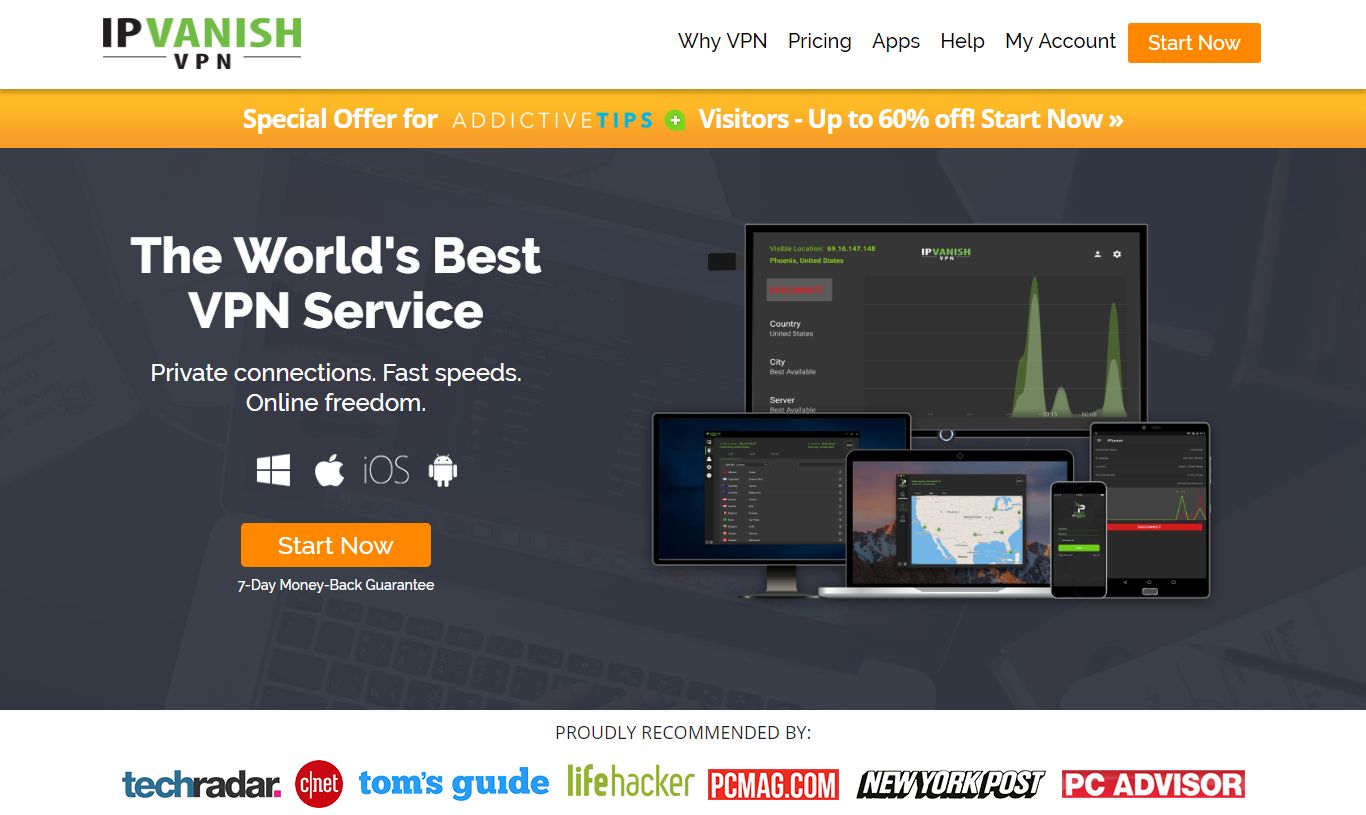Best CCTV Add-ons for Kodi and Great Streams to Watch
CCTV, or closed circuit television, is a lot like setting up a webcam and delivering a live stream of your daily activity. Instead of spying on you brushing your teeth, though, CCTVs watch over public spaces, including everything from national park monuments to hotel bars. A few decades ago it was almost unheard of for a business to broadcast their CCTV footage to the internet. Now, everybody’s doing it! With Kodi and the right add-ons you can tap into thousands of these CCTV feeds to watch clouds drift through the sky, rivers endlessly flow, or birds feeding in their nests.
Choosing the Best VPN for Kodi
Whenever you use the internet you send private data to servers around the world. Anyone can discover your location, your identity, or your surfing habits by accessing this data, even ISPs, hackers, and government agencies. Kodi users are under special scrutiny thanks to add-on piracy fears that have taken hold in recent times.
To protect yourself from these invasions of privacy, all you need to do is use a VPN. VPNs create an encrypted tunnel between you and the internet, protecting your identity and keeping every piece information safe from prying eyes. Choosing the best VPN can feel like a daunting task, however, which is why we’ve narrowed the field down for you to the very best service on the market.
The Best VPN for Kodi – IPVanish
When you need fast video streams and strong privacy features, you can’t go wrong with IPVanish. The service pairs nicely with Kodi to deliver incredible HD video streams and anonymous connections to servers around the world. In fact, you’ll have access to over 850 servers in 61 different countries with a whopping 40,000 shared IP addresses! This ensures you’ll always be able to find a fast and low latency connection no matter where you live, work, or travel.
Privacy is important, too, which is why IPVanish uses 256-bit AES encryption to protect the data you send and receive. An automatic kill switch cuts off your connection to prevent accidental identity reveals, and DNS leak protection locks your location so no one can track you. There’s also an incredible zero logging policy that covers all traffic. IPVanish has your back no matter which Kodi add-ons you use or which websites you visit. One quick installation means you’ll be surfing and streaming in complete privacy, all without lifting a finger.
*** IPVanish offers a 7-day money back guarantee which means you have a week to test it risk-free. Please note that Addictive Tips readers can save a massive 60% here on the IPVanish annual plan, taking the monthly price down to only $4.87/mo.
How to Install Kodi Add-ons
Kodi’s add-ons are generally found packaged in repositories, which are large collections of dozens of add-ons maintained by parts of the Kodi community. Repos make it easy to discover, download, install, and update add-ons without having to hunt down tons of sources each time a new version is released.
There are several ways to install repositories. We prefer the “external sources” method, as it’s easier to do mobile devices and keeps things tidy in the long run. Before you start, you’ll need to switch one of Kodi’s options to enable external downloads:
- Open Kodi and click on the gear icon to enter the System menu.
- Go to System Settings > Add-ons
- Toggle the slider next to the “Unknown sources” option.
- Accept the warning message that pops up.
With the settings in place you’re free to start adding repos. First find a URL for an external repository, then add it as a source. Kodi will install the file for you, then you can dive in, choose add-ons, and activate them at your leisure. It sounds like a roundabout way to install content, but it only takes a few seconds once you get the hang of it.
A quick note about the CCTV add-ons below. Many of the feeds utilize a YouTube plug-in to function within Kodi. If an add-on prompts you to activate or validate your YouTube account once or even twice, it’s safe to do so.
Note: The Kodi community includes both official and unofficial add-ons, the latter of which can access unverified sources or even pirated content. CCTV feeds are generally free to the public, but AddictiveTips does not condone or encourage any violation of copyright restrictions. Please consider the law, victims, and risks of piracy before accessing copyrighted material without permission.
Best Kodi Add-ons for CCTV – Official Content
Kodi offers an overwhelming amount of content for the casual viewer. Some of it is higher quality and more reliable than the rest, especially when comparing official versus unofficial add-ons. If you want to stay on the legal side of Kodi add-ons, stick with the official repository and approved add-ons. You won’t find as much variety in this category, but when you stream you know your videos are perfectly safe.
NASA
Nothing beats a live camera pointed at the Earth from low orbit. NASA’s official Kodi add-on offers a ton of content from the U.S. based space agency, including everything from the organization’s official HD TV station to educational programs, interviews, and other media. One of the standout features is the live stream broadcast from the International Space Station. It’s not technically a CCTV feed, but it works in the same way and is thoroughly stunning to watch.
The official NASA add-on featured in Kodi’s main repository has unfortunately not been updated in years. This means most of the links within simply don’t work. Thankfully the Kodi community has released an updated version that fixes the feeds. The content is still legal and safe to access; you just need to install it from a different repository. Follow the steps below and you’ll have NASA feeds in no time.
- (https://github.com/kodinerds/repo/blob/master/repository.kodinerds.zip) Download the Kodinerds repo file.
- Open Kodi on your local device and go to the main menu.
- Select “Add-ons”
- Click the open box icon at the top of the menu bar.
- Choose “Install from zip file”
- Navigate to the location where you saved the Kodinerds zip.
- Install the repo, then go back to the main menu.
- Select “Add-ons” and click the open box icon.
- This time, choose “Install from repository”
- Find the NASA add-on and install it.
- When prompted, make sure you choose the add-on version from Kodinerds. The version number should be higher than the default Kodi repository’s version.
- Run the add-on, choose your stream, and enjoy.
Best Kodi Add-ons for CCTV – Unofficial Content
Some of the best CCTV feeds come from Kodi’s third party add-on community. These extensions grab content from webcams and video sources around the world, providing a staggering amount of unique feeds for your Kodi device. It’s worth noting that unofficial add-ons can be somewhat unreliable. Links disappear and sources go down without notice, which can produce some unexpected downtimes. If an add-on doesn’t work, try accessing the feed later or updating it manually.
UK Turk Playlists
UK Turk is an all-around incredible source for content. This single add-on has some of the most reliable links for new movie releases, TV shows, live sports, and so much more. The dedicated CCTV section is packed to the brim with all kinds of feeds, as well. The links are updated on a semi regular basis and cover all kinds of content styles, not just plain nature cams. It’s fun to explore and see what new content appears. You never know what you’ll find!
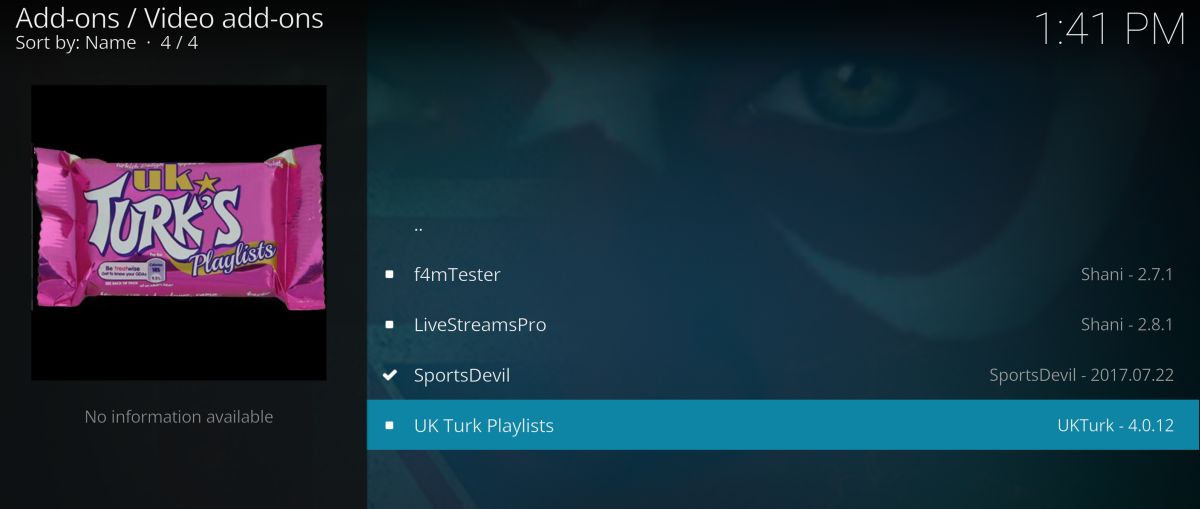
Some interesting CCTV feeds on UK Turk:
- Bella Hummingbird Nest – Watch hummingbirds fly up and feed on nectar.
- Great Danes Nursery Cam – Watch great dane puppies do their thing.
- International Space Station Cam – Live feed from the orbiting station in the sky.
- Key West Sunset Cam – Watch the sun dip below the horizon in one of the world’s most beautiful locations.
- Live Coral Reef Cam – Educational and environmental content provided by the California Academy of Sciences.
- Tusto Pizza – Well, if you like pizza, you won’t be able to look away.
- Windmill Cam Holland – See what the windmills are up to in the Netherlands.
How to add UK Turk Playlists to Kodi:
- Open Kodi on your local device.
- Click on the gear icon to enter the System menu.
- Go to File Manager > Add Source
- Type in the following URL exactly as it appears: https://addoncloud.org/ukturk/install
- Name the new repository “.ukturk”.
- Click “OK”.
- Go back to the Kodi main menu.
- Select “Add-ons”
- Click the open box icon at the top of the menu bar.
- Choose “Install from Zip File”
- Select “.ukturk”
- Open the folder marked “Repository (Click Here)”
- Install the file named repository.ukturk-####.zip
- Go to the Add-ons menu and click the open box icon.
- Choose “Install from repository”
- Find and click the UK Turk repository.
- Go to “Video add-ons”
- Choose “UK Turk Playlists” and install the add-on.
Project Cypher
Project Cypher is another excellent all-purpose Kodi add-on. It delivers reliable links to movies, TV shows, and live broadcast, but it also has a thriving CCTV section. Most of Cypher’s webcam content is focused on locations. You’ll find hotel, bar, and nature cams located around the world, plus a handful of fun feeds with unique sights. The links work like a charm, and many are surprisingly high quality, too.

Once you have the add-on installed, simply head to the “Cypher Live World CCTV” section to access all the live feeds. Below is a brief selection of the available content.
- Christmas Fireplace
- Fish Tank
- International Space Station
- Smithsonian Panda Cam
- Statue of Liberty Cam
- TLC Cupcake Cam
- Multiple Seattle, Key West, and New York City Cams
Project Cypher is available from a number of repositories, but because the team has its own dedicated repo, it’s best to install from there. Follow the guide below to install Project Cypher from the Cyphers Locker repository. You can skip to step 13 if you already have the repo installed.
How to install Project Cypher on Kodi:
- Open Kodi on your local device.
- Click on the gear icon to enter the System menu.
- Go to File Manager > Add Source (you may need to click the double-dot to move to the top of the directory)
- Type in the following URL exactly as it appears: https://cypher-media.com/repo/
- Name the new repository “.cypher”
- Click “OK”.
- Go back to the Kodi main menu.
- Select “Add-ons”
- Click the open box icon at the top of the menu bar.
- Choose “Install from Zip File”
- Select “.cypher”
- Install the file named repository.Cypherslocker-1.#.#.zip (The version numbers may change.)
- Go back to the Add-ons menu and click the open box icon.
- Choose “Install from repository”
- Find and click “Cyphers locker”
- Scroll down to “Video add-ons”
- Locate “Project Cypher” and install.
- Access Project Cypher from the main menu when the installation is complete.
Goodfellas
There’s nothing like a bar cam to help you unwind at the end of the day. The Goodfellas repository has an add-on of the same name that might have the largest list of CCTV sources of any Kodi add-on. The content covers a variety of styles, from nature cams in Alaska to street cams in Europe and across Asia. You’ll also find hotel and bar cams in case you want to check in and see some actual people once in a while! The streams can be hit or miss in terms of reliability and quality, but you’ll be so spoiled for choice you won’t even care.
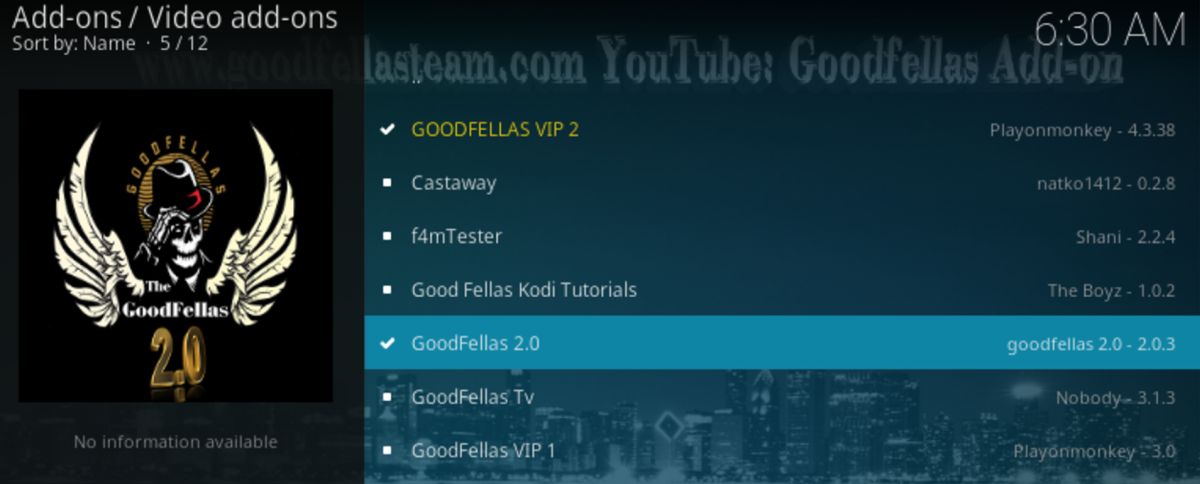
How to install Goodfellas on Kodi:
- Open Kodi on your local device.
- Click on the gear icon to enter the System menu.
- Go to File Manager > Add Source
- Type in the following URL exactly as it appears: https://goodfellasteam.com/Repository/
- Name the new repository “.goodfellas”
- Click “OK”.
- Go back to the Kodi main menu.
- Select “Add-ons”
- Click the open box icon at the top of the menu bar.
- Choose “Install from Zip File”
- Select “.goodfellas”
- Install the file named repository.goodfellas-####.zip
- Go to the Add-ons menu and click the open box icon.
- Choose “Install from repository”
- Find and click the Goodfellas repository.
- Go to “Video add-ons” folder.
- Choose “GoodFellas 2.0” and install the add-on.
Is it Safe to Install Kodi Add-ons?
There are a lot of different programs you can add to your stock version of Kodi. There are also a lot of different creators building content for the ecosystem. Most of the add-ons you’ll find are perfectly safe to use. It’s not unheard of to stumble upon malware, viruses, or pirated source content, however, which is why it’s a good idea to take a few precautions to ensure your safety.
First of all, whenever you use Kodi you should always have a VPN active. This helps anonymize and encrypt your data to keep your identity secure. It’s also a good idea to keep virus scanners and firewalls active, just in case. Stick to official repositories whenever possible, and if you do venture into unofficial territory, go with reputable sources instead of shady looking repo maintainers.
We download and verify each add-on before featuring it in our articles. If you see a repo or add-on in the list above, it was working and completely safe to use at the time of writing.
What’s Your Favorite CCTV to Watch?
There are tens of thousands of live cams, CCTV feeds, and public webcams you can access through the internet and through Kodi. The add-ons above cover a large number of them, but it’s not an exhaustive list! What’s your favorite CCTV add-on? Got a favorite cam you like to check in on each day? Let us know in the comments below!