Best Arabic Kodi add-ons: How to Watch Arabic Movies, TV Shows on Kodi
Whether you want to watch TV shows, movies, or live streams, the Kodi media centre software can be expanded with add-ons to allow you to view all sorts of content though your media centre system. But did you know that Kodi is great for watching international content too? We’ve previously discussed some of the add-ons you can use to access content in Chinese and in Tamil, and today we’re looking at the best Arabic Kodi add-ons.
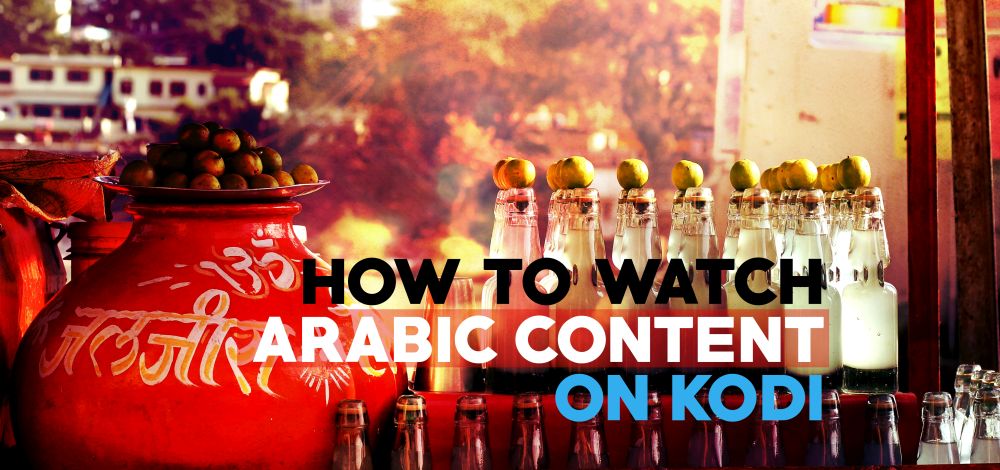
With these add-ons you can access live streams of Arabic channels, watch older archived Arabic shows, and see Hollywood movies with Arabic subtitles. We’ll introduce you to these add-ons in the guide below.
Before streaming any content
We’ll get to the add-ons in a moment, but first we need to have a word about security. As you may know, the Kodi software itself is open source and legal to use. However, add-ons like the ones we’re recommending below are created by third-party developers and are not approved or vetted by Kodi. That means that some of these add-ons may not be legal to use in your country, as they allow streaming which may be in breach of copyright.
That means that if you use these add-ons over an unsecured internet connection, you may be accessing content illegally and you could be liable for a fine or prosecution. Your ISP keeps a record of all the sites that you visit and the data you send and receive online – and if a law enforcement agency forces your ISP to hand this data over, they can prosecute you for copyright infringement.
To avoid these legal problems, you need to be careful when streaming content online. The best way to do this is to use a VPN, which is a piece of software which runs on your machine and encrypts all of your internet traffic. That means that no one, not even your ISP, can see what sites you are visiting or what you are downloading. Using a VPN will make you safer when browsing the internet and when using Kodi, which is why we recommend setting up a VPN before proceeding with installing these add-ons.
We recommend IPVanish for Kodi users
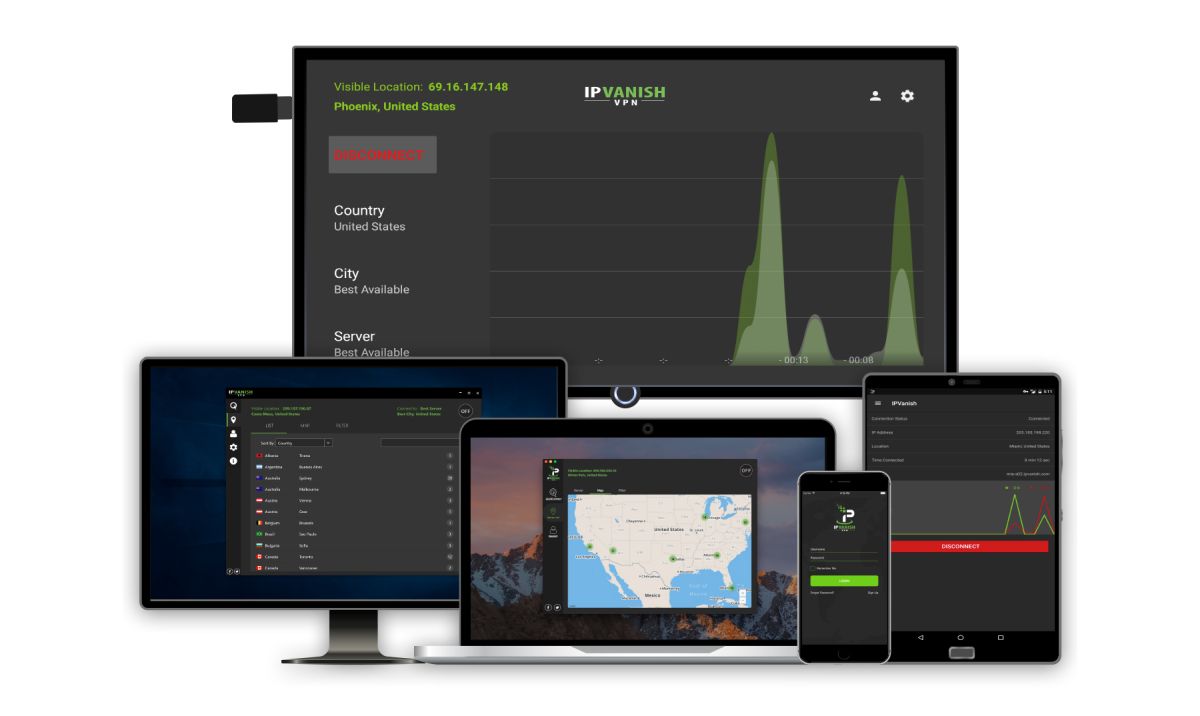
Once you’ve decided that you want a VPN, you might notice that there are hundreds of providers out there! So how so you pick a good one? Well, there are three main factors to keep in mind when choosing a VPN to use for streaming:
- You need good connection speeds. As VPNs work by re-directing your internet traffic through another server, every VPN service will slow down your connection a little bit. But a good VPN will cause only a small reduction in speed, while a bad one can make your connection slow to a crawl. When you’re streaming video, you want a fast and stable connection.
- You want plenty of servers in many different countries, so you can switch around and easily find another server if the one you’re using stops working.
- Most importantly, you need to choose a VPN provider which does not save any records of your browsing history, in order to preserve your security.
With these three factors in mind, the VPN that we recommend for use with Kodi is IPVanish. This service has over 850 servers in more than 60 countries, and always has lightning-fast connection speeds. The company has a strict no-logging policy, so they will never keep records of what you have been accessing. And they have helpful extra features like a kill switch and the ability to cycle through IP addresses for extra security.
You can install IPVanish on your PC, Mac, Android, or iOS device, and up to five simultaneous connections are allowed so you can securely stream over multiple devices at the same time. For a heavy streamer, this service is the perfect match.
IPVanish offers a 7-day money back guarantee which means you have a week to test it risk-free. Please note that Addictive Tips readers can save a massive 60% here on the IPVanish annual plan, taking the monthly price down to only $4.87/mo.
Top Arabic add-ons for Kodi
Now that your VPN is set up and your security is sorted, we can start installing add-ons. There are a big range of different Arabic add-ons from different repositories out there, so here are a few of our favourites, plus instructions on how to install them.
Arabic TV
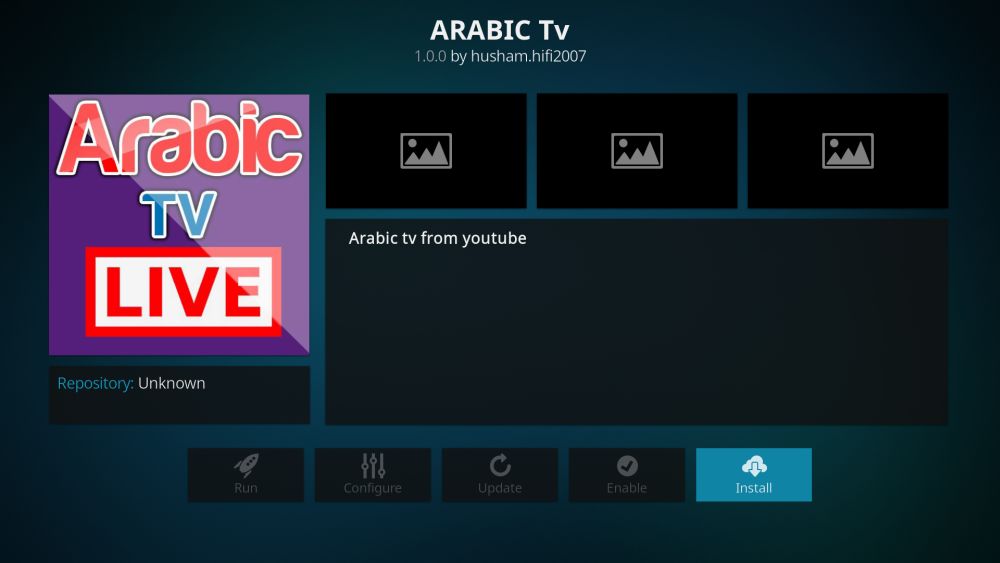
One of the first add-ons you should check out if you’re an Arabic speaker is the Arabic TV add-on. Despite the name, it includes movies and music as well as TV channels, with some even being streamed live so you can keep up with the news or watch sporting events as they happen. A special advantage of this add-on is that much of the content is in 720p high definition video, so you can enjoy your streams in high quality.
Here’s how to install the Arabic TV add-on:
- Being on your Kodi home screen
- Go to SYSTEM and then to File manager
- Look for the icon of a disk drive with a plus over it and choose Add source from this menu
- A box called Add Files source will appear. Click on the text input box where it says <None>
- Now enter the following URL: https://repo.husham.com. Make sure you type the URL exactly as written, including the https://, or it will not work
- Give this source a name. We’ll call it husham
- Click on the OK button at the bottom of the box
- Wait for a second and you’ll see a notification that the source was added
- Go back to your home screen
- Go to SYSTEM and then to Add-ons
- Choose Install from zip file
- Choose the husham directory, or whatever you called it
- Find the file called repository.husham.com-1.1.0003.zip and click on it
- Wait for a second and you’ll see a notification that the repository was added
- Now you should click on Install from repository
- Find an item that says Husham.com Repo and click it
- Click on Arabic TV
- Choose install from the left hand menu
- Wait one more time, and you’ll see a notification that the add-on was installed
- That’s it, you’re done!
Now you’re ready to use the Arabic TV add-on to watch shows, movies, and more. Here’s how to use it:
- Begin on your Kodi home screen
- Go to VIDEOS then to Add-ons
- Find the Arabic TV logo from the list
- Now you can choose from the categories and pick a show to watch
- Click on the show’s title and the stream will begin
Shahid Arabic
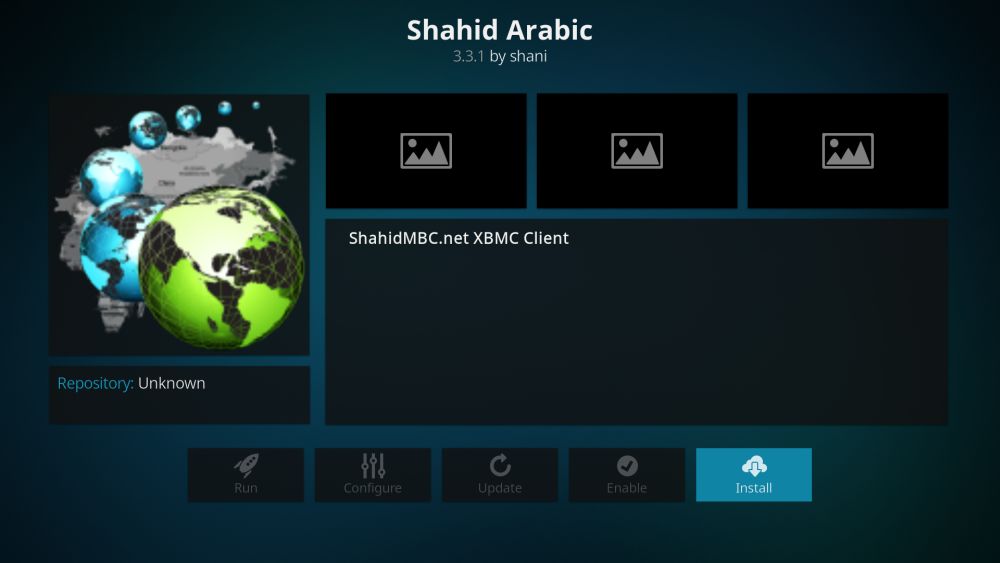
Shahid Arabic is an add-on with a tremendous amount of content covering all sorts of categories, like sports, news, and live TV broadcasts. However, the layout is a little disorganised and not the easiest to navigate. Other than this small downside, the range of content available makes this a really impressive add-on. A useful feature of this add-on is that it has many streams for each channel, so if one isn’t working then you can easily switch to another. Also, it also has Arabic radio channels which you can stream, which is unusual for a Kodi video add-on.
Here’s how to install the Shahid Arabic add-on:
- Being on your Kodi home screen
- Go to SYSTEM and then to File manager
- Look for the icon of a disk drive with a plus over it and choose Add source from this menu
- A box called Add Files source will appear. Click on the text input box where it says <None>
- Now enter the following URL: https://srp.nu/. Make sure you type the URL exactly as written, including the https://, or it will not work
- Give this source a name. We’ll call it Super Repo
- Click on the OK button at the bottom of the box
- Wait for a second and you’ll see a notification that the source was added
- Go back to your home screen
- Go to SYSTEM and then to Add-ons
- Choose Install from zip file
- Choose the Super Repo directory, or whatever you called it
- Open the krypton folder, and then the all folder
- Find the file called superrepo.kodi.krypton.all-0.7.04.zip and click on it
- Wait for a second and you’ll see a notification that the repository was added
- Now you should click on Install from repository
- Find an item that says Super Repo and click it
- Click on Shahid Arabic
- Choose install from the left hand menu
- Wait one more time, and you’ll see a notification that the add-on was installed
- That’s it, you’re done!
Now you’re ready to use the Shahid Arabic add-on to watch shows, movies, and more. Here’s how to use it:
- Begin on your Kodi home screen
- Go to VIDEOS then to Add-ons
- Find the Shahid Arabic logo from the list
- Now you can choose from the categories like Shahid Vod by Channels or Shahid Live
- If you go to Shahid Live, you’ll see a list of different countries like Libya or Egypt and categories like Entertainment or News. Choose one you’re interested in, or choose All to see all the streams
- When you find the channel you want, click on the its title and you will see a list of streams. Select one and the stream will begin
StreamHub
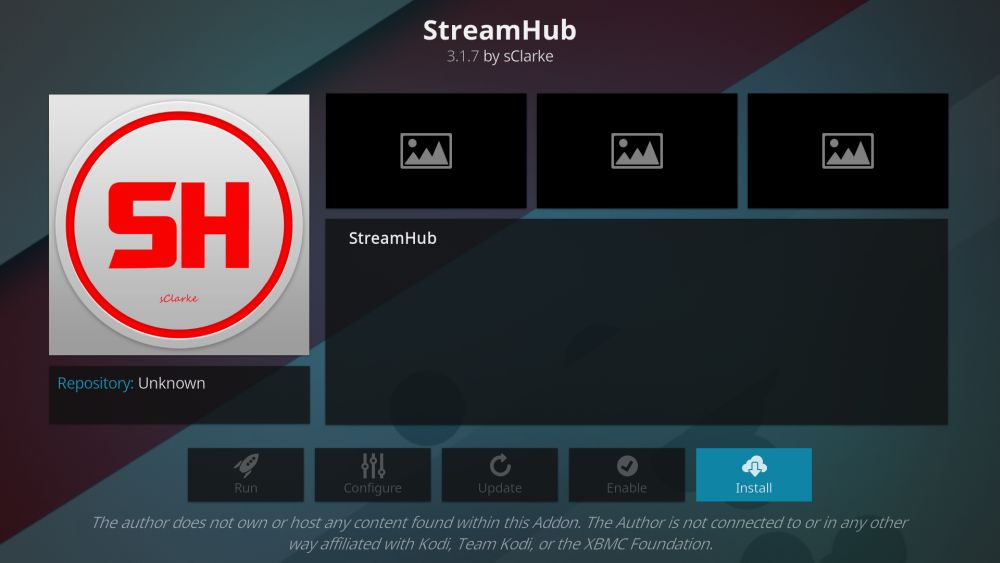
StreamHub in an international add-on, so it features content in many different languages, but it has a particularly good Arabic section. It has a big range of channels in Arabic language, including Arabic subtitled versions of other international channels. You can even find specialist streams like Arabic-subtitled versions of Indian Bollywood movies, so this add-on is perfect for finding niche or rare content. You will also find useful features like a Web Scraper which pulls video from online sources such as YouTube, making that content easily accessible through your Kodi system. Plus, the add-on has a built-in feature called UK Geo Locked which streams UK-only content like BBC programs natively within the add-on.
Here’s how to install the StreamHub add-on:
- Being on your Kodi home screen
- Go to SYSTEM and then to File manager
- Look for the icon of a disk drive with a plus over it and choose Add source from this menu
- A box called Add Files source will appear. Click on the text input box where it says <None>
- Now enter the following URL: https://archive.org/download/repository.streamhub. Make sure you type the URL exactly as written, including the https://, or it will not work
- Give this source a name. We’ll call it Stream Hub
- Click on the OK button at the bottom of the box
- Wait for a second and you’ll see a notification that the source was added
- Go back to your home screen
- Go to SYSTEM and then to Add-ons
- Choose Install from zip file
- Choose the Stream Hub directory, or whatever you called it
- Open the krypton folder, and then the all folder
- Find the file called repository.streamhub.zip and click on it
- Wait for a second and you’ll see a notification that the repository was added
- Now you should click on Install from repository
- Find an item that says StreamHub Repository and click it
- Click on StreamHub
- Choose install from the left hand menu
- Wait one more time, and you’ll see a notification that the add-on was installed
- That’s it, you’re done!
Now you’re ready to use the Shahid Arabic add-on to watch shows, movies, and more. Here’s how to use it:
- Begin on your Kodi home screen
- Go to VIDEOS then to Add-ons
- Find the StreamHub logo from the list
- Choose from the categories like Movies or Sports. We recommend the Live TV category for the most Arabic content
- Go to IPTV Scrapers, then to Freetvip.com
- You’ll see a list of international languages. Choose Arabic
- This will bring you to a huge list of channels, all of which are either in Arabic or are subtitled in Arabic
- When you find the channel you want, click on the its title and the stream will begin
Other helpful content for Arabic speakers
Before we go, we have some other technology articles that might be useful to our Arabic speaking audience:
- Type in Arabic & Hebrew on Windows Phone with Abjad Keyboard
- Enable Arabic Support on Android 2.2 Froyo on HTC Desire, Magic, EVO 4G, Incredible and Nexus One
- Install Arabic / English Gingerbread Keyboard on FroYo Android Devices
And if you’re just learning Arabic and want to get in more language practice, then check out our article on Lingua.ly, which teaches you Arabic as well as many other languages!
