Best Alternatives for TVAddons’ Fusion While TVAddons.ag is Down
There are a number of popular media center programs on the market today. Kodi is one of the more unique, as it delivers an enormous amount of flexibility while remaining both free and open source. Third party add-ons made by Kodi users and distributed through repository sites give the software a wider reach, pulling in thousands of free TV, movie, sports, and entertainment streams for users to watch from the comfort of their own homes.
Several add-on repositories have come and gone over the years, but one of the more dramatic exits from the Kodi scene came in June 2017. The TVAddons.ag Fusion repository hosted around 1,500 add-ons at its peak, supplying both legal and less-than-legal content to Kodi users. The repository and the site abruptly vanished amid reports of copyright lawsuits and fines leveraged at the site’s owners, and there’s no word on whether or not it will come back.
With the TVAddons shutdown, hundreds of add-ons became unusable overnight. Fusion brought an incredible amount of streaming content to Kodi and isn’t easily replaced by one single resource. Fortunately there are several replacement repositories and add-ons that restore some functionality lost with the closure.
First Step: Never Use Kodi without a VPN
The TVAddons shutdown was a sobering reminder that much of the Kodi ecosystem exists in a legal gray area. While Kodi itself is open source and legal to use, some of the add-ons you can install skirt around those rules. Fusion was one such add-on, and its disappearance along with TVAddons got a lot of Kodi users to buckle up and prepare to fight for their privacy.
It’s surprisingly easy for government agencies and local service providers to monitor and track internet users. Everything you do online it sent through an ISP’s network where it’s logged and stored indefinitely. Your IP address, which is assigned by the ISP and is directly associated with your internet account, is tagged alongside all online activity. Every site you visit and every torrent you download can be referenced from here, and your bandwidth can be throttled or even terminated as a result. Whenever you use Kodi, too, your ISP can make a note and use that against you at a future date.
By using a virtual private network, those tracking and surveillance fears are no more. VPNs encrypt everything that leaves your computer. Every piece of data that’s sent through your ISP is wrapped in scrambled code, making it impossible to discover the contents. Whether you’re downloading from P2P networks or streaming movies through Kodi 24/7, all an ISP can tell is that you’re using bandwidth, that’s it. VPNs restore some privacy to the internet and help keep you safe.
How to Pick the Best VPN for Kodi
Online privacy is a serious concern for casual internet users. Anyone who uses Kodi should take extra precautions. A quality VPN can protect your identity by encrypting traffic and disassociating your data from local IP addresses, boosting both privacy and anonymity. If your VPN doesn’t adhere to a few security policies or is less than reputable with its data practices, however, those careful privacy measures you took will be all for nothing.
There are hundreds of VPN providers on the market, making this a difficult decision. We’ve added some suggested services below that will help you find the best VPNs for Kodi. When doing your own research, be sure to keep the following criteria in mind.
Zero-logging policy – The cornerstone of good VPN privacy is the company’s logging policy. VPNs can store traffic, time stamp, and DNS request logs just like local service providers. If a government agency demands access to these logs the VPN often has to turn them over. If no logs exist, however, there’s no data to share, plain and simple.
Allowing all types of traffic – A number of VPN providers throttle or even block certain types of traffic, including P2P networks and torrents. Most Kodi add-ons leverage these protocols for video streams, which would make them completely unusable on a low quality VPN.
Connection speed – VPNs are slower than unencrypted local internet traffic, it’s a downside you just can’t avoid. Some VPNs have developed workarounds that deliver extremely fast speeds, however, which can negate most of those lag issues.
#1 Recommended VPN: IPVanish
IPVanish is a great all-around VPN for streaming through Kodi. The service boasts lightning-fast speeds with a privacy policy that includes zero traffic logs, providing a solid foundation for online anonymity. With IPVanish you’ll get access to a network of over 850 servers in 60 different countries, DNS leak protection, an automatic kill switch on desktop software, and 256-bit AES encryption to keep traffic locked down and secure. There’s also unlimited bandwidth and no restrictions on P2P traffic or torrents, making it a great choice for watching free video streams on Kodi.
IPVanish also features:
- Extremely easy to use apps for all major operating systems and mobile devices.
- Defeat geo-blocking and website censorship with over 40,000 IP addresses.
- Secure any internet connection, including public Wi-Fi hotspots.
IPVanish has several VPN plans that offer great discounts for longer subscriptions.
With this link, our readers will save massive — a 60% discount will be attached if you pick the full year plan. And did we mention there’s also a 7-day money back guarantee in case you need to test drive the service first.
#2 Recommended VPN: NordVPN
NordVPN is an excellent VPN to use with Kodi simply because of its privacy policy. NordVPN doesn’t keep any logs whatsoever. No traffic records, DNS requests, time stamps, or even bandwidth counters. This gives you an amazing amount of privacy by ensuring your data can never fall into third party hands. Along with that NordVPN also employs several servers that wrap important data in 2048-bit encryption, making it unreadable even to supercomputers. The company manages to deliver all of this without sacrificing speed, too, which makes it a great choice for HD video streams, gaming, and so much more.
Other great features from NordVPN:
- Intuitive custom apps for Windows, Mac, Linux, Android, and iOS devices.
- A huge network of over 1,030 servers in 59 different countries.
- Unmonitored traffic that allows P2P and torrent downloads.
FOR A LIMITED TIME: NordVPN delivers all of the above features with some incredible discounts – the 2-year plan comes with a huge 66% discount. Meaning and you’ll end up paying only $3.99 per month.
How to Install Kodi Repositories and Add-ons
Before you can install anything through Kodi you’ll need to change one of its internal settings. Follow the instructions below to make it so Kodi can retrieve files from external sources, which is necessary for adding repositories to your device:
- Open Kodi and click on the gear icon to enter the System menu.
- Go to System Settings > Add-ons
- Toggle the slider next to the “Unknown sources” option.
- Accept the warning message that pops up.
With this option toggled you can add sources and have Kodi download repositories through those URLs. In turn you’ll be able to install repositories with ease, then grab add-ons and incorporate them into your Kodi software. Follow the guides below for each repo or add-on you want to use.
Alternatives to TVAddons’ Fusion: Repositories
Replacing TVAddons isn’t an easy task. You’ll never be wanting for options in the Kodi ecosystem, however. There’s a wealth of add-on content top repository curators have started to aggregate after Fusion disappeared. You might have to install a couple of extra repos and use add-ons you’re not accustomed to, but with a little effort you can find some great alternatives to TVAddons and keep your Kodi streams alive and well.
SuperRepo – Tons of Add-ons, Tons of Choices
Another one of the largest repositories in the Kodi environment is SuperRepo. You’ll find well over 2,000 add-ons stuffed into this massive repository, including extensions to stream live TV, watch sports, catch the latest movies, or change the look and feel of Kodi itself. SuperRepo does a good job keeping its content up to date and provides an enormous range of content. If you only add a single repository to your Kodi installation, make it SuperRepo.
How to add SuperRepo to Kodi:
- Open Kodi on your local device.
- Click on the gear icon to enter the System menu.
- Go to File Manager > Add Source (you may need to click the double-dot to move to the top of the directory)
- Type in the following URL exactly as it appears: https://srp.nu
- Name the new repository “SuperRepo”
- Click “OK”.
- Go back to the Kodi main menu.
- Select “Add-ons”
- Click the open box icon at the top of the menu bar.
- Choose “Install from Zip File”
- Select “SuperRepo” followed by your version name of Kodi.
- Select “All” to install the entire SuperRepo set of add-ons.
- Go back to the Add-ons menu and click the open box icon again.
- Choose “Install from repository”
- Find and click “SuperRepo All”
- Select the SuperRepo add-ons you want to install and add them at your convenience.
Noobs and Nerds – Small but Well Curated
Noobs and Nerds is a great multi-purpose repository. It doesn’t have the thousands of options like Fusion or SuperRepo, but what’s here showcases an incredible amount of thoughtfulness and quality. You’ll find links for mainstream stuff like TV shows and movies, but you’ll also get URLs for sports, niche movie genres, even a couple of regional channels for Irish TV or content from the BBC.
How to add Noobs and Nerds to Kodi:
- Open Kodi on your local device.
- Click on the gear icon to enter the System menu.
- Go to File Manager > Add Source (you may need to click the double-dot to move to the top of the directory)
- Type in the following URL exactly as it appears: https://nan.aftermathwizard.net/nanrepo/
- Name the new repository “Noobs and Nerds”
- Click “OK”.
- Go back to the Kodi main menu.
- Select “Add-ons”
- Click the open box icon at the top of the menu bar.
- Choose “Install from Zip File”
- Select “Noobs and Nerds”
- Install the file marked “noobsandnerds Repo (2.0).zip”
- Go back to the Add-ons menu and click the open box icon again.
- Choose “Install from repository”
- Find and click “noobsandnerds Repository”
- Select the add-ons you want to install and add them at your convenience.
Simply Caz Repo – Quality above Quantity
Simply Caz, or Cazwall repo, is the smallest add-on collection on the list, but it makes up for its small numbers with high quality. Simply Caz boasts several great sports channels and a handful of miscellany, but the best features are UK Turks Playlists and Elysium, both of which are one-stop resources for all kinds of TV and movie streams, including live content. Simply Caz does a great job keeping its add-ons up to date, as well, which is something the larger repos can’t always claim.
How to add Simply Caz to Kodi:
- Open Kodi on your local device.
- Click on the gear icon to enter the System menu.
- Go to File Manager > Add Source (you may need to click the double-dot to move to the top of the directory)
- Type in the following URL exactly as it appears: https://repo.cazwall.com/sc/
- Name the new repository “cazwall”
- Click “OK”.
- Go back to the Kodi main menu.
- Select “Add-ons”
- Click the open box icon at the top of the menu bar.
- Choose “Install from Zip File”
- Select “cazwall”
- Open the folder marked “Repository (Click Here)”
- Install the file named repository.simplycaz-####.zip (in Repository (Click Here))
- Go back to the Add-ons menu and click the open box icon again.
- Choose “Install from repository”
- Find and click “Simply Caz Repo”
- Select the add-ons you want to install and add them at your convenience.
Alternatives to TVAddons’ Fusion: Individual Add-ons
The TVAddons experience wasn’t just about quantity. The repository hosted over 1,500 add-ons in a single location, most of which were reliable resources for both popular and niche video content. To properly replace that you’ll need to check into a few well-known add-ons that survived the shutdown.
SALTS – Movies and TV Shows
Stream All the Sources, or SALTS for short, pulls together a variety of movie and TV show streams into one smart interface. You’ll find everything from trending and popular movies to independent films, be able to browse shows by genre, and gain access to the latest releases with just a few clicks. It’s an easy and seamless experience with an incredible amount of reliability, which is rare in the third party Kodi add-on world.
SALTS is available through a variety of repositories. To ensure you have the latest version it’s best to go through the official source. The instructions below lead straight to the publisher’s code repository for a fast and easy install.
How to install SALTS for Kodi:
- Visit the official zip repository on Github in your web browser.
- Scroll to the following folder and click on it: plugin.video.salts
- Inside, scroll to the most recent version of the SALTS file and download it. The format will look something like this: plugin.video.salts-####.zip
- Go to the Kodi main menu.
- Select “Add-ons”
- Click the open box icon at the top of the menu bar.
- Choose “Install from Zip File”
- Locate the file you downloaded above and install it.
- Wait a few moments while SALTS installs some dependencies.
- Go back to the Kodi main menu.
- Click the SALTS add-on and start streaming.
*** Please note, on some Kodi versions the install from Zip file may fail because it’s not able to install some dependencies it uses. The solution is easy – you’ll have to install the Log Viewer for Kodi. It’s easy to do it : From the home screen > Add-ons > Download > Program Add-ons > Log Viewer for Kodi > Install.
Exodus – Movies, TV Shows, and More
Exodus is one of the great surviving multi-purpose add-ons. With it you’ll be able to watch movie streams sorted by popularity, genre, year, or even actor. TV shows are categorized in a similar manner, along with a fine selection of live streams and broadcast channels. It’s a long running and reliable add-on with a wealth of great content.
The Exodus add-on is available through a number of repositories, including SuperRepo. To ensure you have the most recent version, the instructions below lead straight to the add-on developer’s compiled code.
How to install Exodus for Kodi:
- Visit the official zip repository on Github in your web browser.
- Scroll to the following folder and click on it: plugin.video.exodus
- Inside, scroll to the most recent version of the Exodus file and download it. The format will look something like this: plugin.video.exodus-####.zip
- Go to the Kodi main menu.
- Select “Add-ons”
- Click the open box icon at the top of the menu bar.
- Choose “Install from Zip File”
- Locate the file you downloaded above and install it.
- Go back to the Kodi main menu.
- Click the Exodus add-on and start streaming.
Popcornflix – Movies, Documentaries, and TV Shows
Popcornflix has become one of the Kodi communities favorite movie replacements in recent months. The add-on features a great selection of free streams organized by genre and type, giving you everything from dramas to thrillers, romance, documentaries, even family films. There’s a small selection of TV series to dive into as well, but by and large Popcornflix is about the big screen movie experience.
Because Popcornflix is available from Kodi’s official repository, every installation already has the repo installed. Simply follow the guide below to grab the add-on.
How to install Popcornflix for Kodi:
- Go to the Kodi main menu.
- Select “Add-ons”
- Click the open box icon at the top of the menu bar.
- Choose “Install from repository”
- Scroll to “Kodi Add-on repository” and select it.
- Scroll down on Video add-ons and scroll until you see “Popcornflix”
- Click to install it.
- Go back to the main menu. Popcornflix will now show under your add-ons screen.
How to Fix Kodi Dependency Errors
Have you been seeing the error message “Failed to install dependency” a lot lately? Kodi users are no strangers to the issue, but since the TVAddons shutdown they’ve been popping up more frequently. In brief, these error messages are pointing out problems certain add-ons are having when they try to access sites that no longer exist. Anything that looks to TVAddons.ag, for example, will display this message now that the site is down.
The good news is Kodi makes it pretty easy to find out what’s causing the dependency error and disable it. The bad news is you’ll rarely be able to fix these on your own. Follow the steps below to diagnose the issues and shut down the plug-ins that are creating problems.
- Wait for Kodi to display the dependency error.
- Open the Kodi log file. This is located in different places on different installations. Use your operating system’s search function to find “kodi.log”
- Scroll through the log until you see the error message printed in plain text.
- Note the add-on that’s trying to install the broken dependency. You’ll see the word “ERROR” followed by several lines of directories and error text.
- Go back to Kodi and click “Add-ons” followed by “All”
- Scroll to the add-on that caused the error and click on it.
- In the next screen, choose the option beneath the main windows that says “disable”
- If the add-on still gives you trouble, you may need to uninstall it entirely.
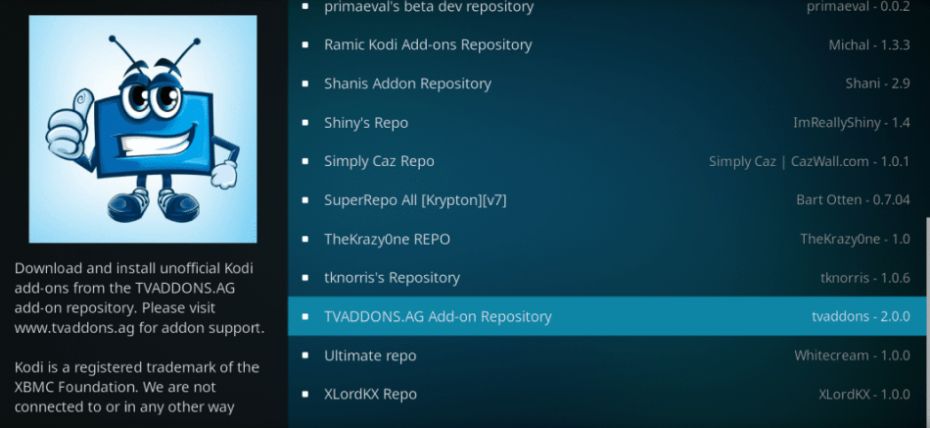

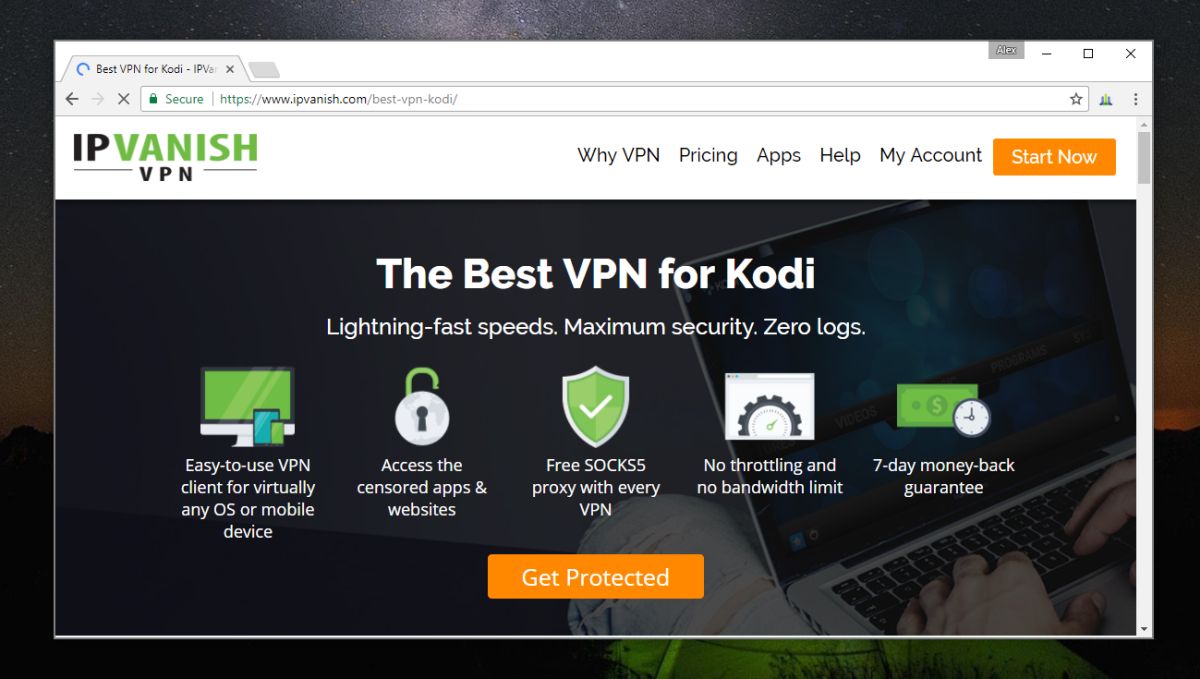
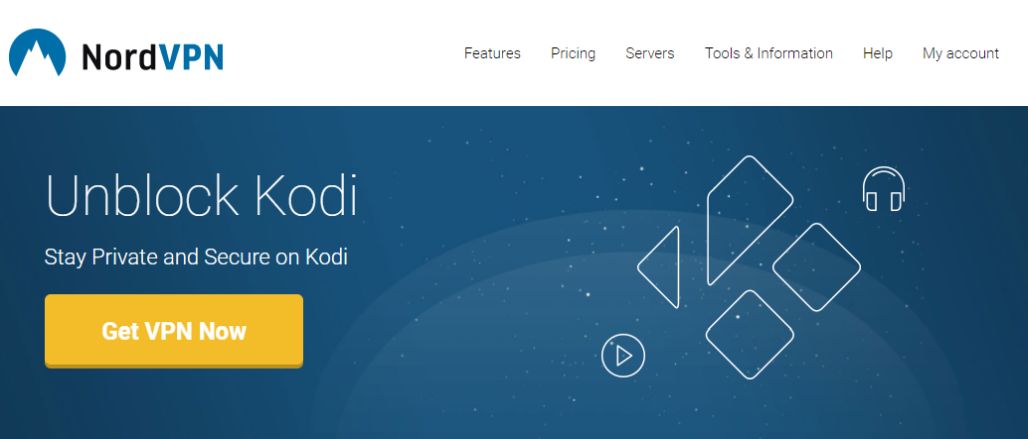
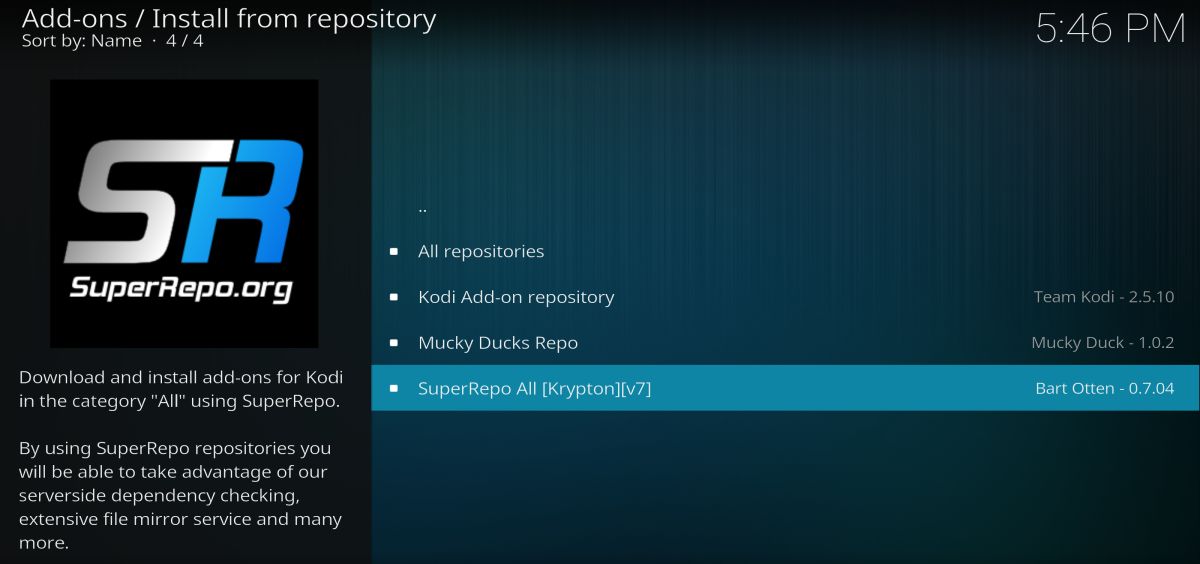
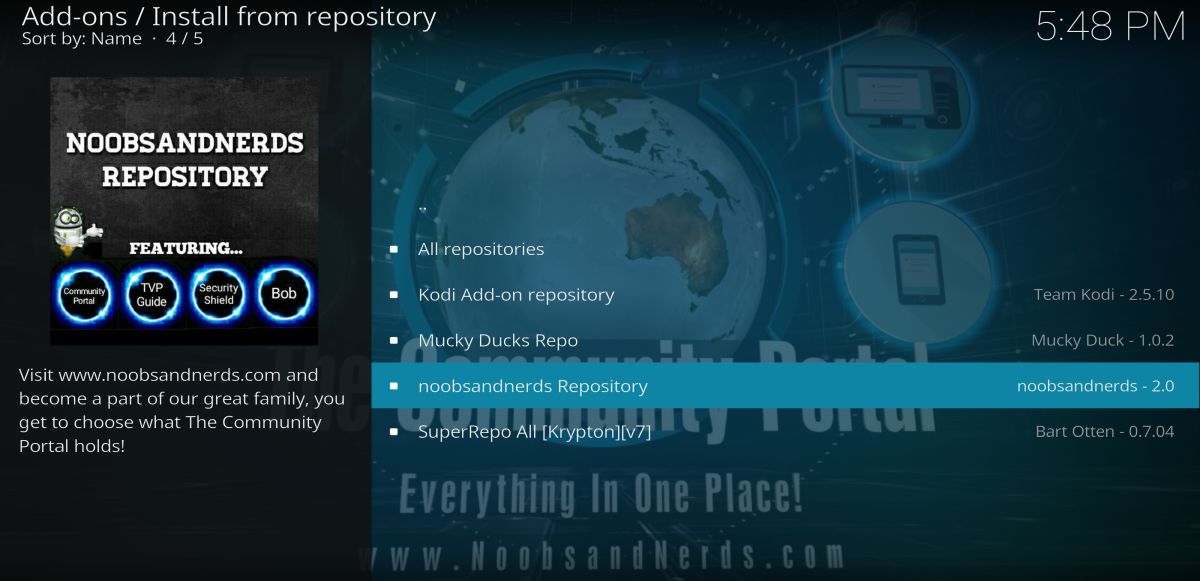
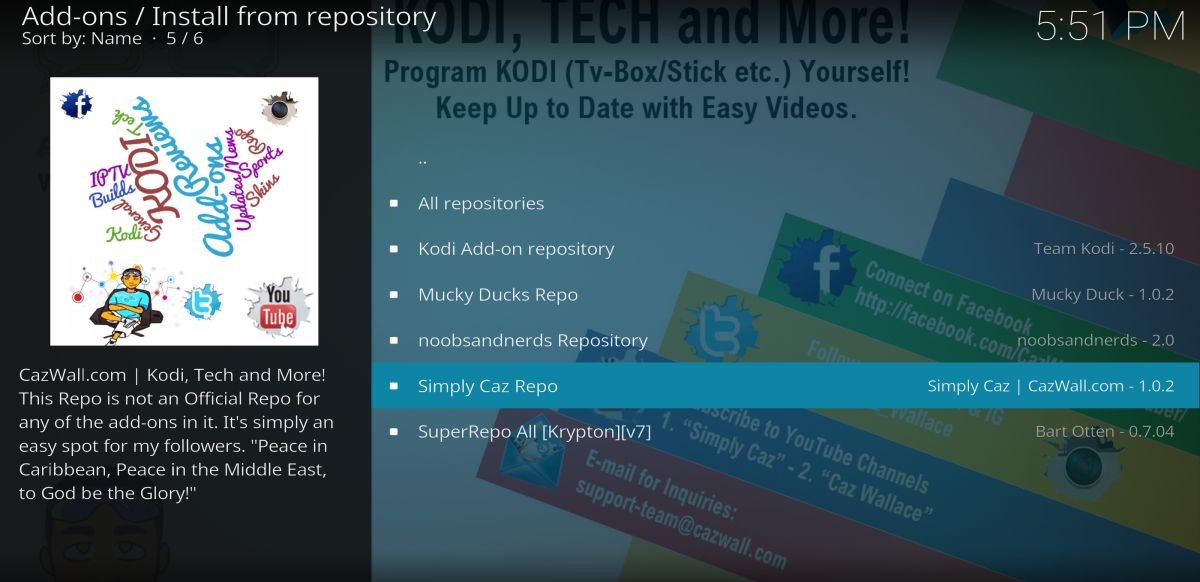
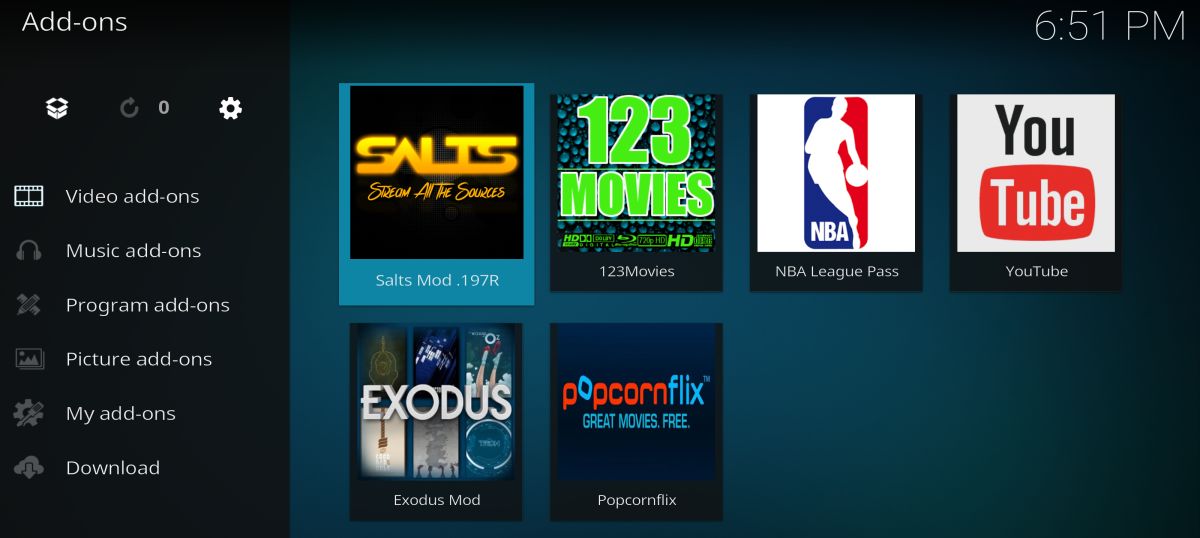
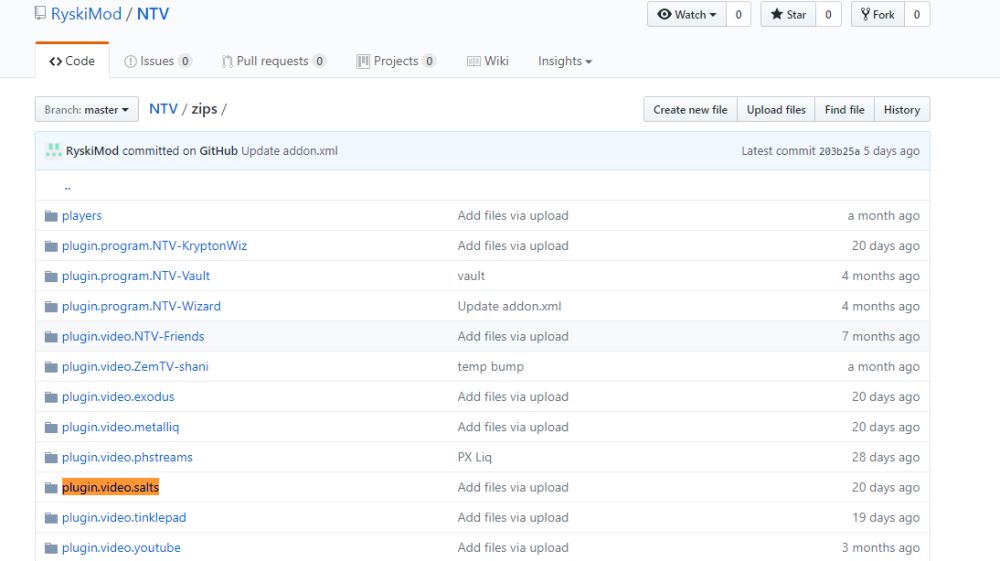
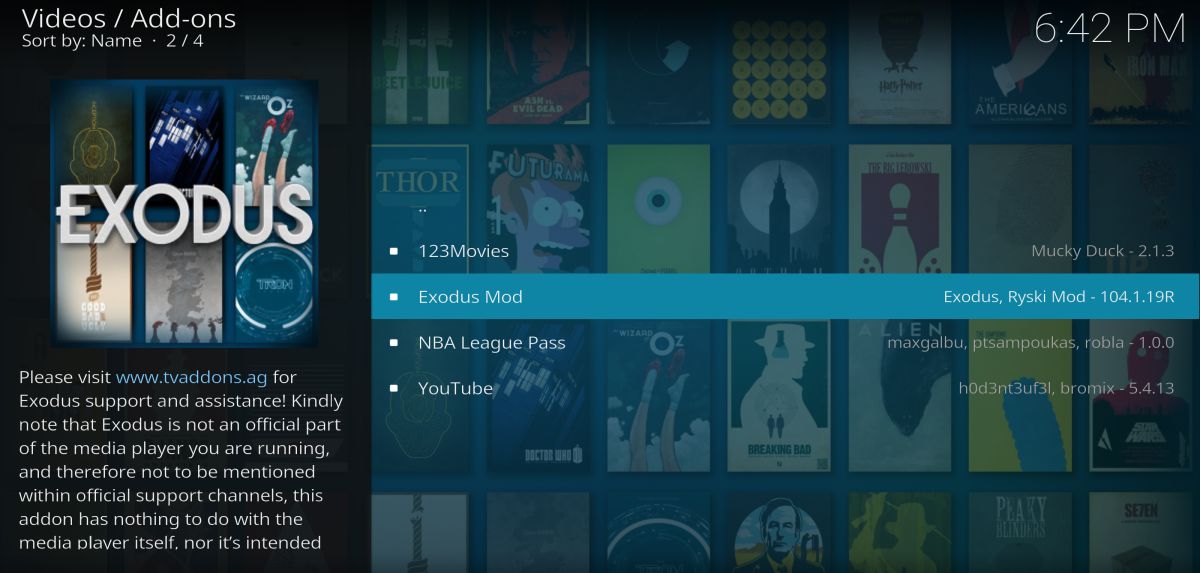
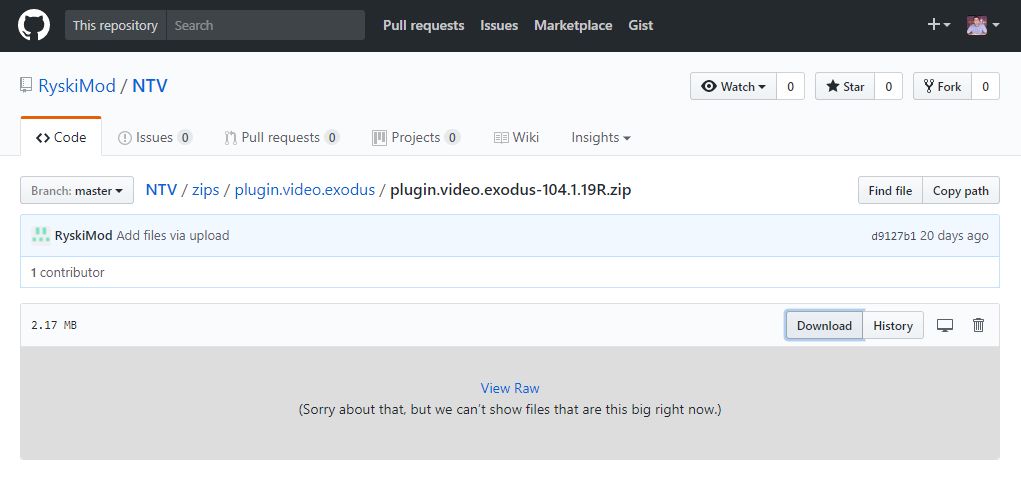
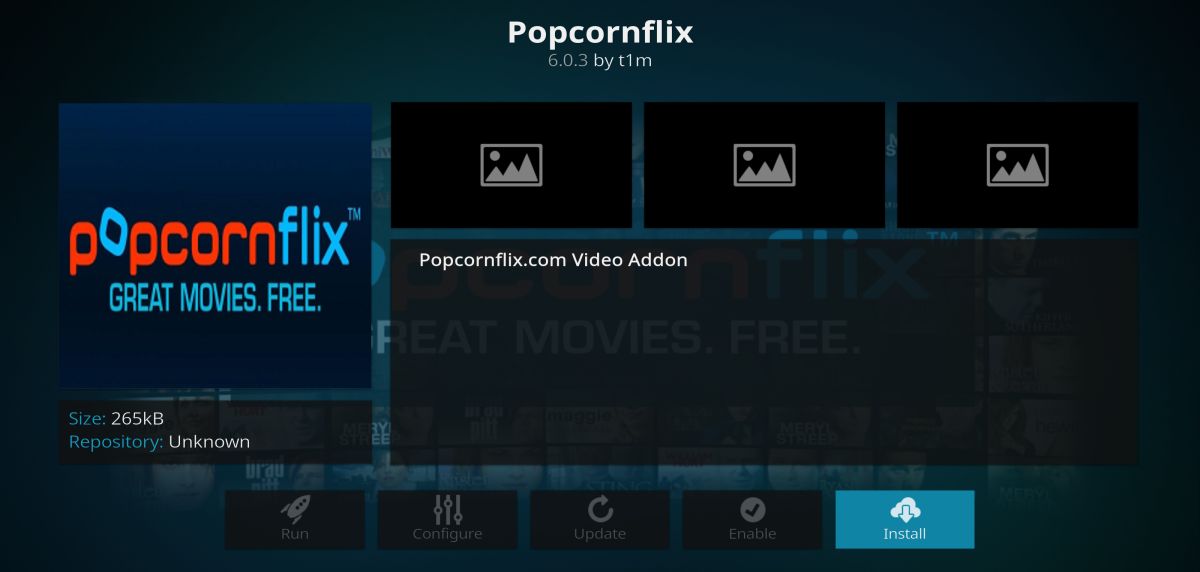

Agreed. about exodus, covenant is gaining popularity as a viable replacement for exo. also saw ivacy’s post on it and tried the gig out and it seems a lot, if not all of stuff that got lost because of tvaddons is accessible via ares too.
yeah, popcorn time too. third party streams is another viable option, but takes some patience 😀