Kodi 18 Leia – How to Download, What’s New
The powerhouse of a media center known as Kodi has been around since the early 2000s. Every few months a new version is released, and every year or so a new named update is rolled out to the public. We’ve been living with Kodi v17 “Krypton” for a little over a year, but as of 2018, it’s time for Kodi v18 “Leia”. Kodi 18 brings with it a handful of interesting changes and interface improvements, the most exciting of which is support for game emulation. If you’re ready to make the upgrade, read on to find out how to download Kodi “Leia” and find out what’s new in the fresh release!
Stay Safe on Kodi with the Right VPN
Kodi has drawn quite a bit of scrutiny in the past few years, largely due to the number of unofficial add-ons that access potentially illegal content. This has resulted in a number of developers shutting down their extensions or fighting lengthy court battles. It’s also opened the door for ISPs to track and throttle Kodi streaming traffic, violating users’ rights to basic online privacy in the process.
The good news is it’s easy to protect against threats like these with a reliable VPN. VPNs encrypt each packet of data that leaves your device, making it impossible for anyone to tell who you, what you’re watching, or which websites you visit. With a VPN you can stream anything you want through Kodi without having to worry about ISP tracking or throttling. Just run the VPN software in the background each time you fire up Kodi, then you’re safe.
The best VPN for Kodi – IPVanish
Choosing the right VPN for Kodi means finding the best balance of speed and privacy. Most VPNs sacrifice one in favor of the other, but with IPVanish, you get the best of both worlds. IPVanish is fast, reliable, and easy to use. Its massive network of 950 servers in 60 different countries are perfect for streaming HD and 4K content through Kodi, Netflix, and other video services. You also get a wealth of privacy features that lock down your identity and help break through censorship blocks.
IPVanish offers a 7-day money back guarantee which means you have a week to test it risk-free. Please note that Addictive Tips readers can save a massive 60% here on the IPVanish annual plan, taking the monthly price down to only $4.87/mo.
Kodi Development Cycles
If you’re new to the Kodi world, it’s easy to get confused by all the jargon established users throw around. Found a new add-on? That’s great! It only works with Krypton, though, and you’re using Jarvis. At least you’re not stuck on Frodo, that would be a nightmare!
Earliest Versions of Kodi
Kodi has been around since 2004. The software has technically existed longer than that, as it was originally called XBMC, the Xbox Media Center. A few years and some smart branding decisions later, Kodi emerged at version 1.0.0. Between 2004 and 2008 the software grew in leaps and bounds, adding a lot of the features we’re familiar with today, and jumping from version 1.0.0 to 2.0.0 and finally skipping a few numbers to settle at 8.10.
Numbers and Names
After 2008 Kodi’s development cycles took on a predictable pattern. Every few months a new stable release would hit, adding an incremental number to the main version. Kodi 17 Krypton, for example, started at 17.0 in February 2007. Two months later it was 17.1, two months after that 17.2, all the way to 17.6 in November of the same year. These small version bumps represent tweaks and fixes to the main software, but usually nothing substantial. Not all releases go through significant versions, either, such as Jarvis topping out at 16.1.
When a new year rolls around, the Kodi team unveils something new. These major releases increase a whole number and get a new name. In 2015 we had Kodi 15 Isengard, but in 2016 it became Kodi 16 Jarvis. The numbers match the year and the names go in alphabetical order, making it easy to see when a release happened and where it sits in the version order.
What New Names Mean
A new name means Kodi has improved significantly. It’s more than just bug fixes and tiny configuration changes, it can represent an entire overhaul of the core Kodi programming. Add-on compatibility isn’t guaranteed between named releases, though most extensions won’t break that easily. In short, a new named release means it’s time to clean up your Kodi installation and jump on the update bandwagon. Don’t worry, you won’t regret it!
Getting Kodi 18 Leia
Kodi’s official releases are made available through the main website as well as certain marketplaces such as Google Play. New versions are pushed out as soon as they’re stable, but you can also check out the team’s daily and monthly progress builds by making a few switches to your source.
Development Builds vs Stable Builds
At the time of publication, Kodi 18 “Leia” hasn’t replaced Kodi 17 “Krypton” in the stable builds section of the Kodi website. This means the software isn’t quite ready for mass consumption. The Kodi team regularly releases preview builds for updates, however, so if you’re feeling adventurous you can grab one of these nightlies and try out Leia before it’s officially released.
Because development builds can crash, break previous add-ons, or require frequent updates, we recommend you only install them if you’re running Kodi on a reliable PC. Nightlies don’t play nicely with TV boxes or Fire TV Sticks, so only install Leia if it has replaced Krypton under the “stable” section of Kodi’s downloads page.
How to Download Kodi Leia
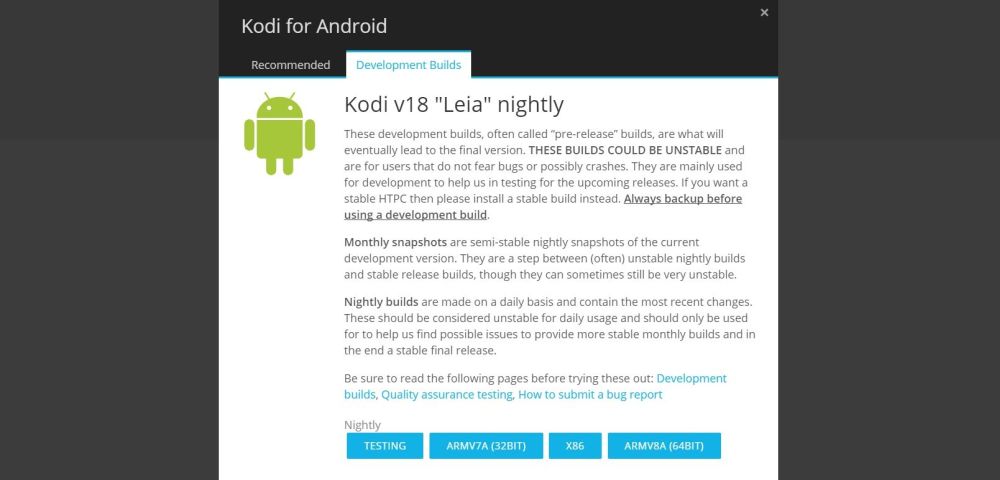
Downloading Kodi 18 is easy on a PC or laptop, even if it’s in development/nightly form. All you have to do is head to Kodi’s official website, then click the blue download button at the top of the screen. Scroll down a little and find your operating system’s icon, then click it to open a new window. You’ll see two tabs listed at the top: Recommended and Development Builds. If Leia is listed in large letters by default, it’s a stable build and you can download it immediately. If it’s not, switch over to the “Development Builds” tab, then pick the version best suited for your platform. Depending on the operating system you might be redirected to a separate downloads page or even a beta-level marketplace. Either way, the nightly Leia build will be a single click away.
Once you have the nightly build installer downloaded to your computer, follow the steps below to make a backup of your current Kodi settings and content, then proceed to the installation guide.
Updating Kodi to a New Release
Kodi doesn’t update automatically. There’s no option to turn on background updates, and as far as we know, there aren’t any add-ons that can handle it for you. Some platforms can check the marketplace where you downloaded it from and notify you a new upgrade has been released, but Kodi never installs these on its own, you have to do it manually or through your operating system’s auto-update feature. At first this manual update system sounds like a pain. In reality, though, it gives you complete control over your Kodi environment, and it protects you from broken add-ons and malicious code, as well.
Step 1 – Make a Backup
The first thing you should do before updating any important software is to make a backup. You probably skip this step nine times out of ten, but when it comes to Kodi, you really don’t want to take any chances. Few things sting as deeply as booting up a new release only to see all of your customizations and content have disappeared.
It’s easy to backup all of your Kodi settings, everything from skins to sources to add-on content. Our preferred method is to install the Looking Glass Wizard and use its built-in backup feature. Follow the steps in the linked article to install the wizard, then go through the guide below to make the backup itself.
- Go to Kodi’s main menu and choose Add-ons.
- Scroll to Program Add-ons, then select the Looking Glass Wizard on the right.
- Select the Maintenance menu option.
- Open the Backup/Restore folder.
- Select each item you want to back up, then confirm in the next window.
Step 2 – Download the Update
Now that your current setup is preserved, it’s time to dig out the new install. If you followed the steps above to download Leia, go ahead and skip to step 3. If you haven’t, or if you want to download a stable release instead of a new nightly, head to Kodi’s official website and click the blue “download” button at the top corner of the screen. Scroll down to the “Choose your weapon” section, then click the icon corresponding to your operating system. A new window will open with blue links to the actual files. Make sure it’s on the “Recommended” tab, then click to begin the download.
Note: If you installed Kodi through a marketplace, such as Google Play, all you need to do is open that app and check for system-wide updates. If a new version of Kodi is available, you’ll be able to install it without any hassle.
Step 3 – Installing the New Kodi
With backups and new installers in hand, you’re ready for the easy part of the process. All you have to do to upgrade Kodi is to run the installer file from the newer version. Kodi will automatically detect if an older version is available, then warn you that it’s about to overwrite core files. Your settings may or may not remain intact, depending on the version specifics, then the installation will begin.
If you’re installing a new or a nightly build of Kodi, you can optionally change the install directory and keep your previous Kodi settings untouched. This can cause problems in the long run, though, as both versions will attempt to share certain system directories. It’s best to keep your Kodi downloads to a single location and simply make/restore backups as needed.
What’s New in Kodi 18 Leia
Kodi version 18.0 “Leia” was announced in mid-2017. The name is a reference to the Star Wars character played by Carrie Fisher, who passed away in 2016. The name is a tribute to her and the work she did making Leia such an iconic science fiction character. Most of the changes to Kodi 18 are behind the scenes, but that doesn’t mean they aren’t exciting!
Support for Games
One of the biggest additions to Kodi 18 is the addition of a RetroPlayer core that supports game clients as well as open-source emulator cores. In practice, this means third party add-on developers can easily include retro and modern gaming features into Kodi, turning it from a TV and movie media center into an all-in-one video games resource. There’s already support for a huge variety of gaming client add-ons, everything from SNES to Game Boy Advance, NES, DOSBox, Atari Jaguar, and Commodore 64.
Kodi 18 also adds the following features to help the gaming features run smoothly and integrate them seamlessly into Kodi’s UI:
- Games window and Game OSD (On-Screen-Display) entries added to the GUI.
- Gaming and game configuration interface for Game settings.
- A savestate manager to Kodi for games.
- Support for basic gameplay persistence (auto-save & auto-load).
- Support for in-game (save RAM) saves.
- Support for Keyboard players via Joystick Emulation.
Live TV and Video Recording
Live TV has always been a huge draw to the unofficial Kodi ecosystem. With v18 Leia, that’s about to get a lot easier. The Kodi team has added support for channel groups and GUI actions that make it easy to capture, stream, and record live TV. New API functions handle all of the heavy lifting, allowing you to turn your Kodi installation into a fast and efficient TV client without installing tons of crazy add-ons.
GUI Skinning Engine
Kodi skins have always existed in something of a gray area. They’re not difficult to build, but the people that create them usually don’t have usability in mind. For casual users who just want to tweak a few GUI layouts, the barrier to entry is pretty high. Kodi 18 looks to change this with some changes to the skinning engine that streamline and optimize the process from the ground-up. It should also make existing skins a little faster to load.
Android Changes
Kodi 18 also rolls out some specific changes to the Android release, which includes Fire TV Stick, Android TV boxes, Android tablets, and Android smartphones. At the top of the list is support for speech to text via the Kodi on-screen keyboard, allowing you to talk to Kodi to type things in. You can also move the Kodi app to the SD card (finally). A few other changes include API tweaks and interface improvements designed to speed things up on the portable platform.
Conclusion
Excited about Kodi v18 “Leia” yet? Nightly builds have been available for a while, and they’re performing well on a variety of platforms, too. Leia should stick around for at least a full year as the main version of Kodi. After that, it will continue to work for quite some time, even when it’s superseded by v19. Until that time, though, you can download Kodi 18 and enjoy it for all its new gaming and interface features, making Kodi an even more powerful platform to sink all of your free time into.

kodi v18 Leia ,bloked ,not working,not good to install