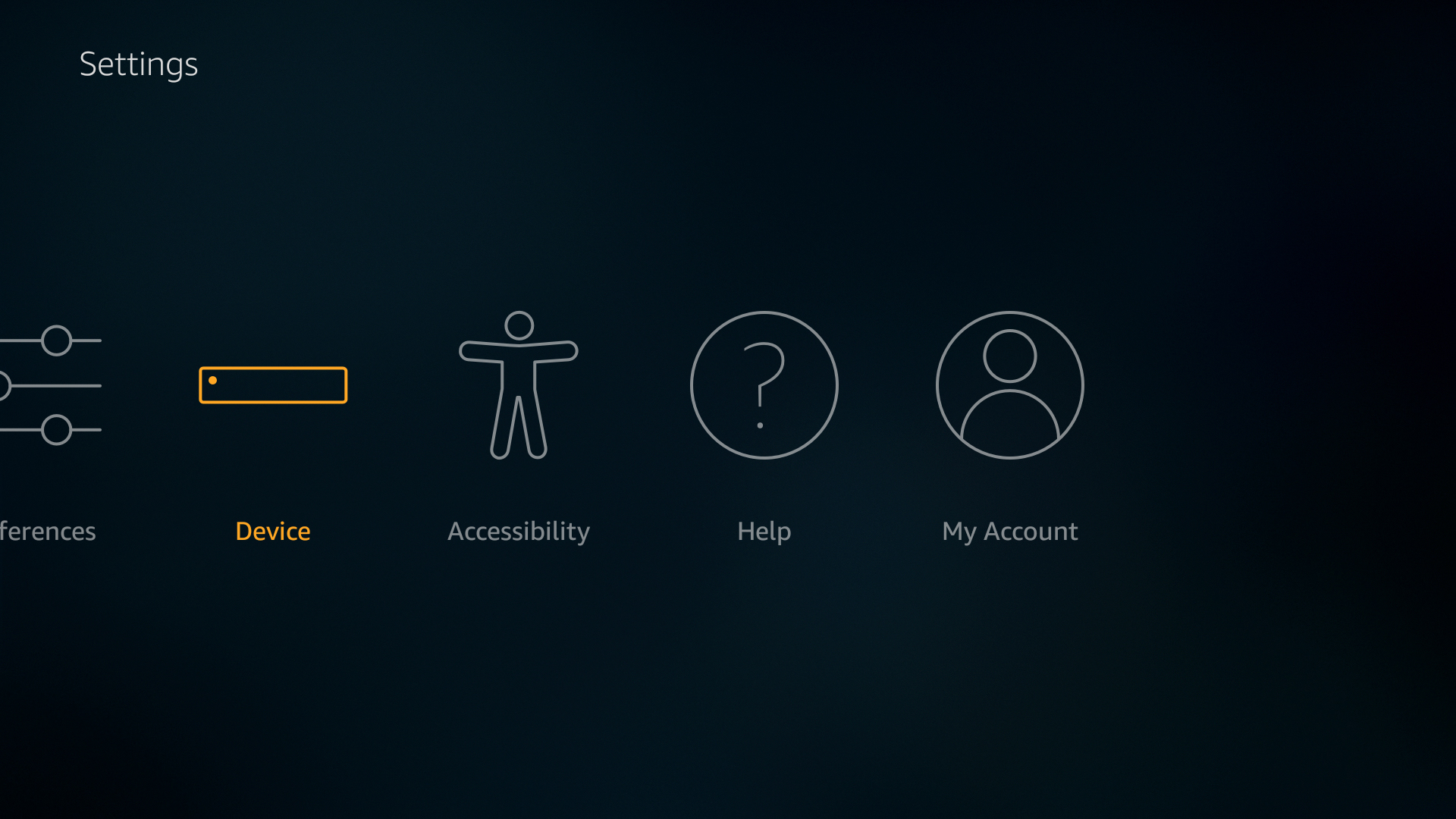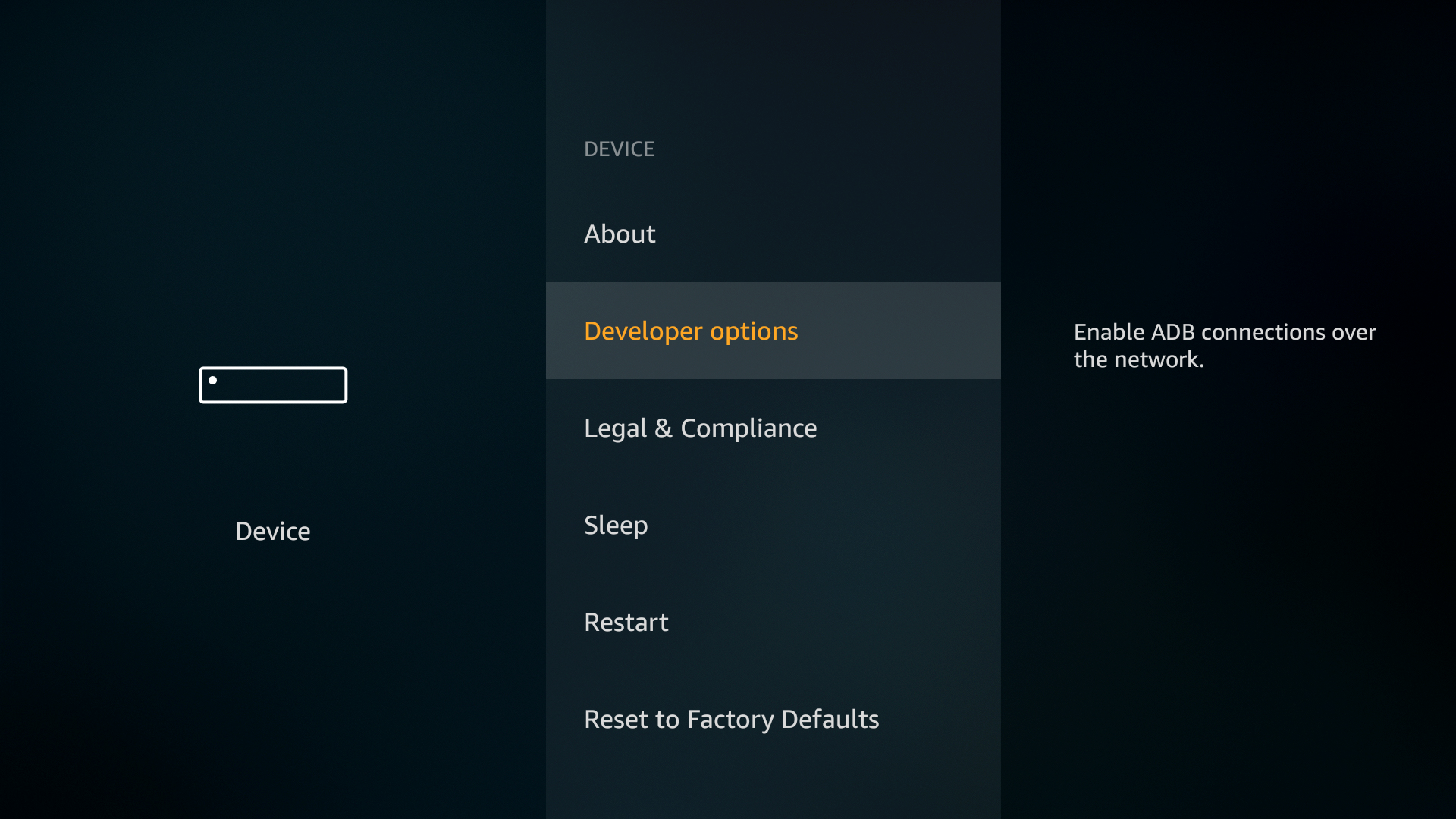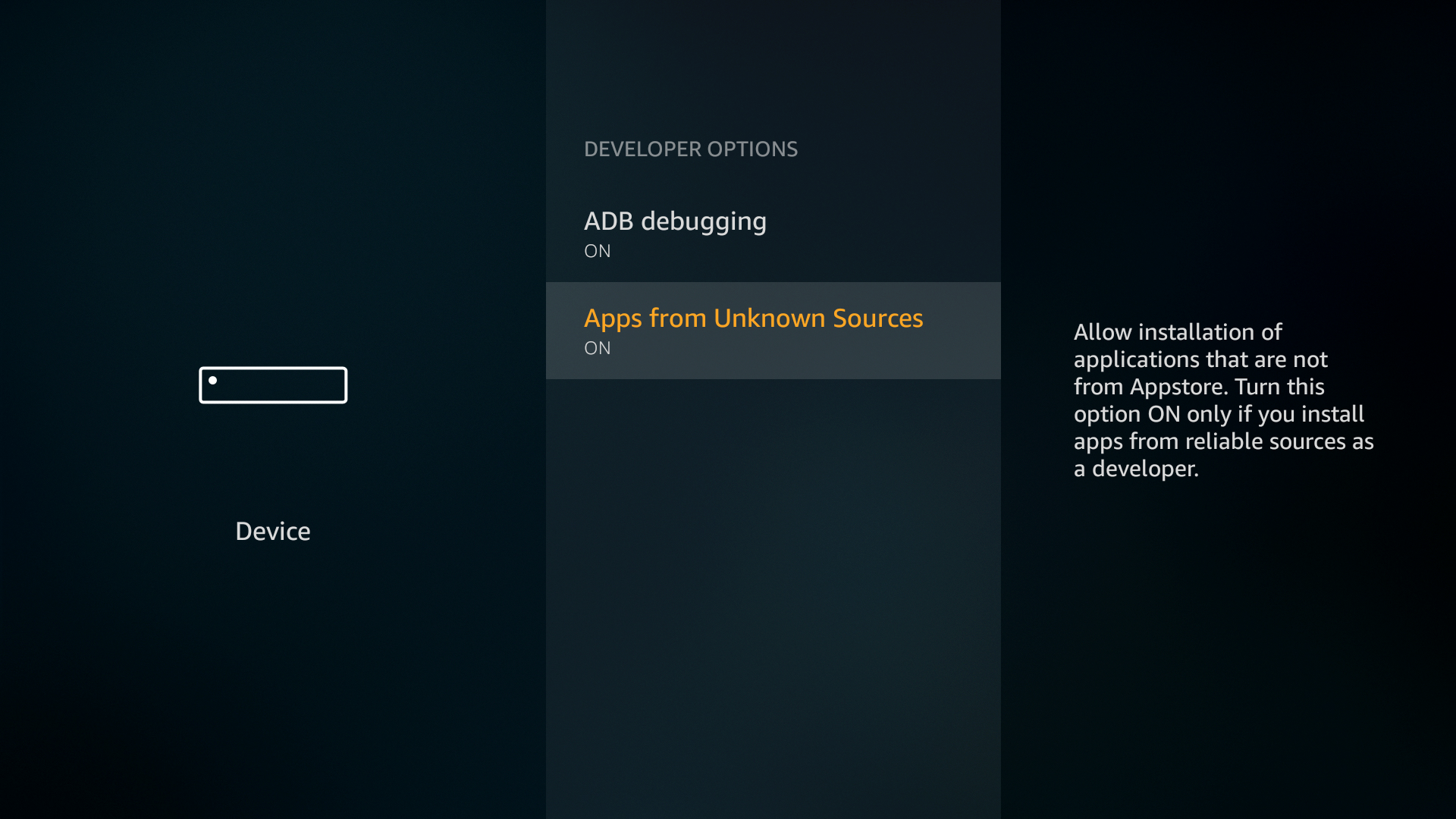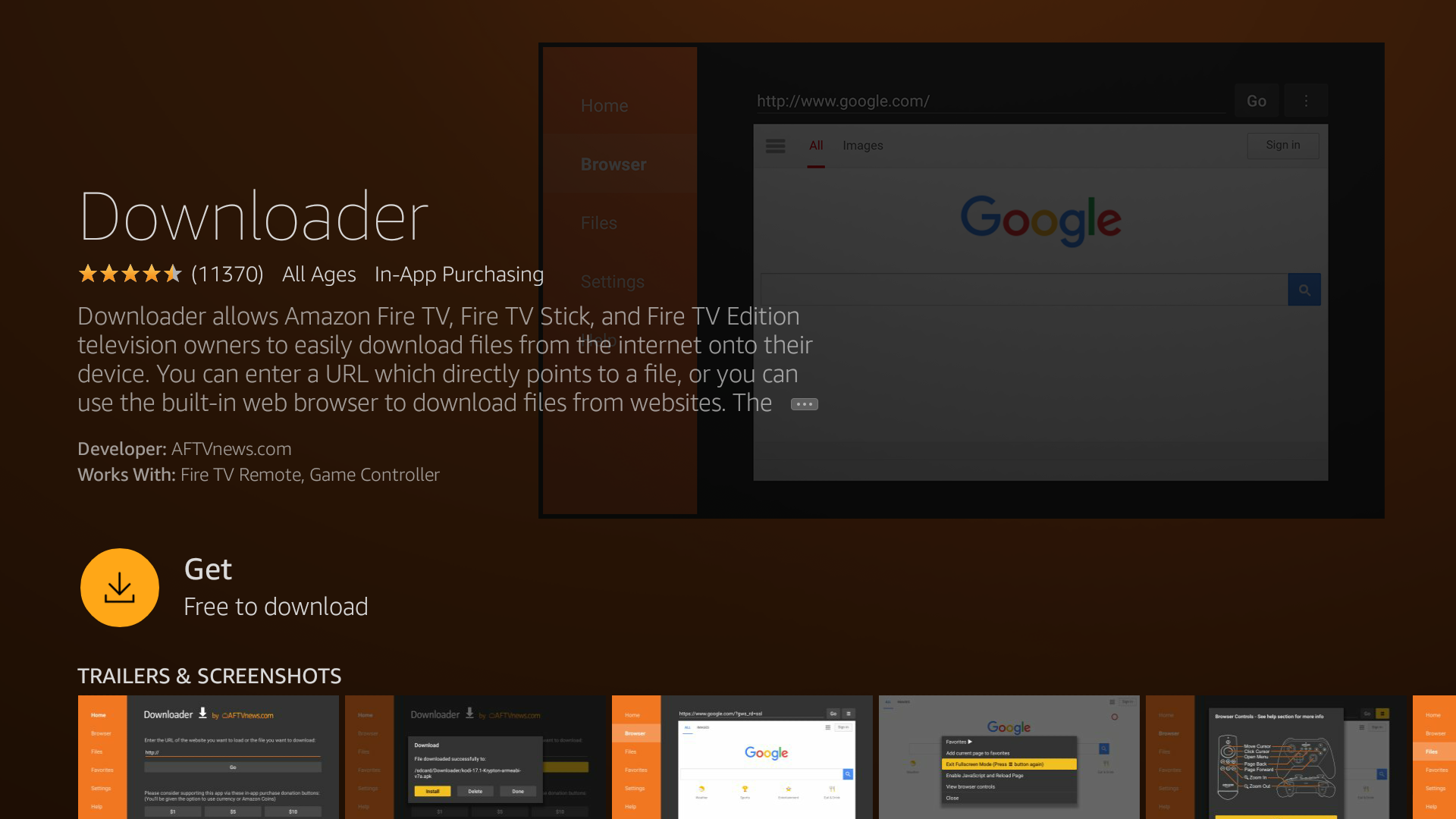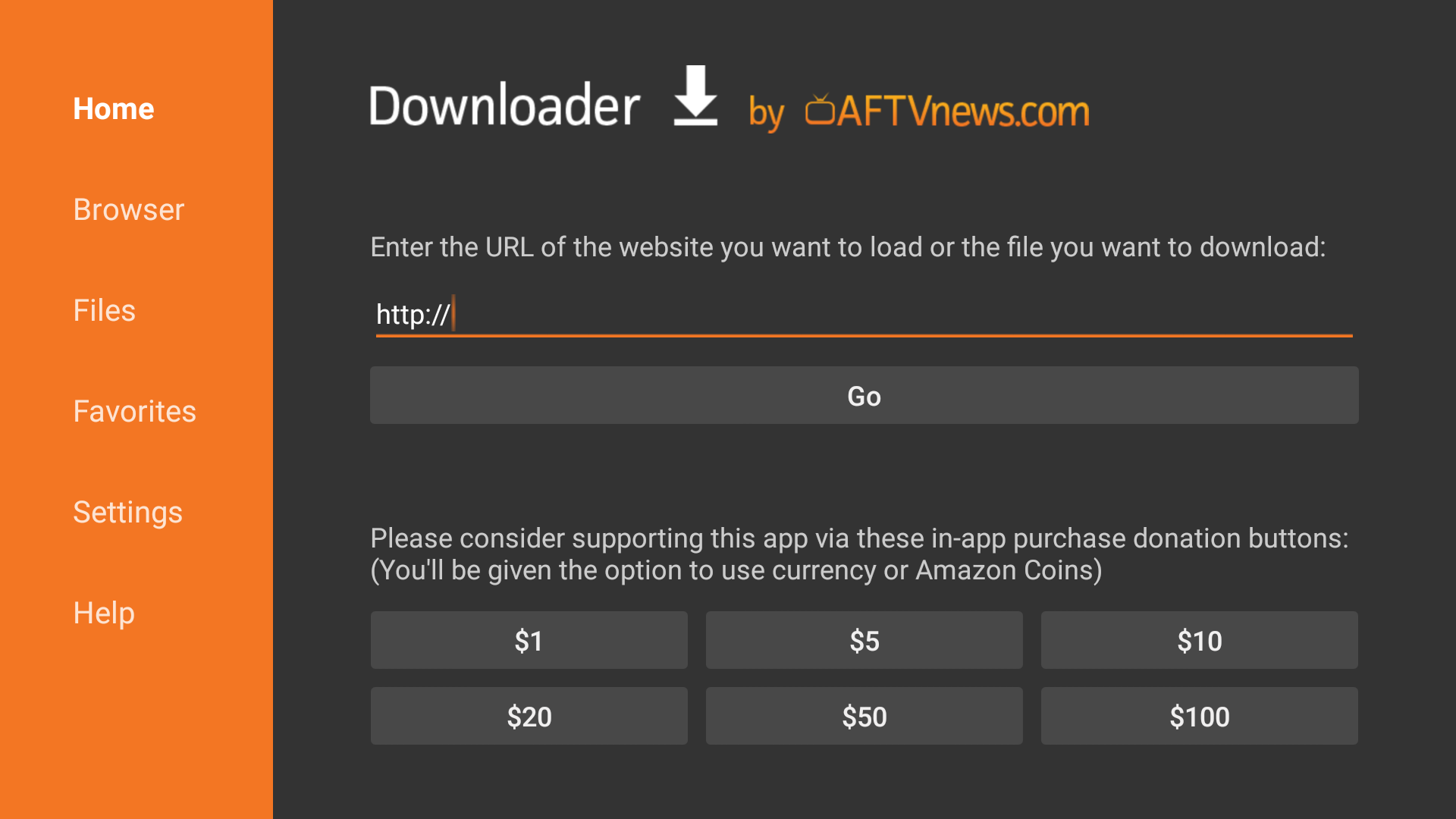How to Jailbreak a Firestick TV From Amazon in 5 Minutes
There are limited means of installing custom software onto Fire TV, but you can expand your options by jailbreaking your Firestick. Today’s guide walks you through the process, step by step. We also show you ways to install a VPN onto your Firestick in order to boost your privacy and unlike foreign content catalogues.
What Is Firestick Jailbreaking?
Jailbreaking Firestick may sound like something complex. However, it’s completely legal and easy to accomplish. Amazon ships the Firestick TV with restrictions so that it can’t install any apps outside Amazon AppStore.
By jailbreaking, you simply allow the device to uninstall third-party Android apps or APKs. You don’t get into any legal battles until you stream or consume copyright-free content or are suitable for public streaming.
Since these APKs are from unknown sources and not vetted by Amazon, you should exercise your own due diligence before installing them. Also, you should protect your identity and internet network by subscribing to any of the best VPN services.
How to Jailbreak a Firestick
Preparing the Fire TV Stick to Jailbreak
Fire Sticks are almost ready to jailbreak as soon as you take them out of the package. Once your device is hooked up to your TV, you’ll need to toggle one of the default options to allow installation from external sources. This is a safe procedure that only takes a second to complete. It’s also a necessary step before you can sideload.
- Go to your Fire TV Stick’s settings page located at the top of the home menu.
- Scroll right and choose “Device“
![Jailbreak Fire TV 1]()
- Move down to “Developer Options“
![Jailbreak Fire TV 2]()
- Set “Apps from Unknown Sources” to ON.
![Jailbreak Fire TV 3]()
- Accept the warning message about installing external apps.
Jailbreak a FireTV using the Downloader App
Once you have prepared the Firestick, follow these simple and quick steps on the Amazon Fire TV:
- Wake up the Firestick TV and go to the home screen.
- Select the Find option from the menu in the middle of the home screen.
- Now, click on Search using the remote.
- Search for the Downloader app. It’s an orange-colored app with the text Downloader and a download icon on the right side.
![Jailbreak Fire TV 4]()
- Click on Download and let it install automatically.
- Run Downloader and type the URL directly into the box. You can also use the built-in browser to navigate the web, but it’s much easier to use your PC to get the link.
![Jailbreak Fire TV 5]()
- Download the file through Downloader. Once complete, you can install it by selecting “Files” within the interface.
- Apps will appear on your Fire Stick’s main page along with the rest of your software.
If you’ve performed all the aforementioned steps exactly as outlined, you’ve successfully jailbroken or allowed unknown apps to download on your Firestick TV. You can now enjoy various free content streaming apps. However, ensure that those apps don’t violate the copyright laws of your country.
Get Anonymous and Private Video Streams with a VPN
VPNs create a private tunnel of encryption between your device and the internet, even on Amazon Fire TV devices. With encrypted data nobody can tell who you are or what videos you’re streaming, keeping everything hidden from prying eyes. VPNs also come with a number of other benefits, including the following:
- Watch videos from other countries on Netflix, YouTube, Hulu, BBC iPlayer, and more.
- Stay anonymous while you watch movies through Kodi or download torrents.
- Protect your smartphone while traveling and using public hotspots.
- Prevent ISPs throttling your internet speeds.
Evaluating the Best VPN for Amazon Fire TV
Picking the right VPN feels like an impossible task sometimes. There’s a lot of data to sort through, everything from encryption protocols to complicated privacy policies. You need a fast and secure VPN for your Fire Stick streams, which is why we’ve included a few recommendations below. We made our selections using the following ranked criteria, so all you have to do is download and enjoy a private internet experience.
- Lightweight software – Fire TV Sticks aren’t powerful devices. To make sure you can run your VPN without sacrificing processing speed, our selected VPNs feature lightweight and easy-to-use apps that run directly on your Fire TV device.
- Good download speeds – VPNs have a reputation for being slower than unsecured networks. If you want high-quality video streams, you need to go with a VPN service that puts a high priority on speed.
- Zero logging policy – Keeping activity logs is the number one thing a VPN can do to destroy your online privacy. Unless you want to be tracked while you stream and surf, always pick a VPN with a zero-logging policy on all traffic.
- Unlimited bandwidth – Some VPNs restrict how much bandwidth you can use during a specified time period. That doesn’t pair well with video streaming, which is why our selections offer unlimited downloads.
Best VPNs to Secure Jailbroken Firestick
If you’re ready to take the plunge on getting a VPN, you don’t have to spend a whole week comparison shopping. Instead, check out our recommended VPN providers below, each optimized for boosting the security and location variability of your Amazon Fire TV stick:
1. NordVPN
NordVPN has some truly impressive features, but one of the most unique is the size of its network. The list is constantly growing, but at the time of writing it sits at over 5,500 servers in 59 countries, covering every continent except Antarctica. In practice this means you’re guaranteed to find a lightning-fast server in any region. It also gives NordVPN the ability to customize some of its network to meet specific needs. Want faster P2P downloads or double encryption? There are servers for that!
Zero-logging policies are the core of any VPN’s privacy guarantee. NordVPN goes above and beyond with the most extensive logging policy in the business, covering everything from bandwidth to time stamps, traffic to IP addresses. Absolutely none of your online activity is recorded or shared with third parties. Even if government agencies came knocking, NordVPN’s jurisdiction in Panama gives it immunity from most requests. On top of all this, your data is locked down with 256-bit AES encryption, an automatic kill switch, DNS leak protection, and a host of customizable encryption features for added anonymity and security.
NordVPN is available on your FireTV’s Appstore, no jailbreaking required.
Read our full NordVPN review.
2. Surfshark
Surfshark is an ideal choice for Amazon’s Fire TV stick for a few reasons. For one, you don’t need to sideload anything–you don’t even need to jailbreak; Surfshark is compatible with Firestick out of the box, and available in the Appstore. What’s more, processor power is always a concern for small streaming sticks. Surfshark’s apps are as a rule incredibly lightweight, having streamlined their UI for maximum performance and legibility.
Beyond quality of life, Surfshark excels at unblocking foreign content libraries, with its heavily encrypted (via 256-AES-GCM) worldwide network spanning 50 countries. There are more than 800 servers to choose from, but you’ll find they all work equally well to unblock services like Netflix. This is due to automatic obfuscation, which handily beats proxy bans.
Surfshark also keeps no logs, allowing you to completely cover your trace when spoofing past geoblocks on Firestick
3. ExpressVPN
Two things make ExpressVPN stand out from other VPN providers: speed and ease of use. The service has a robust network of 3,000+ servers in 94 different countries, large enough to provide excellent location variability. No matter where you’re connecting from, ExpressVPN has a fast, low-latency server you can utilize. Finding that connection is as easy as booting up the software and clicking the “on” button, which makes it a wonderful VPN option for accessing on Fire TV Stick devices. There’s even a built in speed test for the ultimate in fast movie streams.
ExpressVPN is no slouch when it comes to privacy. All data you send gets wrapped in strong 256-bit AES encryption and is protected from accidental leaks by an automatic kill switch and anti-DNS leak features. The company’s logging policy is also one of the more comprehensive in the business, covering everything from traffic to DNS requests and even IP addresses. ExpressVPN makes it easy to enjoy the fast and private web, even from your Amazon Fire TV.
Read our full ExpressVPN review.
4. IPVanish
Even though picking the best VPN for Fire Stick is a confusing process, IPVanish makes things a lot simpler. The number-one feature Fire TV owners should know about is that the IPVanish app can be installed straight to your device, no sideloading required. Most other VPNs make you use stock Android software and jump through hoops to get it running, but with IPVanish you’re good to go in less than a minute. The app is also incredibly easy to use and is extremely lightweight. You’ll barely even realize it’s running while you stream movies and TV shows all day and all night.
You’ll get great performance out of the IPVanish network, too. The company runs over 1,300+ servers in over 60 countries, all of which deliver fast speeds around the world. Data is secured with 256-bit encryption and protected with a zero logging policy on all traffic. Your identity is even locked down by DNS leak protection and an automatic kill switch, just in case of an accidental disconnect. Whether you’re surfing on a laptop or watching Game of Thrones on Fire TV, IPVanish keeps you safe online while delivering excellent download speeds.
Read our full IPVanish review.
Final Words
Now that you know how to jailbreak a Firestick TV without any computer or complex software, you can get started unlocking the device and enjoy third-party apps and content that Amazon AppStore doesn’t offer.