How to Install the 123Movies Add-on on Kodi
Kodi makes it easy to watch movies and TV shows from the comfort of your laptop, PC, mobile device, or tablet. It’s free to download, completely open source, and has built-in functionality to support third party add-ons that extend its abilities even further. Kodi is a great solution to the problem of online media access, but the experience does come with a few bumps in the road.
Third party add-ons turn Kodi into a media center powerhouse, though their reliability can be variable. Issues such as broken links, slow websites, mislabeled streams, and videos that go offline for no apparent reason plague many of these services. And thanks to the efforts of content publishers and politicians some add-ons can even disappear without warning. If your favorite Kodi extension stops working, you can always find a replacement. One good multi-purpose Kodi add-on that’s been defying the odds is 123Movies, a simple plug-in that puts tons of popular movies and TV shows at your fingertips.
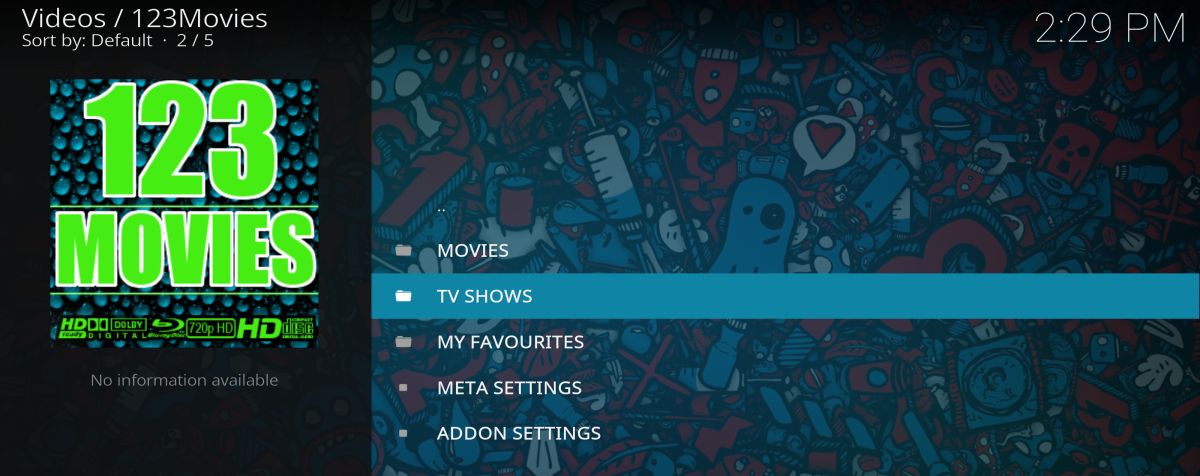
Before Installing Kodi: Get a Good VPN
Kodi is a reliable program that tens of thousands of users safely install and run every day. The software itself doesn’t present any dangers, but some of the content Kodi grants access to can raise some red flags. Internet service providers often monitor your traffic, look for certain patterns of activity, and report those events to companies and government agencies. Streaming movies and TV shows through Kodi is often one of those watched activities, so if you plan on using Kodi, you’ll want to take a few precautions.
Fortunately it’s extremely easy to cover your tracks and use Kodi safely and anonymously. All you have to do is install a virtual private network. VPNs function like a tunnel between your computer and the internet. Data that leaves your device gets encrypted so no one, not even your ISP, can monitor your activity. That encrypted information passes through the VPN’s servers where it’s anonymized and eventually returned to your computer. Everything you do while connected to a VPN is private, so you can surf and stream whatever you like without worry.
Recommended VPN: IPVanish
There are hundreds of VPNs on the market, each one promising the fastest speeds, the highest encryption, and the most features. It can be tough to choose the right one for your needs, especially if you’re just getting into video streaming through Kodi.
One of the most reliable and consistently fast VPNs is IPVanish. The service has been around for years and features custom apps for tons of devices, including desktop operating systems, smartphones, and tablets. Basically, if you can install Kodi on it, you can pair it with the IPVanish software for the best in private streaming.
You’ll find IPVanish’s extensive network of over 750 servers in 60 different countries offers fast connections around the world, and the company’s ultra secure L2TP and OpenVPN protocols using 256-bit encryption as standard, helps keep your data safe as it makes that trip.
Best of all, IPVanish is running a special KODI offer for AddictiveTips readers — 60% OFF on the annual plan, which means you’ll only pay $4.87 a month to keep your activity private and safe.
How to Install 123Movies
Most Kodi add-ons are independently distributed and can be installed from a wide variety of sources. Repositories such as SuperRepo, for example, host a massive number of add-ons, allowing you to add a single source to install loads of extras.
123Movies does things a bit different, however. While you can install the extension from any repo, you must have a specific one present in your sources file for the add-on to work. Since that repository is required anyway, we’ve simplified the installation steps below so you can get 123Movies up and running as quickly as possible.
Installing 123Movies on Kodi:
- Open Kodi on your local device.
- Click on the gear icon to enter the System menu.
- Go to File Manager > Add Source (you may need to click the double-dot to move to the top of the directory)
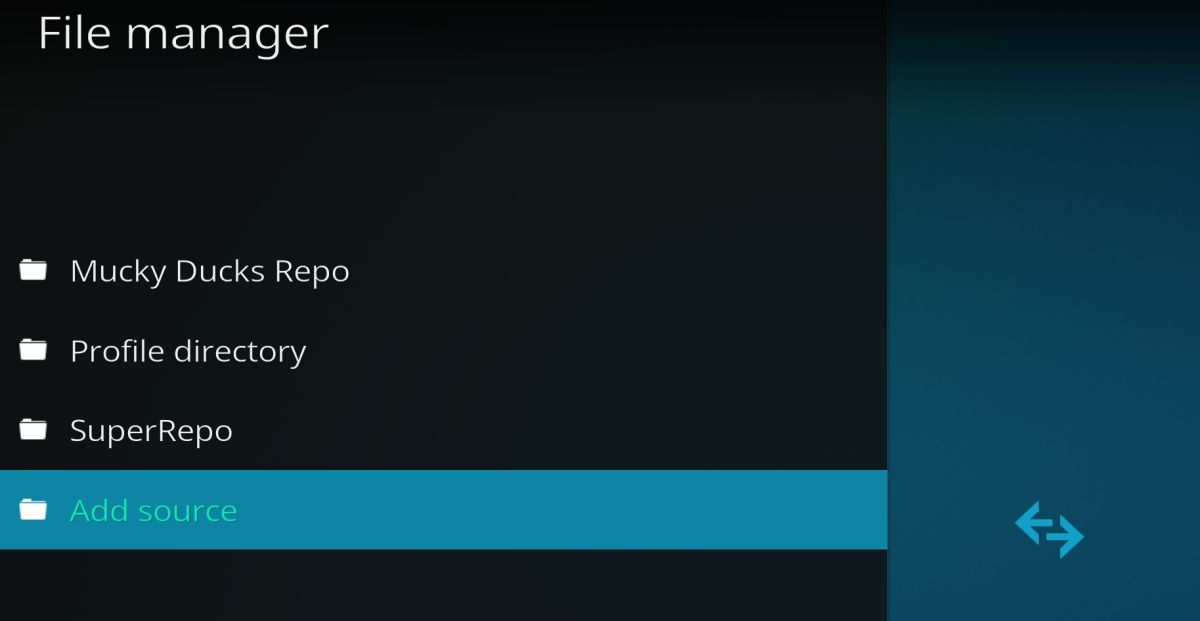
- In the top box type in the following URL exactly as it appears: https://muckys.mediaportal4kodi.ml
- Name the new repository “Mucky Ducks Repo”
- Click “OK”.
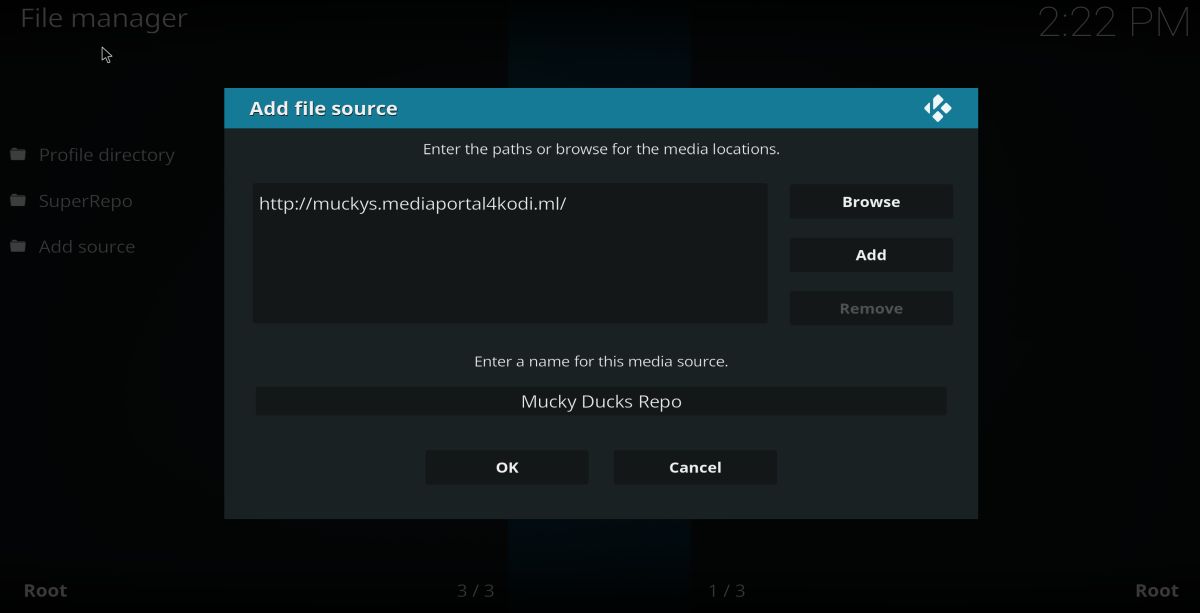
- Go back to the Kodi main menu.
- Select “Add-ons”
- Click the open box icon at the top of the menu bar.
- Choose “Install from Zip File”
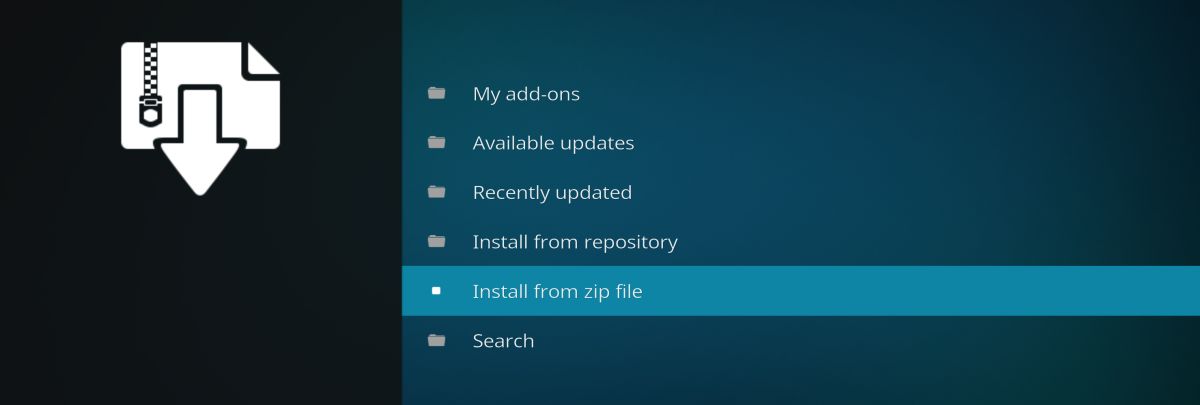
- Select “Mucky Ducks Repo”.
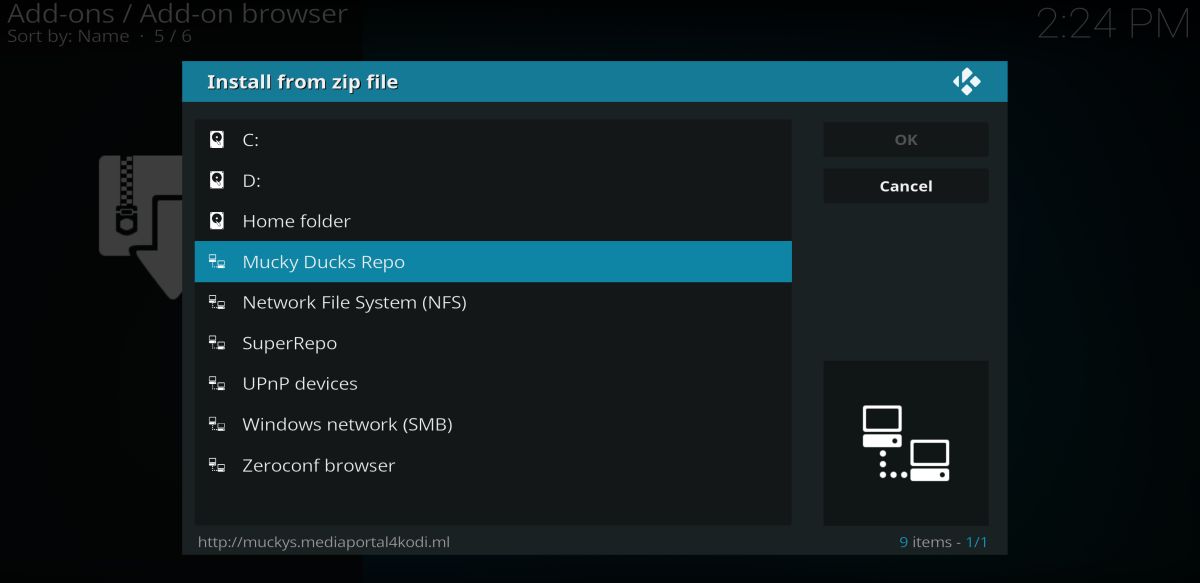
- Choose the following file. Note that the version numbers may change: repository.mdrepo-1.0.2.zip
- Go back to the Add-ons menu and click the open box icon again.
- Choose “Install from repository”
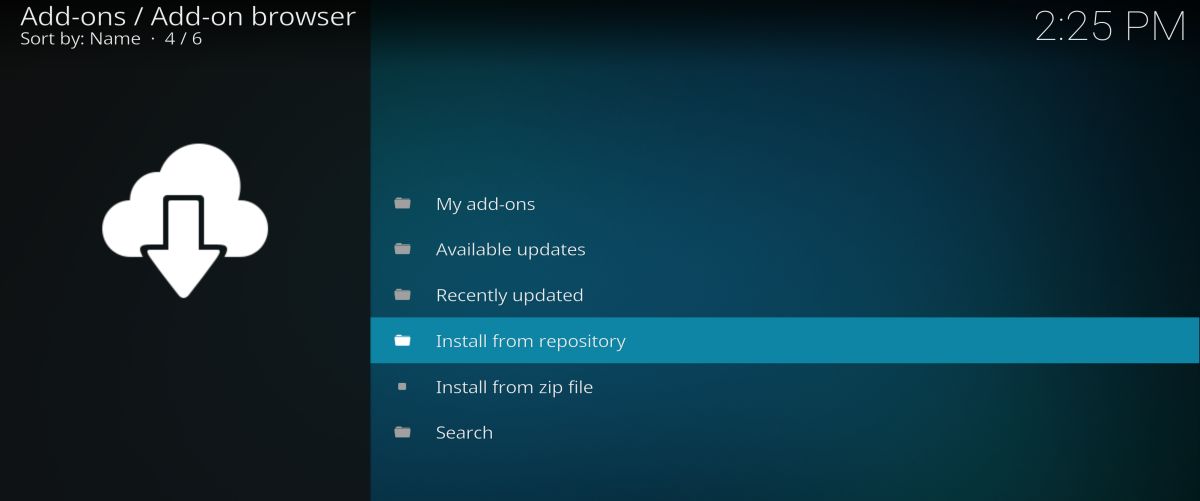
- Find and click “Mucky Ducks Repo”
- Scroll to “Video Add-ons”
- Locate “123Movies” and install.
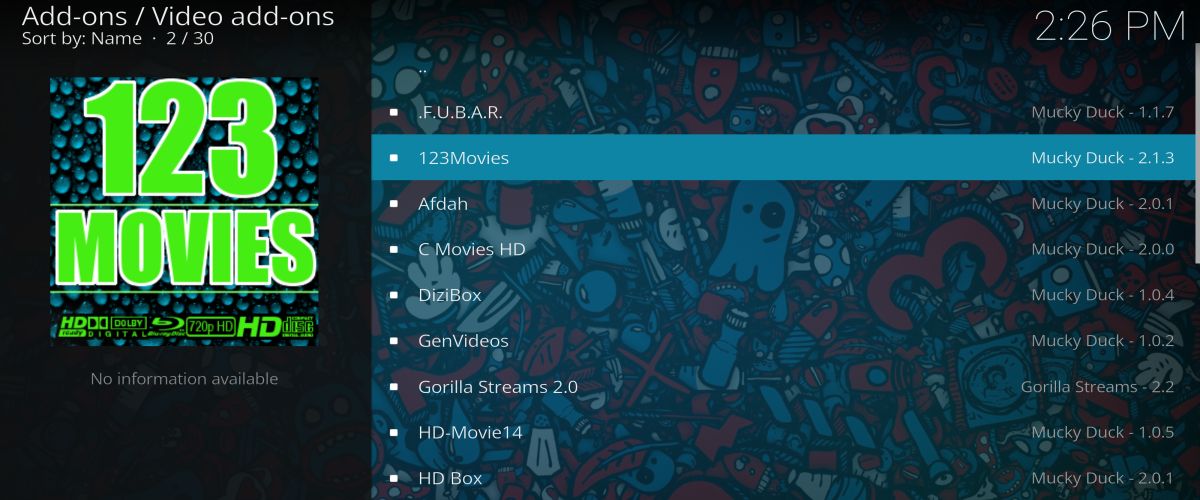
- Once installation is complete, access 123Movies from the main menu.
Installing 123Movies from a Different Repository
If you have a multi-purpose repository added to your Kodi installation and want to use it to install 123Movies, you’ll still need to add the Mucky Ducks Repo to your sources file. You don’t actually have to access the repository after adding it, however, 123Movies simply needs it to be present before the installation will complete. Note that you need to add the repository as a source before downloading the add-on from your chosen repo, otherwise 123Movies will immediately delete itself.
Add Mucky Ducks Repo to Kodi:
- Open Kodi on your local device.
- Click on the gear icon to enter the System menu.
- Go to File Manager > Add Source (you may need to click the double-dot to move to the top of the directory)
- In the top box type in the following URL exactly as it appears: https://muckys.mediaportal4kodi.ml
- Name the new repository “Mucky Ducks Repo”
- Click “OK”.
- Go back to the Kodi main menu.
- Install 123Movies from your chosen repository as normal.
Stream 123Movies to Your TV
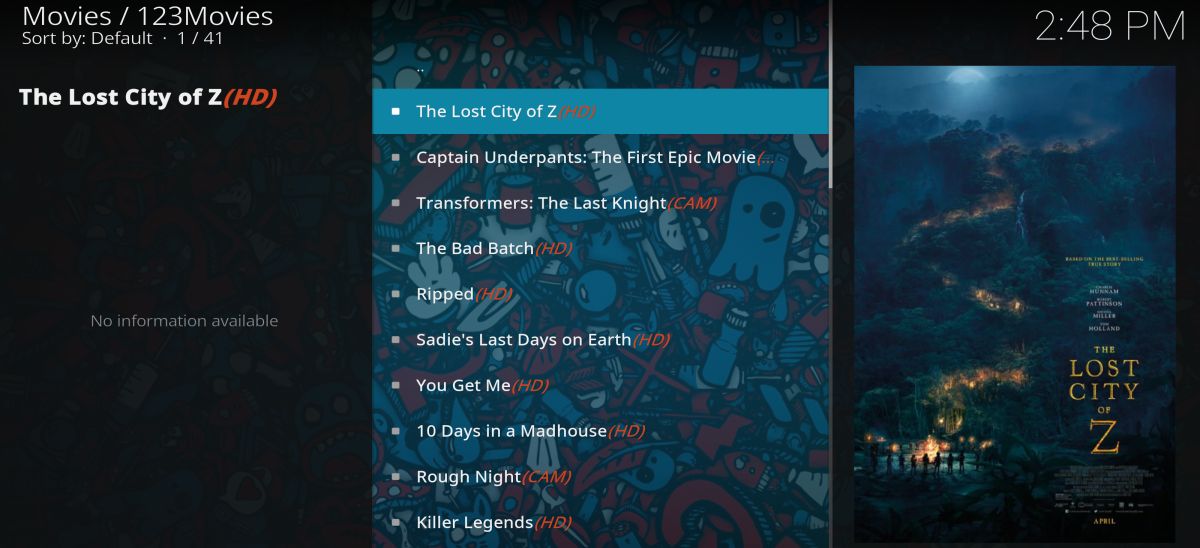
Kodi is available on a wide variety of modern devices, including laptops, tablets, and TV boxes. This means you don’t have to sit in an uncomfortable desk chair to watch your favorite shows on 123Movies.
One of the easiest and most affordable ways to get these streams to your TV is to install Kodi on an Amazon Fire TV Stick. It doesn’t require any special technical knowledge, just a few minutes of your time. You can even install a VPN on the same Amazon Fire TV Stick so you can stream safely, privately, and from the comfort of your living room couch.
Looking for more tips on which VPN to use? See our guides on the fastest VPNs, the best VPNs for Windows, and the best VPNs for Mac.

worked great, thank u!
Actually this is an advertising article, right?
It’s an article that teaches people how to install the 123Movies add-on.
Useless. All their articles about Kodi contains links to VPN services
Because many people need one. Exactly! 🙂
No, you don’t.