View Signal Strength For Any Bluetooth Device Connected To Your Mac [Tip]
As technology has progressed, bluetooth has become more of a better way for connecting devices, rather than transferring data. When it comes to data transfer, even wirelessly, there are much faster modes available. Bluetooth’s core usefulness lies in the number of devices you can connect over it. The Apple Magic Mouse, Magic Trackpad and the keyboard are just some examples of devices you can use this way. Further additions can be speakers or a headset, thus avoiding lots of wires and capitalizing on the available ports. If you use a large number of Bluetooth devices, you may have wondered what is the best placement for them. A device’s performance is affected by signal strength, and you can’t really put everything in the same spot, due to interference. If you’ve ever wondered how you could view the signal strength of a Bluetooth device and use that information to create an optimum setup, OS X has a solution available in Bluetooth Preferences.
Open Bluetooth Preferences either from the System Preferences under Internet & Wireless, or from the Bluetooth menu bar icon (if you’ve enabled it). Select the Bluetooth device you want to check the signal strength for, by holding down the Option key and clicking the selected device. The signal strength will appear alongside some bars.
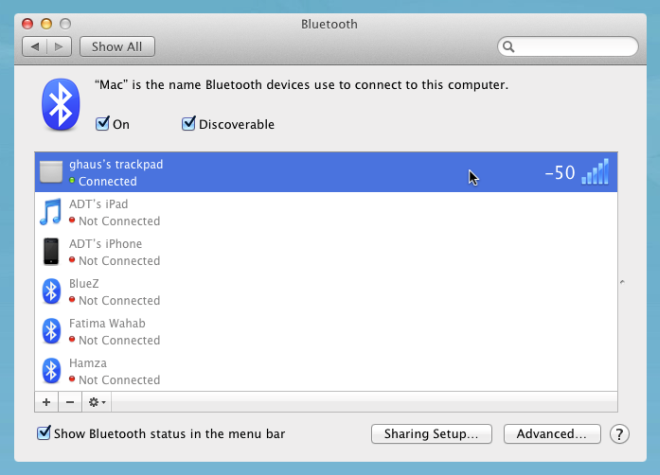
As long as the Option key is pressed, you will see the signal strength. If you move the device to a different location, you will have to release the Option key and press again to see the updated signal strength.
To make heads or tails of the reading, remember that you’re looking for a lower number. Since the signal is displayed as a negative integer, –40 is better than –50, but you already knew that, didn’t you?

Good tip. TY