Transfer Files From Mac To iPhone Over Wi-Fi Without Using iTunes
The iPhone is easily one of the best things that Apple has ever made, but there are certain things you have to accept about an iPhone. One of them is that you cannot use the iPhone as a mass storage device. You literally have a considerable amount of storage on your phone that you will have to fill with audio, video and image files. iTunes does have a file sharing option, but since you can only authorize 5 systems to sync with your phone, it is far from a universal solution. There are, however, apps available to make this file transfer easier, and if you’re a Mac user, File Storage Companion is an app that, coupled with its iOS client File Storage, lets you transfer files from your Mac to your iPhone over Wi-Fi. The Mac app is free and available in the Mac App Store, whereas the iOS counterpart costs $1.99. The iOS app isn’t just a means of transferring files, but is also a fairly good file viewer that can create directories (folders) and open zipped files.
Download, install and run both Mac and iOS apps on their respective device. Make sure both Mac and iPhone are connected to the same Wi-Fi. The connection is initiated from the iPhone, so go to the Wi-Fi Sharing tab and click Enable. Wait for the phone to appear as a detected device on the Mac, drag & drop the file(s) you want to send to your iPhone onto the Mac app, and wait for transfer to complete.
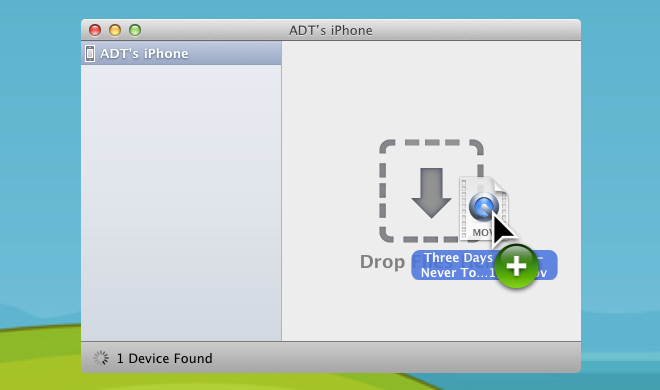
To terminate the connection between your Mac and iPhone, click Terminate in the Wi-Fi Sharing tab. Visit the Settings tab and enable viewing file extensions, opening zipped files and listing directories first. To view the files that you’ve sent, go to the Home tab.
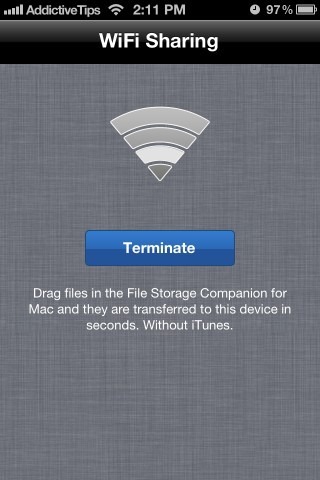
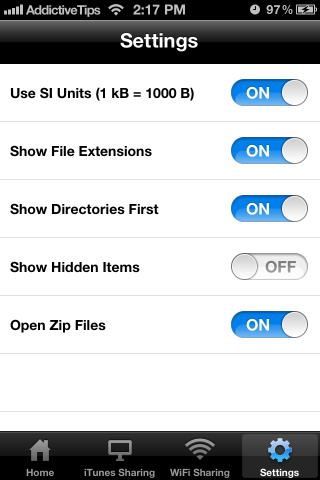
To transfer files from your iPhone to your Mac, you will need to use iTunes and its built-in file sharing option. Both apps are meant to make file transferring possible from a Mac to an iPhone without having to turn to iTunes. This means if you need to copy files from a friend’s Mac, or your Mac at work etc, you don’t need iTunes. File Storage Companion and File Storage do work under the caveat that you may need to transfer files from multiple systems, but you will only ever need to transfer them from your iPhone to a system that you frequently use.
Both apps are good and worth the install. However, the fact that you cannot restrict the connections between a Mac and iPhone with a password is somewhat of a drawback.
Get File Storage Companion From Mac App Store

Go for either CopyTrans or for iPhone to PC Transfer if you are looking for an easy and efficient way to transfer files between iPhone and Computer. Refer to this site:
iphone-to-pc . com
P.S They have the both Mac and Windows Version
Thanks Nick that is I was looking for
Your the man
I would suggest not recommending apps like this to your readers, which seem very sketchy. It has only two reviews, and one of them is a one-star review suggesting that the app is fake.
Before recommending applications to your readers, you should either: 1) make sure the app is trustworthy, based on review feedback, or a rigorous process with extensive internal testing, or 2) call out the fact that the app does not have good feedback, and users should use extreme caution.
It’s in the darn app store. What more do you need? If Apple approved it, I do too.
We test apps ourselves to make sure they work. If we find any glitches, bugs or shortcomings in the app, we mention them in the review so readers know exactly what the app does or does not do. Not all newly added apps manage to rake in a lot of reviews or ratings so we can’t always rely on them. This one was released on June 30, 2012.
Do we have a simple app like this connecting iPad and PC…???
They have released a Windows version right now, give it a try.