TimeMachineEditor: Schedule Time Machine Backup On Defined Day & Time
A while back, we covered TimeMachineScheduler that enables users to replace the default Mac OS X Time Machine backup interval with custom backup schedule. The application has the ability to skip the backup operation within the user-defined time range and auto-mount the backup drive to seamlessly backup the system data. Today, we have stumbled across another Time Machine tweaking application, namely TimeMachineEditor, which has a slew of Time Machine backup schedule options. Unlike TimeMachineScheduler, it doesn’t require you to disable the Time Machine from System Preferences to tweak the system backup schedule. You can create a complete backup plan by specifying the day and time for creating regular backups. Other advance options to make daily, weekly and monthly data backups are also available.
TimeMachineEditor doesn’t change default system files to schedule and perform the backup operation; it deploys its own backup scheduling and triggering mechanism to set the time interval and backup the system data at defined location. To configure the backup schedule, launch the application, choose Interval from drop-down menu, and then enter the time interval (in hours).
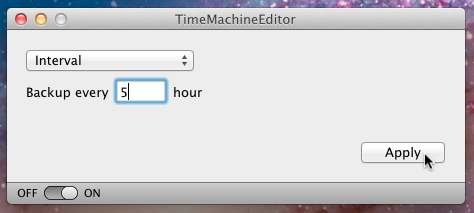
If you want to run the backup operation at defined day and time, choose Calendar Intervals from drop-down menu at top, and then set the backup day and time. By default, it shows an option to make hourly, daily, weekly or monthly backups on specified day, but you can use add button to further refine the backup schedule. Clicking add button reveals option to make hourly, daily, weekly backups at specified time.
Upon clicking add button, it will let you specify the day for Monthly, day for Weekly, and time for Daily option. For example, if you choose Monthly from the drop-down list, it will ask you to mention the day followed by time to schedule the backup operation.
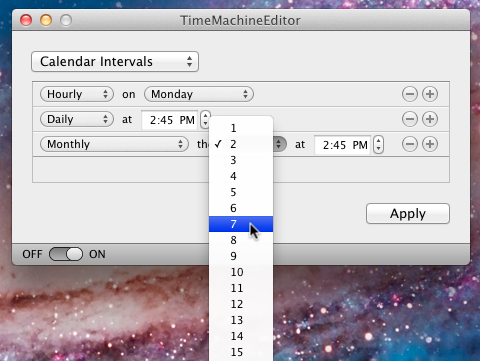
Once you’ve set the backup schedule, click Apply to enter the admin username and password to make changes to Time Machine backup schedule.
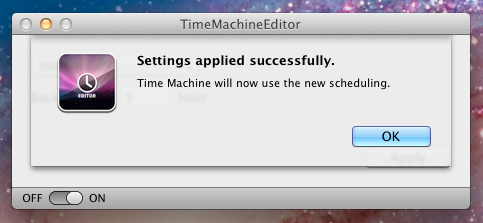
TimeMachineEditor comes particularly useful for those who don’t make quite a lot of changes to their system and user data, and want to use custom backup schedule instead of Time Machine’s hourly backup interval option. It works on a Mac OS X Leopard, Snow Leopard and Lion.

Time Machine is a great backup utility which helps to keep incremental backup however, Stellar Drive ToolBox has great utility ‘Drive Clone’ which helps to create either image or clone of your Mac data. You can check online review of this tool on various sites.
“Unlike TimeMachineScheduler, it doesn’t require you to disable the Time Machine from System Preferences to tweak the system backup schedule.”
Hmm. I just installed this and the first thing it did was to ask me to switch off Time Machine auto backups…