The Easy Way To Change Hidden iTunes Preferences In Mac OS X
Apps and tweaks for iTunes aren’t rare to come by. Most iTunes apps allow you to control Mac’s native music player from the Menu bar, while other, more advanced ones, let you access your library and even create playlists. These apps exist because it’s often annoying to have to switch app windows to change which song is being played, and also because iTunes itself is pretty heavy on system resources. As far as tweaks for iTunes are concerned, they are mostly for hidden preferences, i.e., things iTunes can do, but in Apple’s wisdom, should not be done, or something like that. The iTunes defaults are set to disable these hidden preferences, and to get them to work, you normally have to poke around in Terminal. Change Hidden iTunes Preferences is an excellent script for iTunes that is free to download and provides a GUI for managing some common hidden preferences, like enabling half-star ratings for songs, enabling Option+click for the mini player, globally setting the song/album view for all tabs, hide ‘Ping’ (which is now near extinction anyway), and more. The script does nothing more than modify existing options in iTunes, and doesn’t install additional apps.
If you’ve never installed a script in iTunes before, it isn’t really complicated, and Change Hidden iTunes Preferences comes with directions. Once you’ve extracted the files and opened the disk image, copy the two files to ~/Library/iTunes/Scripts. Launch iTunes, and Change Hidden iTunes Preferences will appear in the Script menu. Once you’ve opened it, quit iTunes, as the script will not be able to make changes with the app running. Select which options you want to enable. Keep reading for a quick break down of what the listed options do.
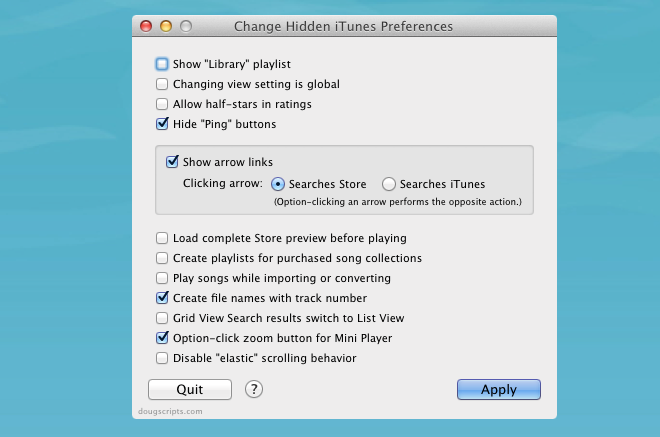
The Show “Library” playlist adds back the Library option to the sidebar, which essentially allows you to see everything – music & videos – in your library. The Music, Videos, TV Shows etc, will still be there, but the Library tab will give you an amalgamated view of everything in iTunes.
Changing view settings is global allows the type of view that you’ve set for one tab to apply across all the others. Take, for example, the Music tab, where you’ve set the view to Grid, but it continues to appear in List view in Videos unless you change it manually. Enabling this option will eliminate this redundancy.
The Allow half-stars in ratings option is a no brainer, and lets you give a 1.5 star rating to a song. The concept is very easy to understand; what’s more difficult is actually getting it to work. You basically have to drag your mouse across the rating bar very carefully. The half star rating shows up as 1/2, and not as and actual half star.
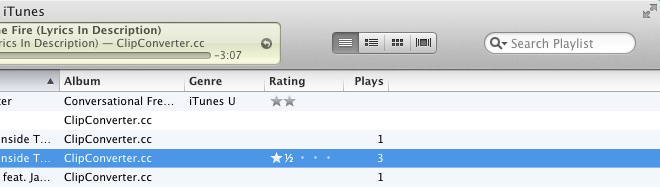
Hide “Ping” buttons hides the Ping option (which is soon to go the same way as the dinosaurs), and allows you to view it’s options in an arrow next to a song. The Load Complete Store preview before playing will tell iTunes to fully buffer a preview (song, movie trailer or whatever) before playing it, which basically gives you smooth, uninterrupted listening/viewing. Create Playlists for Purchased Song Collections tells iTunes to automatically create playlists for entire collections that you’ve bought, and Play songs while importing or converting plays the song in iTunes as it is being imported/converted. Create File Names With Track Number appends the track number of a song to the file name itself when added to iTunes. Remember that this feature relies on the metadata of the file, and if the track number isn’t there, you are out of luck. Grid view search results to List View displays search results in list view, even if you searched in a tab where grid view is enabled.
The Option-click zoom button for mini player has the same effect as the Shift+Command+M, which is to show the iTunes mini player. It’s just a more convenient way of doing it. Hold down the option key when you click zoom (or maximize or the green button), and you can toggle between the full and mini iTunes player.

Finally, the last option, Disable “Elastic” scrolling behavior, allows you to disable the elastic scrolling feature that is implemented all across OS X. You won’t notice it if you’re using a regular mouse, but on a trackpad, it can be considerably annoying.
As stated earlier, these ‘features’ are, in fact, options that are already there in iTunes, but not available for the average user to change. More skilled users will go for a Terminal command, and those that want something similar but easier to use, will opt for a GUI supported option like an app or this script. This version is for iTunes 9 or greater, but the developer has made older versions available in case you haven’t upgraded iTunes. Remember that you might not get all these options in an older version.
Download Change Hidden iTunes Preferences For Mac
