Take Periodic, Automated Backups Of Multiple USB Drives On Mac
Flash Drive Backup is a $4.99 Mac app that lets you automatically backup a USB drive’s content to a folder on your Mac. Think of it as Time Machine on Mac except the backup path is reversed. You save documents to a USB flash drive, and they documents are constantly updated on your Mac. In the event that you forget to save a backup of those files on your Mac and your USB drive gets lost, stolen, corrupted or infected with a virus, you’ll have a recent backup of the files and won’t lose any data. The app makes sure your Mac isn’t cluttered with backups; it regularly monitors the flash drive and backs up the data every 10 minutes, but will delete any backups in excess of three, once they get seven days old.
Flash Drive Backup runs in the Menu Bar and you can access its preferences from there. All mounted drives appear in the app’s menu and if you’ve already set a drive up, you can manually force its backup any time from the menu options.

To set up a USB drive, mount it and click ‘Preferences’. The preferences interface is split into two panels; the left panel lists all mounted USB drives, and the right one shows the folder that the USB’s data will be backed up to. Select the USB drive you want to set up with Flash Drive Backup and click ‘Setup now’ (the options will not appear unless a volume is selected). You will see an ‘Automatic backup’ option. Switch it on to enable periodic backups of the drive. If you leave it off, you will have to force Flash Drive Backup to manually take backups using the ‘Backup now’ button under the drive’s name.
In the ‘Source’ field, you can specify any particular folder in the USB drive that you want to back up, while in the ‘Target’ field, you can select the location on your Mac where you want to back up the folder. Once a USB drive is set up, Flash Drive Backup will ensure backups are taken regularly.
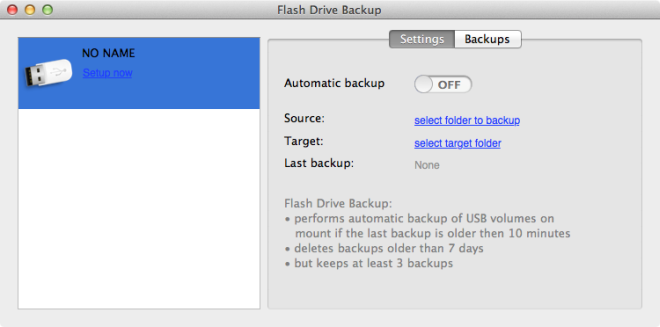
All backups can be accessed from the ‘Backups’ tab in the app’s preferences. They are sorted chronologically, and clicking any one of them opens the folder in Finder. A backup can be manually deleted by clicking the trash can icon next to it.

Flash Drive Backup will remember the setup for a USB drive whenever it is connected. However, if you rename the drive, Flash Drive Backup will not be able to recognize it. The setup for the USB drive under its old name will still exist, the same USB will appear as a different one when under a new name. The only improvement we would like to see in this app is an option to customize the automatic backup interval.
Download Flash Drive Backup From Mac App Store
