Super Memory Cleaner Periodically Frees Up Memory On Your Mac
You’ve probably heard of cleaning your Mac cache to free up space, as well as RAM optimizers that claim to speed up your system. Cleaning your Mac cache will definitely free up space on your hard drive, and perhaps some rare RAM optimizer will help you get the most out of your RAM as well, if it’s actually doing what it says on its labels. Super Memory Cleaner is a similar app that frees up memory used by apps running in the background. It actively monitors how much free memory you have on your system and regularly purges it when there is memory to free up. You can force the app to clean up the memory as well and though it takes a while to do so, it works well enough, as evident in Activity Monitor.
Super Memory Cleaner runs in the Menu Bar and shows you the current amount of free memory that is available at one quick glance. The amount is accurate and the same as reported by Activity Monitor.
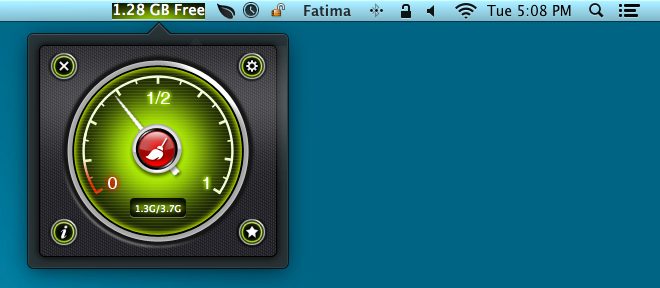
Click the memory value displayed by Super Memory Cleaner in the Menu Bar, and you’ll see a memory usage meter that closely resembles the fuel meter from a car’s dashboard. Anything in the red range means you’re dangerously low on memory, with zero indicating running out of it. Click the broomstick button to force Super Memory Cleaner to free up any available memory that it can.
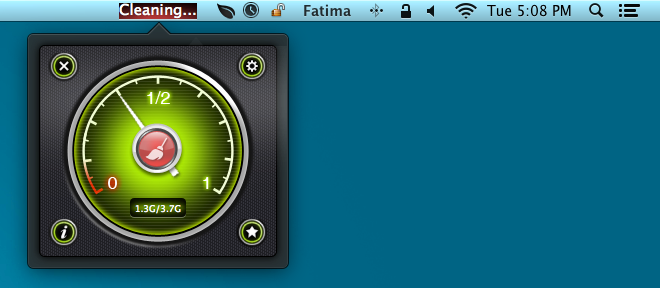
Super Memory Cleaner’s Menu Bar status changes to ‘Cleaning’ while it frees up memory. If you open Activity Monitor as well, you will see a drastic drop in free memory but once Super Memory Cleaner is done cleaning, the amount of free memory will increase. Memory might fall down to as low as 5MB during the clean up process, which can take up to three minutes. Though once it’s done, the final free memory amount will have increased.
We tested Super Memory Cleaner with only four apps running: the Mac App Store, Google Chrome, Activity Monitor, and Finder. Chrome had been running all day but had only six tabs open in it. Activity Monitor and Super Memory Cleaner both reported 1.75GB of free memory initially but after the cleaning process, Super Memory Cleaner was able to hike up the free memory to 2.2 GB.
Super Memory Cleaner’s Preference console allow you to start the app automatically at login, and enable it to Auto-clean at periodic intervals. Though the intervals are preset in the app, and you can’t specify a custom one.
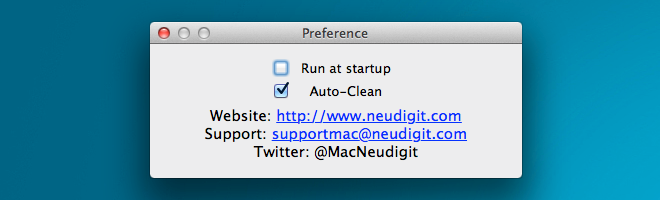
Super Memory Cleaner can prove to be quite useful if you’re running memory-hungry apps like image or video editors. The interface is nice enough too, and should be easy to understand for anyone.
Download Super Memory Cleaner From Mac App Store

All apps like this one is evil. Let me explain why?
1. Unix system (and OS X too) works different than Windows OS X. If Windows our of RAM it’s affect performance. Unix (&Mac) use all RAM, it’s fill your RAM as many as all opened apps need, but if some app need more RAM OS X automatically on system level clear some space for new opened app, by unload some RAM amount from Apps that don’t used for a long time and using other way.
Witch means: your RAM all the time uses almost on 100%. (You should be happy about that, because you paid for this Ram and your Mac actually USE it 🙂
2. OS X builded by Apple engineers that crete whole system inside – witch controlled how OS X works and they create rules for other apps, that uses by Apple and non-apple developers. It’s allows system works fast and stable. Some app (system or not) can put in RAM some data, later other apps or the system can ask RAM about this data. If this data missing from the RAM system or app can be broken.
3. Sometimes Mac can be slow, but there is only two really handy ways to fix that:
a. Install more RAM. You can try use apps like this, and see this graphics with cleared RAM, but it’s doesn’t help, because apps will be works slow (App: “where is this data that i put 5 min in the RAM? It’s again on HDD? WTF, OS X? Ok, put it in the RAM again!”).
Installing RAM on Macs is very easy and it’s cheap.
b. Replace your HDD by SDD. It’s very much speed up your Mac!! Very noticeable! On HDD my MacBook Pro 13″ (mid 2012) booting up by 60-80 seconds. On SDD it’s booting up by only 7 seconds!
Please stop cheat yourself by installing apps like this, just upgrade your Mac and you will be really happy!!!
It is only for Mac OS 10.7 or upper versions. All the rest forget it