SketchBook: Image Editor With Layer, Lasso, Crop Tools & Brushes [Mac]
Of the many image editors for Mac we’ve reviewed in the past, most were simple with a few noteworthy features. The fact that they were free generally implies that you can’t expect the app to do much, but there are still free apps out there that offer you more than the average image editor does. SketchBook Copic Edition is one such Mac app that is free, allows you to edit images, has a variety of brushes, supports 6 layers and the lasso tool, which makes it perhaps one of the best free image editors. The app itself has a gorgeous color palette, and although it doesn’t support a lot of shades, the color range is amazing and borders more on softer colors.
When you launch the app, choose the Start Drawing option as it has a pro version that it will ask you to upgrade to. The app opens a blank canvas with a floating bar at the top. The bar allows you to access the brushes, the color palette and the layers window. The Crop and Lasso tools, as well as the selection, drag and line shapes tools, are also available on this bar. A small blue bar appears just below the drawing mode that you are in, i.e., straight line, curvy line, square, circle etc. (Author’s disclaimer: I didn’t draw this image, and baby dragons will most probably eat you once they’ve grown-up!)
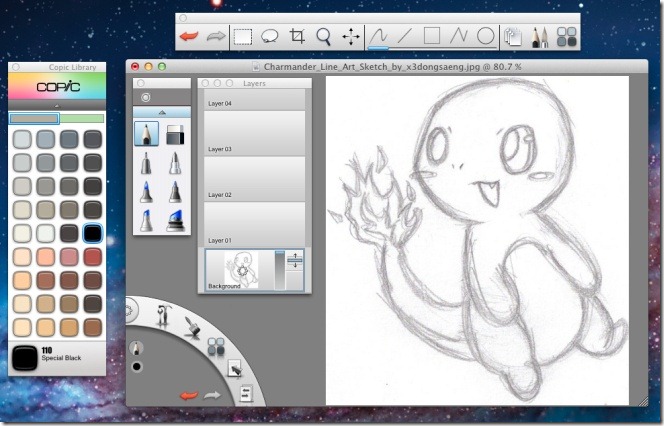
You can drag & drop an image onto the canvas to open it, and use the app like you would any other image editor. To access layers (limited to 6; 5 layers and 1 background layer), click the layer button on the floating bar, and select layers that you want to edit from the layer window.
The app’s interface is somewhat unconventional, but it works smoothly. In the bottom left corner, you will see a set of controls on an arc. Inside this arc, the selected pen/brush and the color is displayed. On the arc’s borders, there are controls for changing brushes, accessing the color palette and changing the view of the app. Using the controls is slightly tricky to begin with, but easy once you know what to do. Select a control by clicking it and hold down the mouse button (do not release it), drag it over to the additional controls that fan out, then click the main control button. A line will follow your mouse movement, mouse over the additional controls and release the mouse button over the control you want to select.
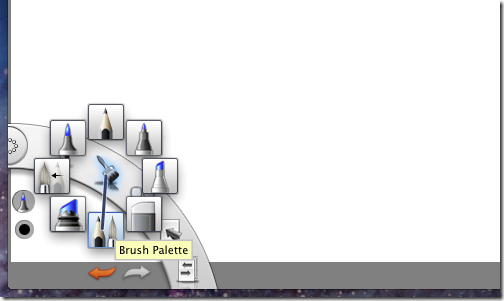
The app offers layers, lasso tool and brushes, something not commonly found in free apps of this kind. What it lacks is the ability to add text, but is nonetheless something that can’t hurt to try out.
Get SketchBook From Mac App Store
