SiteSucker Downloads Websites, Even Files From Sub-Domains [Mac]
One way to download website for offline viewing is to save all webpages manually, with master and index pages to easily navigate between linked pages of the websites. Many webmasters/developers download website in this way to tweak with existing design to create different mock ups for their clients. But what if you’re dealing with a large dynamic website with hundreds of linked pages? It would certainly become quite a hassle to first download all pages and then to streamline index pages in order to ensure seamless navigation between linked pages.
What you probably need is a website downloader like previously covered Fresh Websuction, to download all webpages with files, images, and other content saved on web server to your system. SiteSucker is a one-click website downloader for Mac OS X which can fetch all images, backgrounds, media files, and other uploaded content from web server. The application is set to download all files on same server, however it includes option to fetch all web pages and files on sub-domains as well.
In addition to supporting linked pages and sub-domains, you can put limit on downloading process to fetch only required number of web pages and search for files in any depth levels. You can alternatively opt to specify file types and maximum file size to download in order to save disk space. Other download process specific customizations include, paths to Include and Exclude options, fetch files and web pages from only defined locations, etc.
Using SiteSucker, you can instantly make offline versions of your websites. All you need is to feed it with website URL to start downloading all index and link pages. The built-in History and Log features lets you easily download fresh version of any previously downloaded websites and check errors retrieved files from website, respectively. On main interface, enter URL of website you wish to download and click Download to begin downloading website with default settings.
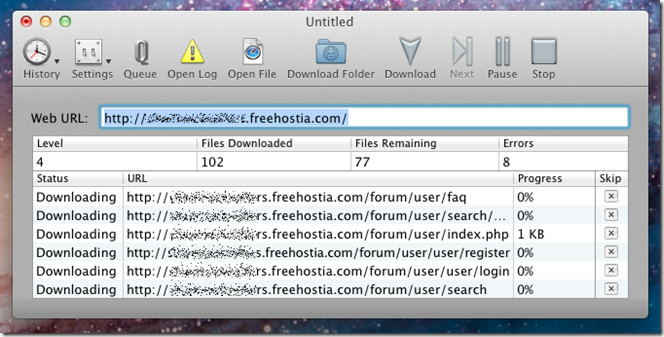
You can change default downloading settings from Edit Settings dialog accessible from Settings menu. The General window deals with robot.txt file type exclusions, suppressing login dialog box, and other file replace, HTML processing, download mode, etc., options. To apply limits on file downloading, head over to Limits tab to set max number of levels to search, number of files you want to download from website, min and max file size, and max image screen according to screen size.
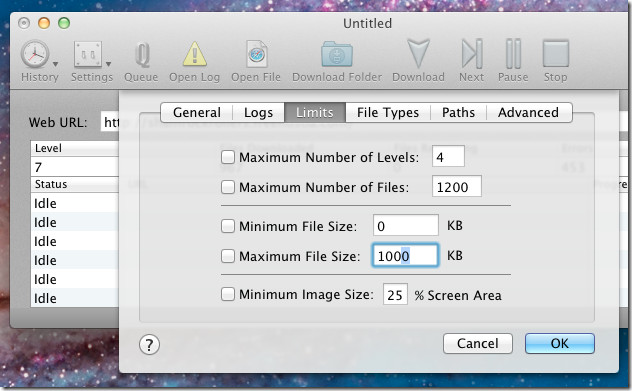
Similarly, you can apply filters on file types to download. By default, it downloads all types of files. You can choose Only Download These File Types option from drop-down menu to specify required types of files. Additionally, it includes an option to set a range of file types which are to be treated as HTML or webpage file.
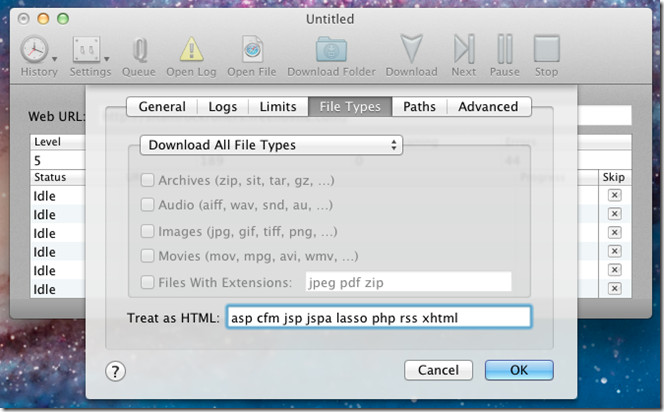
In Advanced tab, set default Encoding, maximum download attempts, time delay, and options such as, check all links, follow image links, etc. SiteSucker downloads websites in default application download directory, which can be changed from Settings –> General window. It works on Mac 10.6.6 and higher.

Another sell job. Your site says Addictivetips. These past two posts are not tips. Might as well go head to head with MacUpdate.
What do you mean by sell job? This app is free.