ShowOrHide: View Hidden Files Without Using Terminal Command [Mac]
We’ve covered quite a few tips in the past that required access to hidden files on your Mac. Additionally, hidden files aren’t just used for tweaking; every app you install creates a folder on your hard drive, which is saved in the Library folder, hidden by default. While you should just hope that no app requires you to ever go digging after these files, viewing hidden files on Mac isn’t a big deal, and can easily be done via a Terminal command. However, for those that don’t want to go there, there is ShowOrHide – a free Mac app that does nothing more that toggling the visibility of your hidden files.
The app’s interface is as simple and minimalist as it can get. It has a Show, Hide and Quit button, each self-explanatory. The app will tell you the current visibility status of your hidden files, and you can easily change it. If you’ve ever used the Terminal command to show hidden files, you will know that you have to restart the Finder once you’ve executed the command. This app takes care of that as well. Once you click either the Show or Hide buttons, the screen will flash for a second, which is indicative of the Finder restarting.
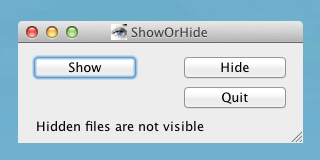
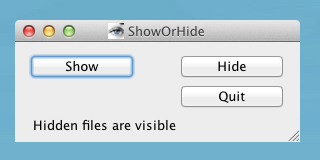
For those of you who are curious, the Terminal command to do this is as follows:
View Hidden Files:
defaults write com.apple.Finder AppleShowAllFiles TRUE
Hide Hidden Files:
defaults write com.apple.Finder AppleShowAllFiles FALSE
You will have to relaunch the Finder via the killall Finder command. Personally, I feel a quick little button is the best way to get this done, since it might be a redundant command to run over and over, but, to each their own. For users who prefer to ‘hide’ important files, and this might just be an easy way to view them later.

Am I the only one who is Slightly Afraid and Slightly interested by the Whole Terminal, command line…. Thingie……… Its like a car accident… I don’t wanna watch it, But I do NEED to learn it ASAP and master it…