Screensaver+ Free: Draw Pattern With Mouse To Lock/Unlock Screen [Mac]
Last month we covered Screensaver +, a Mac app that adds an iOS like lockscreen to your Mac. The app was worth $1.99 and has been updated with new features. Screensavery is an app worth $2.99 featured just last week that allowed you to lock your screen with one of three different types of passwords, including a drawn out pattern entered via your trackpad. Screensaver + Free is the free version of Screensaver+, and it, too, allows you to lock/unlock your screen by drawing a pattern across a nine dot grid. The difference, other than that it is free, is that it allows you to draw the pattern simply with your mouse, no trackpad required. The paid version of this app has been upgraded with this feature as well, and is still available at its previously reviewed price tag.
Like the paid version, you will have to disable the default screensaver and select the image and clock style from the Clock and Images tab in the app’s preferences. This app allows you to set a drawn pattern as a password. To enable the password, go to the Stop tab in preferences and select the Draw pattern option. Use your mouse to draw the unlock pattern and confirm it. Compared to Screensavery, it is much easier to draw, as the trackpad isn’t involved.
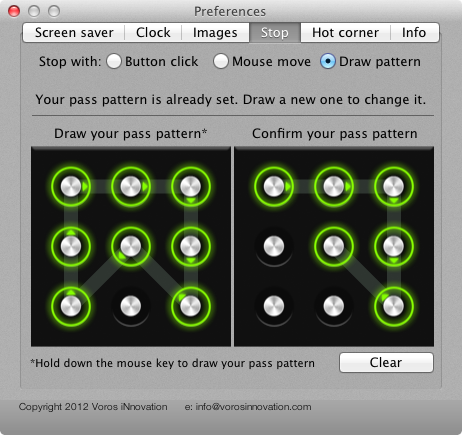
To easily activate this screensaver, go to the Hot Corner tab and select one or all of four enabled hot corners. Taking the mouse cursor to either one of these hot corners will activate the app. Remember that if it conflicts with hot corners set in system preferences regardless of the screensaver being disabled, will render the app unresponsive.
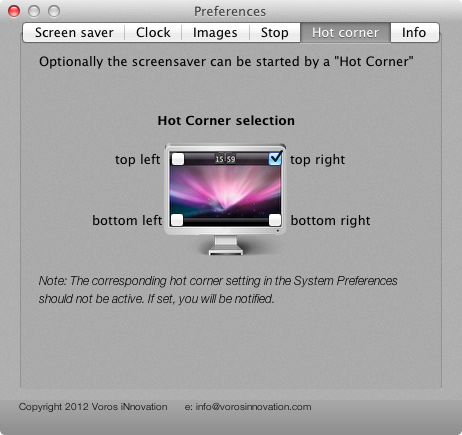
When the screensaver is activated, you will see a clock on the top bar. Mouse over the bottom to bring the dot grid or the unlock button in to view and draw your pattern.
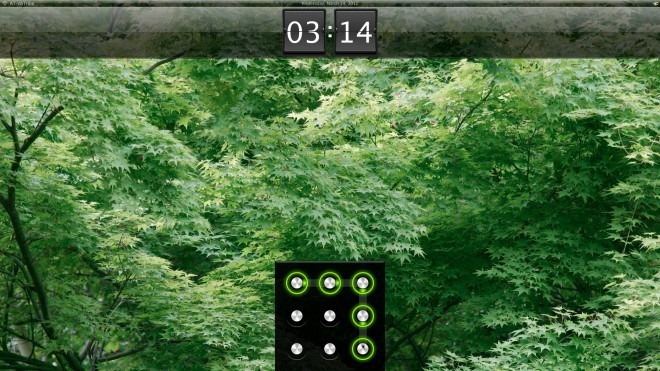
You must draw it in the same direction as you did when setting up the password, or the app will not accept your password. This screensaver does not overwrite the system password. If you lock your screen, you will have to first enter the system password and then draw the pattern to get back to your desktop. Apart from clashing with the default Mac hot corners (which can easily be avoided), this app is excellent. Bear in mind that these passwords can’t be entered as obscurely as simple alphanumeric ones. The unlock grid resides at the bottom of the screen so it isn’t entirely insecure but just to be cautious, make sure no one is standing over your shoulder when you enter it.
Get Screensaver + Free From Mac App Store

“an iOS like lockscreen”
Google had been using this lockscreen a full 3 years before Apple even began testing it. If you’re going to report “news” learn proper attribution.
An alternative for Windows?
Is it for windows….
I’m afraid it is only available for Mac