How To Schedule Your Mac To Shut Down Or Sleep
macOS has a neat little feature called ‘Energy Saver’. Energy Saver can put your computer and display to sleep after a period of inactivity. You can choose how long that period of inactivity is; a few minutes or a couple of hours. It can also put your hard disk to sleep if you enable the option. Apart from this Energy Saver has another neat function; it can schedule your Mac to shut down or sleep. You can set your Mac to automatically sleep, shut down, or restart at any given time of the day or week. You can set it to shut down or sleep every day or periodically. It’s simple to set up but slightly obscure to locate. Here’s how you can schedule your Mac to shut down or sleep, or restart.
Open the System Preferences app. On the main preferences pane, select ‘Energy Saver’. It’s the light bulb icon in the second row of preferences.
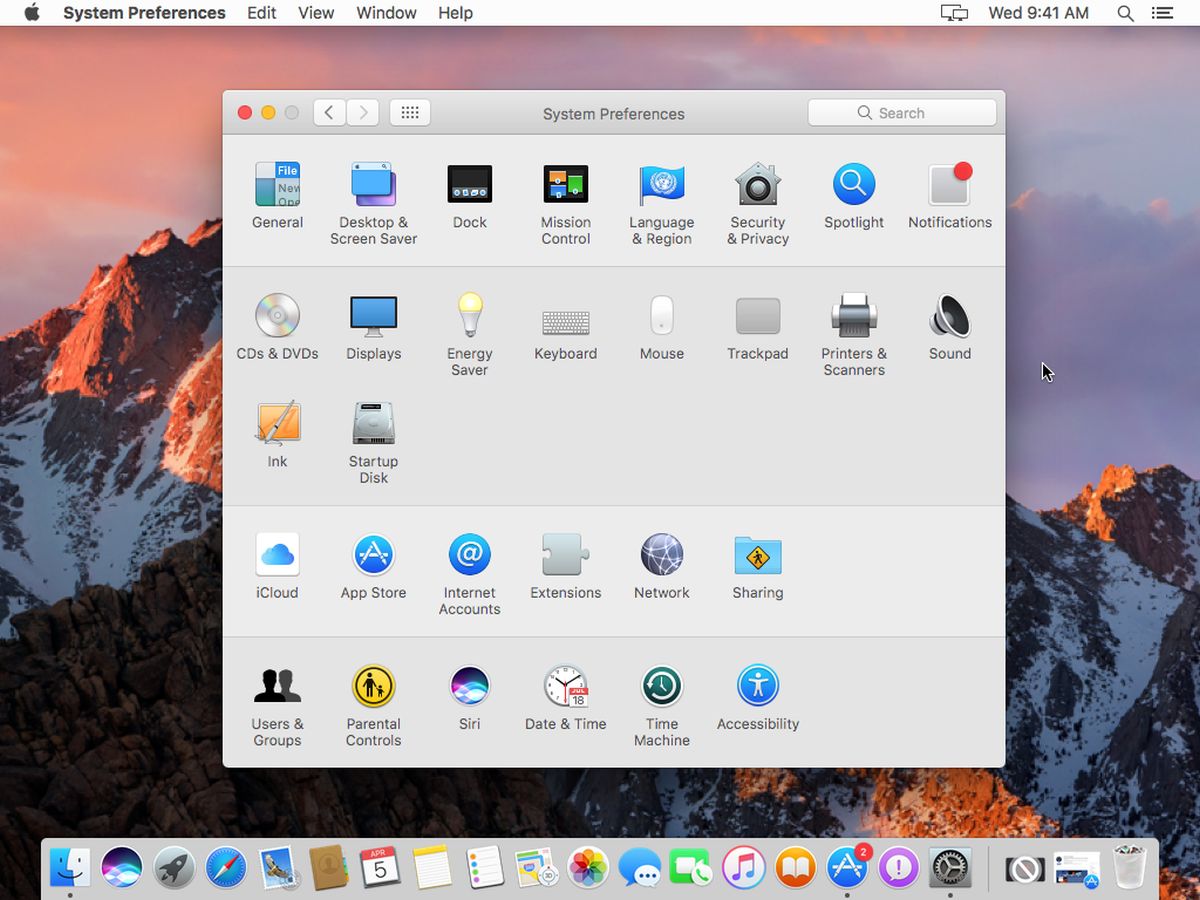
On the Energy Saver preferences pane, click the ‘Schedule’ button at the bottom right.
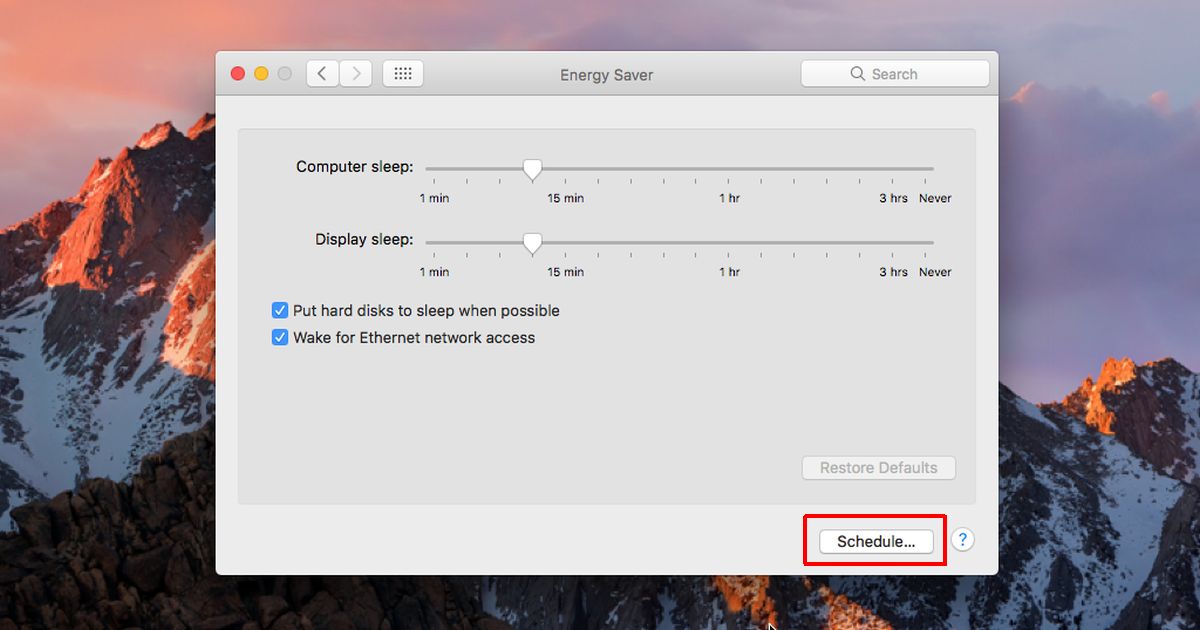
A panel will slide out. This is where you can schedule your Mac to shut down or sleep, or restart. There are two options that you can enable on this screen; Start up or Wake, and Sleep. Enable the Sleep option. Open the menu and select either Sleep or shut down or restart from the listed options. Select when you want to shut down or sleep your Mac e.g. everyday at a specific time and then select the time. Click ‘Ok’ and you’re all done.
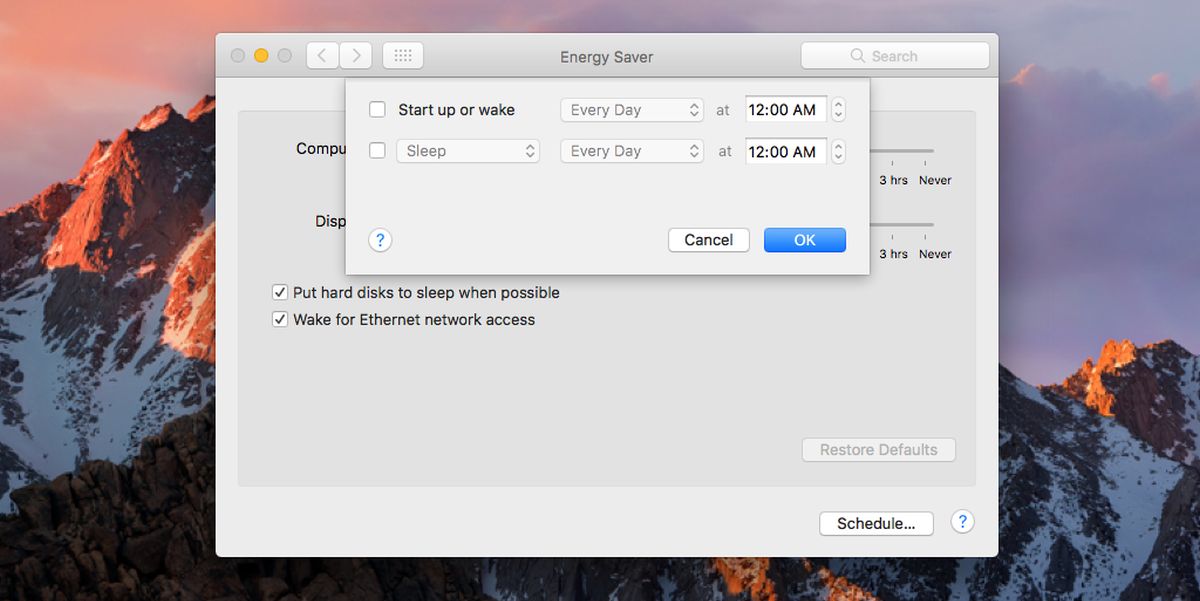
You can also schedule when your Mac will start up or wake. This feature can only be used if your Mac is connected to a power supply i.e., it needs to be plugged in. This makes sense of course because unless your Mac has power it can’t start. It doesn’t let you schedule start up or wake if your MacBook battery is charged.
We should point out that your Energy Saver preferences might look a little different from those in the screenshots above. If your Mac is a MacBook you will see a Battery tab in the Energy Saver preferences. Regardless what options you see (or don’t see), you will always have the ‘Schedule’ button.
A little caveat with this feature is that if your Mac is already asleep, it won’t be able to ‘shut down’ as per schedule. If you put your Mac to sleep before getting up from your desk, don’t expect the schedule function to shut it down at the set time.

You are only able to schedule weekdays, weekends or a single day with this tool. If you would like to schedule different shutdown times per day then it is not usefull.