Run Multiple Instances Of Any App On Your Mac With An AppleScript
Two heads are better than one and perhaps, so are two apps. The only thing that’s better than a good app is perhaps two good apps. Given that you already have a really great app for a specific function, and you would like to run multiple instances of it, you might have your work cut out for you if the app doesn’t support it and you’re on a Mac. Running multiple instances of any app on a Mac may sound difficult but it’s surprisingly easy. You need only use a simple script and you can run as many instance of an app as you like. The multiple instances run in isolation of each other and each one is represented by the app’s respective icon in the Dock.
To run multiple instances, you need to open the AppleScript Editor and paste the following in it;
do shell script "open –n /Applications/Appname.app”
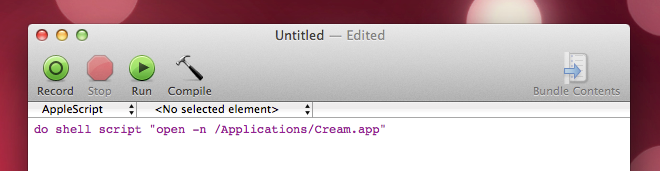
Replace Appname is whichever app you want to run multiple instances of. You can enter do shell script “open –n and enter location and name of the app followed by quotation mark. You can also drag & drop the app’s icon from the Applications folder on to the script editor. Don’t forget to add the closing quote marks at the end or your script will return a syntax error. We experimented with many apps like Cream, VLC Player and Calculator. The syntax for each one is as follows;
do shell script "open -n /Applications/VLC.app"
do shell script “open -n /Applications/Cream.app”
do shell script “open -n /Applications/Calculator.app”
Once you’ve entered the syntax, go to Script>Compile and then save it. When saving the script, make sure you save it in the Application format.
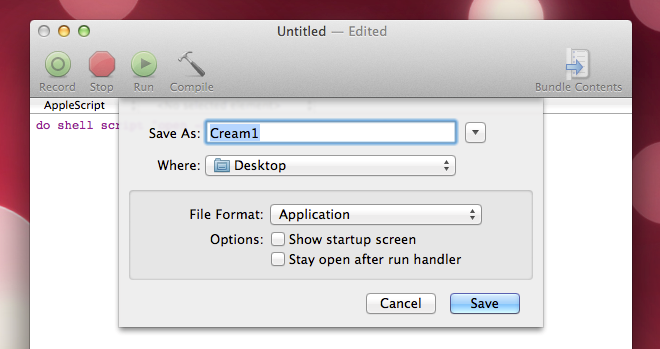
Open the script from wherever you’ve saved it and the app will run. You can launch this script over and over and each time a new instance of the app you created it for will open.
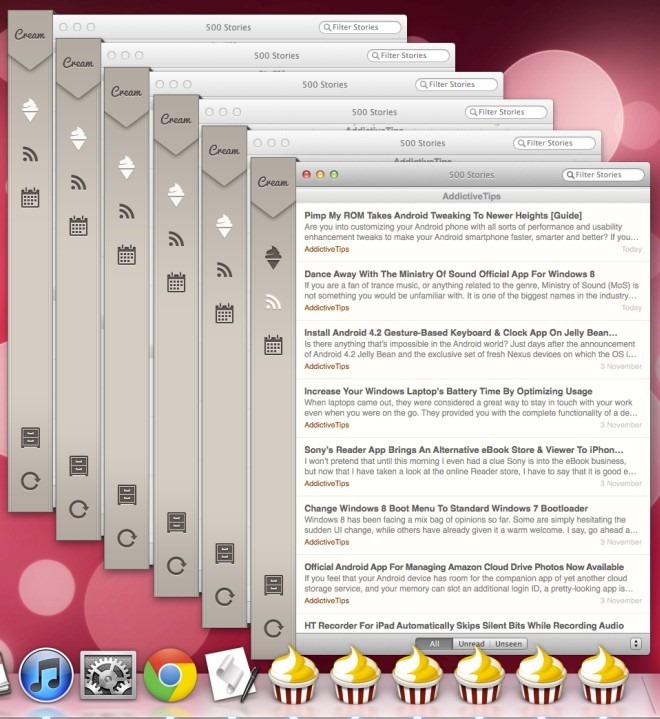
This little tip should work for all apps except those that prohibit running multiple instances. Our tests showed that Skype did not allow multiple instances to run. The script did launch additional instances of Skype but the app always prompted that other instances were running and closed the additional ones. Likewise, some apps have their own way of handling multiple instances like Google Chrome. It has its own built in method i.e. multiple user profiles and this script does not work for it either.
You will also find that running multiple instances of an app depends more on what the app does; iTunes a stock Mac app will not allow you to run multiple instances since it would conflict with the iOS devices connected to your system and the iTunes library. On the other hand, you can run a hundred instances of the stock Calculator app.

this will only open one instance depending on app.
this means at the second time it ll only focus only the existing one
That script will fail with any application that has a space in its path like Microsoft Excel. Try this:
set appPath to “/Applications/Microsoft Office 2011/Microsoft Excel.app”
do shell script “open -n ” & quoted form of appPath
set appPath to “/Applications/Microsoft Teams.app”
do shell script “open -n ” & quoted form of appPath
The above code does not work so I want to run this with another user, can you suggest how to open multiple instance of microsoft teams