Retinizer: Make Mac Apps Display Text In Retina Resolution
When Apple unveiled the MacBook Pro with retina display, it meant two things. One, that your eyes might just bleed on the sharpness of images rendered and two, that there might just be a problem with apps that didn’t support it. Some users of course assumed that developers would upgrade their apps within a matter of weeks in order to present the best possible image to Mac users. This was widely inaccurate; although many apps were upgraded, a larger portion of them do not support retina display and they appear pixelated on the retina MacBook Pro. Retinizer is a free Mac app that offers a solution for some of these apps. Retina display translates into sharper pictures and text that is crispier and much easier to read. So what Retinizer does is ‘retinize’ the text in these apps to make them appear crispier as if they were optimized for the retina screen.
Retinizer doesn’t support all apps just yet, and it doesn’t need to run continuously. Once installed, open the Retinizer and drag & drop the app you want to retinize over its window. Make sure the app is not running, else you will be prompted to close it first. Once you’ve added the app, its icon will appear in Retinizer’s window with a Retinize button below it. Click this button and then launch the app to see a noticeable difference. The Retinize button will be replaced with a De-Retinize button.
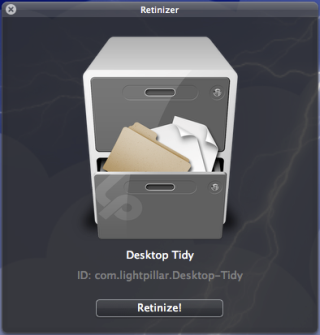
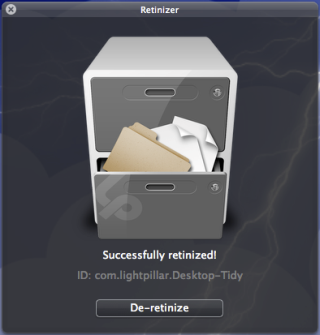
Although Retinizer does not work on all apps at the moment, you can run it on each app you have installed by going to the Retinizer menu and selecting Retinise all apps option. The bigger question is, if it really is that simple, why aren’t there more apps that support retina display? Once you’ve used an app that Retinizer has ‘retinized’ you will get your answer. The app primarily changes how text is displayed in apps. Icons and buttons cannot be retinized and will remain as they are. In effect, only the text you see will appear better while images will appear slightly pixelated.
Retinizer works by editing the info.plist file and telling it to display text in high resolution. You can probably do this manually, but the app is a much quicker and obviously easier way to do with the additional advantage of restoring the original state of the retinized application. The developer strictly warns users to not try this with Adobe Creative Suite.
