Rename: Edit File Names & Add Spotlight Comments In Bulk [Mac]
Batch file renaming is often needed when you have to organize a large number of files, and their names make little or no sense. Image files from your camera are the first thing that come to mind, but the need to clean up file names can occur for just about any file type. Rename is a batch file renaming app for Mac, which, unlike many file renaming apps that we covered earlier, has multiple ways of changing the file names; with Rename, you can simply select an entire folder that contains the files you want rename, enter a word that is found in the file name, and the app will find and rename it. It saves you the trouble of having to select a file that is to be renamed, or finding it from a large folder. Other features of this app include adding a serial number to all files and folders within any folder, appending a suffix or prefix to a file name, adding spotlight tags in bulk, and removing a given number of characters from the start or end of a file name.
Rename has a total of eight functions that it can perform in bulk on files. To enable a function, you have check it. The functions include Find (Find a file name and replace it with another), New Name (Rename all files that are added), Remove (remove the first or last ‘x’ number of characters from a file name), Serialize (Append a serial number to all items in a folder), Prefix (Add a word before a file name), Suffix (Add a word after the file name), Extension (Change or remove the file extension), and Spotlight Tags (add a spotlight comment).
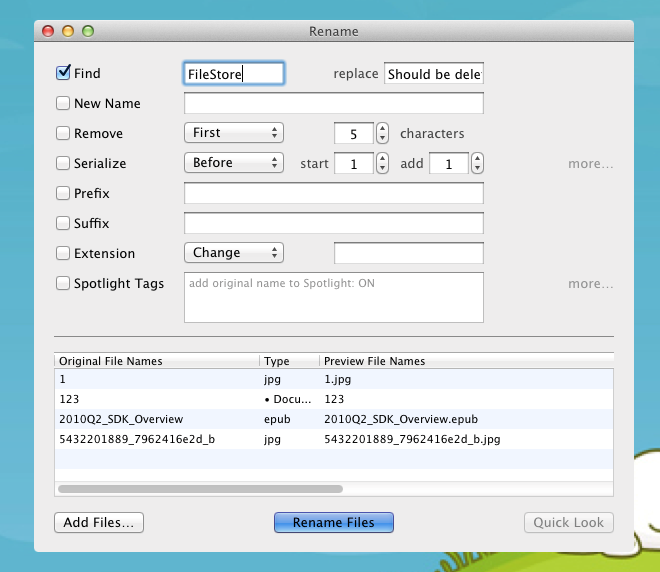
Each operation works independently of all the others. To rename files in bulk, the best practice would be to enter the new file name using the New Name function, and to also enable the Serialize function, so that a number is added to file names After the previous function has completed.
From the app’s preferences, you can choose the format of the serial numbers and to append the original name of a file or folder to the Spotlight comments. The option is enabled by default, and can be disabled from preferences. By ‘Original name’, Rename refers to the name of the file before it was changed.
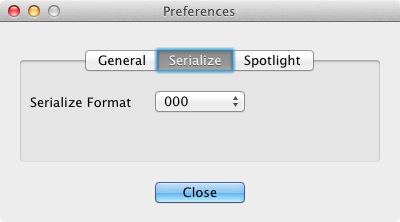
The app might seem a little complicated at first, but it works on just about the same logic as all other apps of its kind. You might need to use more than one of the app’s functions in some cases, but that has more to do with the type of rename operation you need to perform.

The link is dead