Remove Mac App Window Drop Shadows Completely Or Just For Screenshots [Tip]
Application windows in Mac appear to float on your desktop and this effect is created using drop shadows around the edges of the window. While Windows 7 also supports shadows, the effect is nothing like what you see in Mac. In addition to the visual appeal, these shadows also help distinguish one app window’s edge from that of another. Although the shadows contribute to both functionality and visual appeal, they become somewhat useless and even ugly when they show up in a screenshot. In this post, we will guide you through the process of disabling shadow effect from both app windows and screenshots.
Disable Shadows Completely
If the shadow effect around windows bothers you, you can remove it easily using a simple free app called ShadowKiller (read full review here). The app lets you remove/restore the shadows by simply running it. It has no interface whatsoever. Shadows are restored each time you shut down and reboot your system.
Remove Shadows From Screenshot
There are two ways of accomplishing this; using a Terminal command a.k.a the ninja way of doing impressive stuff on your Mac or, using an OS X tweaking app that lets you manage your screenshot preferences.
If you want to go with the Ninja way, open Terminal and run the following two commands
defaults write com.apple.screencapture disable-shadow -bool true killall SystemUIServer
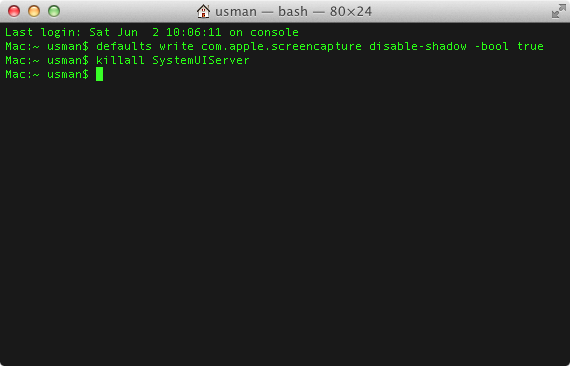
The shadows will continue to appear around windows and you won’t see any visible changes, but if you capture a screenshot using the default method i.e. via Preview, it will be free of the shadow effect. It does not apply to any other apps you use for taking screenshots. You can opt for this method only if you use Preview.
To restore shadows to your screenshots, run the following commands in Terminal;
defaults write com.apple.screencapture disable-shadow -bool false killall SystemUIServer
If you want to use an app for removing these shadows, use TinkerTool utility (read full review here). It too lets you remove the shadow from the screenshot only. Go to the General tab and uncheck the Include shadow when capturing window option.
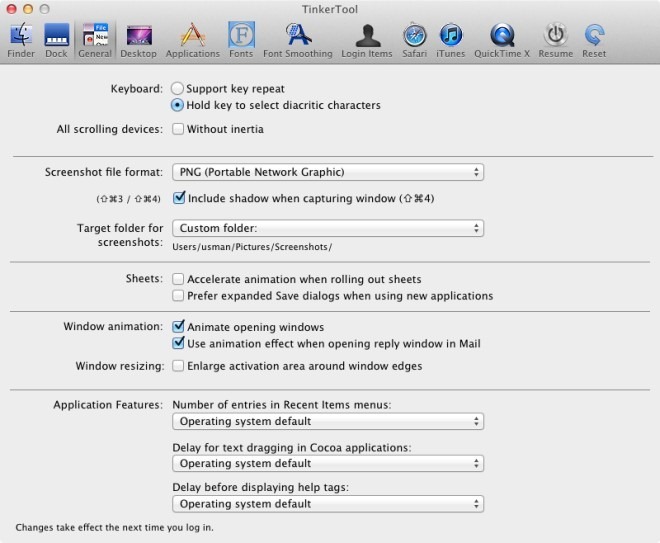
The slight problem with removing shadows only from the screenshot is that if you were to snap an image of the entire screen or even a portion of it, the shadows would appear in the screenshot (the Terminal command and Tinker tool only remove the shadow when you capture an active window). You can, therefore, switch between the two methods depending on what your requirements for the screenshot are.

I cannot believe this is real, this is exactly what I needed! I just wanted it off for a screenshot!! ThankYOU!
Sounds to good to be true. Nice idea.
I tried shadowkiller fore a while.
Since many appwindows lost there boundaries the overall appearence is ugly some times.