Quicksand For OS X Auto Syncs Recent Files To A Local Folder Or The Cloud
Dropbox, iCloud, and Google Drive all let you sync files across different devices, but they leave it up to you to manually choose the files to sync by adding them to the service’s folder, or uploading it directly. If you usually work with files in another folders and remove to move them to the synced folder, you’re left without options in case you need to access them later from another device. Quicksand is a free Mac app currently in beta that takes over the task of moving your files to the correct folder. It detects which files were recently accessed on your Mac and syncs them to any folder that you specify. This could be your Dropbox or Google Drive folder too, effectively syncing recent files to the cloud. Additionally, you can specify any folder that the app will watch and sync over your preferred cloud service. You can choose to sync or exclude particular file types.
During installation, Quicksand asks you for the folder you want to sync your recent files to. The location can be changed any time from the ‘General’ tab in the app’s preferences. If the storage space on your cloud drive is limited (and it usually is), you can set Quicksand to restrict the size of the ‘Recent files’ folder. The size can be set as low as 50MB, or as high as 10GB. Quicksand can sync a maximum of 50 recent files, but you can set this value as low as five. It syncs as frequently as every 30 seconds, but the frequency can also be changed to as slow as once every half hour.
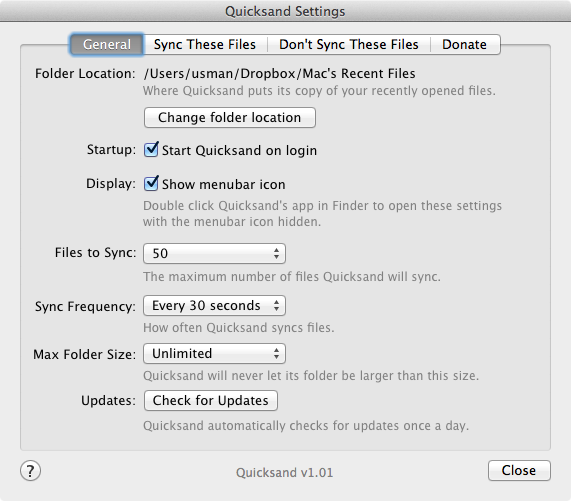
To specify certain folders that Quicksand should always watch, go to the ‘Sync These Files’ tab and add them to the list. Files will only be synced if they have been opened or modified. To specify a certain type of files to be synced, click the ‘Synced Filetypes’ tab in the ‘Sync These Files’ folder, and specify the extensions for the file types you want to sync. To exclude a folder or file type from syncing, head over to the ‘Don’t Sync These Files’ tab and follow suit to add file types and folders that Quicksand should ignore.
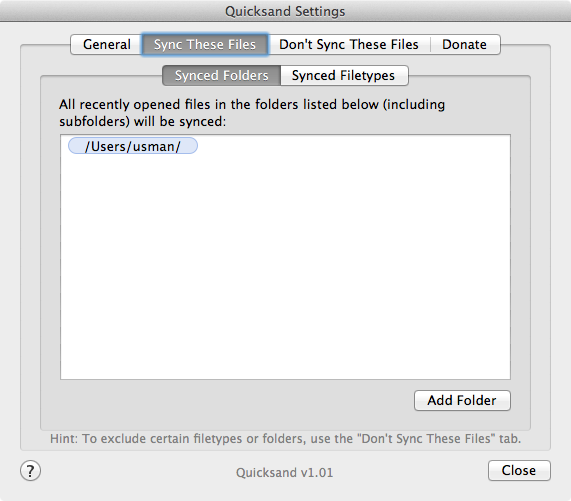
Quicksand is currently in beta, and you can expect an update almost daily that you can’t opt out of. Though considering how useful Quicksand is, that one daily popup can easily be overlooked. One think you might find lacking is that files in the ‘Recent files’ folder that Quicksand creates will not be organized in any way, regardless of what folder you have synced them from. Adding a feature to optionally sort them into folders by date, type or source folder can be a great idea but until then, you will have to take care of the clutter yourself.
