PleaseSleep Forces Your Mac To Sleep When Certain Apps Keep It Awake
You must have noticed that Mac OS X turns its screen off after 5-10 minutes of inactivity. Although the previously reviewed Caffeine allows keeping Mac OS X awake as long as you want, sometimes you may want Mac OS X to automatically go to sleep without noticing those processes and applications which attempt to forcibly prevent Mac OS X from falling asleep. PleaseSleep provides one stop solution for this very problem. It’s a small application for Mac OS X that lets you put your system to sleep when some applications are keeping it awake.
You can add exceptions for applications which keep your system awake until their processes get finished, in order to put your Mac to sleep after pre-defined amount of time. For instance, you may want to include a video encoder in an exception list that is preventing your system from falling asleep, to bring the default Mac sleep behavior back.
PleaseSleep sits silently in the menu bar waiting for the sleep timer to hit ‘zero’ that you have set in Energy Saver preferences pane. Right-click menu bar icon and open Preferences to create both Force Sleep and Force Awake exception lists. The General tab lets you tweak with Display Mode and enable/disable sleep and awake logging.
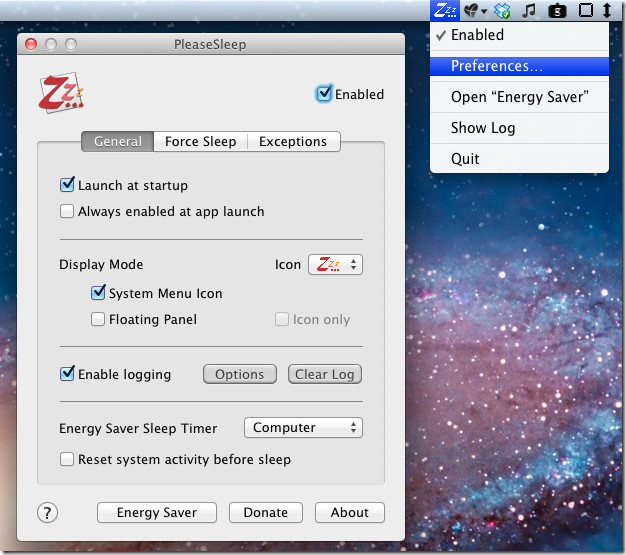
Under Force Sleep tab, you can add applications for which you want to enable force sleep mode. Click cross imaged icon to add application and programs to list.
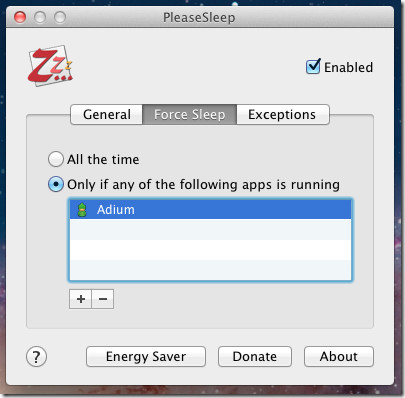
Similarly, in Exceptions tab, you can add applications which will prevent Mac from sleeping if they are running. You can also enable timer to bring your Mac back to Force Sleep mode after specified amount of time.
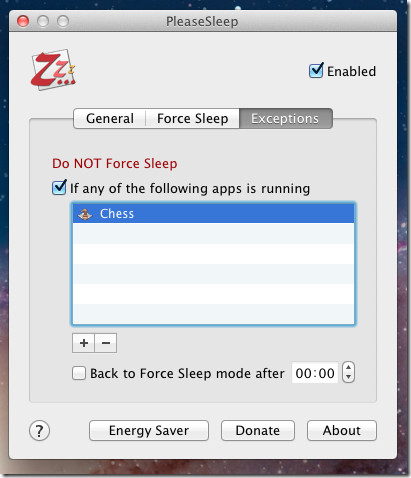
PleaseStop works on Mac 10.5 or higher.
