Pixen Is A Simple Mac OS X Paint Tool With Supports For Layers
Preview, the default image viewer in Mac, supports some very basic image editing functionality. There isn’t, however, any native Mac app that lets you extensively edit or even create an image with simple brush or shape tools, and that’s why you will see lots of apps vying for the spot. For those who love something that is visually pleasing to use as well as feature-rich, PaintBrush (read review here) is one option. For those looking for layer support and would like to do more with the image itself, there is Pixen, a free Mac app that lets you paint in layers. It allows you to create and edit layers on an image and has all the usual selection, shape and paint tools you find on regular image editors.
Pixen is meant only for painting, and you can’t use it to add voice bubbles and funny text to family photos. It is unique in that it you can assign different tools to work with the left and right mouse button, and, in addition to the normal transparent background, it allows you to define your own custom backgrounds. Dragging & dropping an image on to Pixen only lets you preview it, which means the app can also act as a minimalist image viewer. To open an image, use the File > Open. A tools window launches when the app is started. Opening and image in Pixen divides the app into three parts; the major section on the right is for viewing and editing the image, the top left section shows which colors have been used in the image, and the panel just below it is for controlling the opacity of a layer and adding new ones.
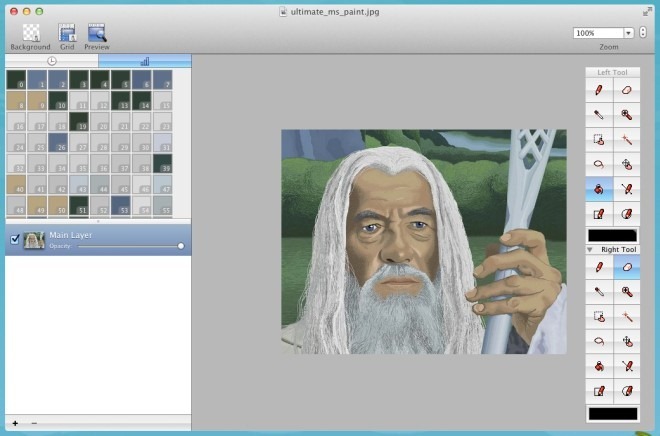
The tools window normally only shows items for the left mouse button, and you’ll have to click the Right Tool to expand the tool set for the right mouse button. The tools remain the same, and the only thing this feature does is let you enable two of them at once and use them alternatively using the two mouse buttons.
To change the background of the image, i.e., the default background, click Background at the top right and add a new backdrop by dragging & dropping it on Alternate background.
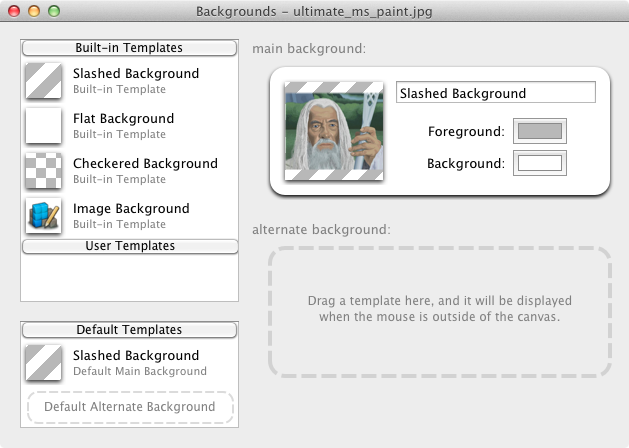
The app’s preferences give a list of shortcuts that work in the app and allow you to automatically select a color from the top left section.
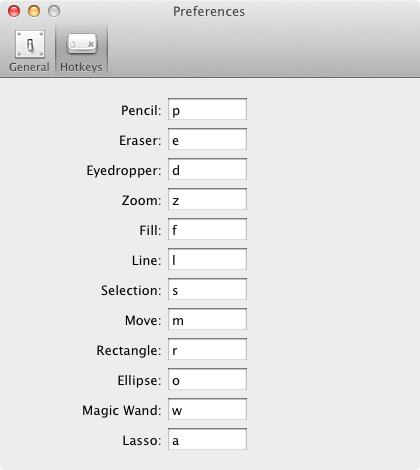
Pixen isn’t exactly what you would call feature rich, as it focuses more on creating images rather than editing or retouching them. It is, in effect, something like the Paint application you find on Windows, albeit sans the text tool but sporting layer support.
