Open OS X Preference Panes From Shortcuts In The Dock Or Launchpad
The System Preferences in OS X, the equivalent of the Control Panel on Windows, is accessed quite frequently in general, where some preference panes are used more often than others. To access a preference pane, you have to either open System Preferences, or use Spotlight. Spotlight is, by far, the shortest way to get straight to a pref pane, but for that, you must remember its name correctly. Mactuts has come up with a much faster and exponentially better way to access these panes: accessing them as one would an app. Built using AppleScripts, these app-like shortcuts, collectively called Preferences Quick Launch are similar in appearance to the pane they represent and can be pinned to the Dock. The two preference panes that have been left out are the iCloud and Accessibility panes. This group of shortcuts has been developed for Mountain Lion only, and may or may not work on older versions of OS X.
Using Preferences Quick Launch is simple; download the zipped file, extract it, and add the extracted folder to your Applications directory. You’ll need to bypass Gatekeeper the first time you run one of the shortcuts within. If there are some panes that you rarely use, you can delete them, or simply add the ones you do use to the Applications folder, as you would with any other app.
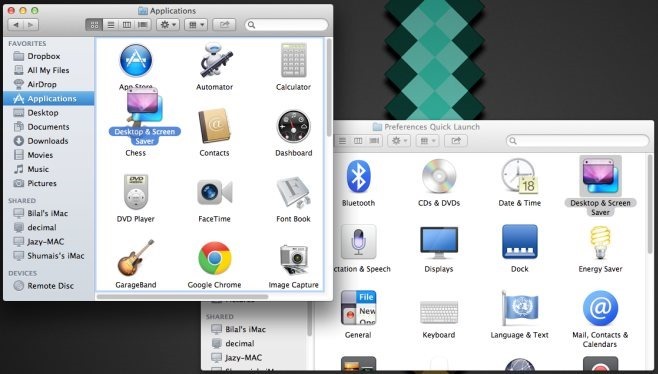
What an app does is open System Preferences for you, and select the relevant pane. This means that launching two different pane shortcuts will not open them in separate ‘windows’, rather, the same System Preferences window will simply switch to the last one you’ve opened. To add a pane to the Dock or Launchpad, simply drag & drop it there.
If you’re wondering what’s happening under the hood, it’s this little AppleScript that’s running:
tell application "System Preferences"
activate
set current pane to pane "com.apple.preference.dock"
end tell
We wouldn’t really recommend using this script to create your own shortcuts since the group of apps that Mactuts have created are already packaged perfectly. When using these apps, the only disadvantage is that you forgo using the search feature that can look inside a pref pane as well. If that’s too much of a sacrifice for you to make, you can just hide a System preference pane that you don’t use very often to reduce clutter and make browsing System Preferences easier.
Download Preferences Quick Launch for Mac
[via Mactuts]
