Microsoft Remote Desktop Connection: Remotely Access Windows PC On Mac
Those of you who use Microsoft office on Mac are well aware of the Microsoft Remote Desktop Connection app that comes bundled with the package. Those of you who don’t use MS Office suite for Mac, but would like to remotely access a Windows PC, you’ll be happy to know that Microsoft Remote Desktop Connection is available as a free, standalone download from Microsoft. Microsoft Remote Desktop Connection (MRDC) allows you to remotely access a windows system on your network. You can access multiple systems at once, along with password protection. Once a remote connection has been established, the app automatically locks the other system down, so that it cannot be accessed. The app is meant only for one way access on the same network.
MRDC requires you to enter either the computer’s name or the IP address that you want to access. IP address is pretty much a fail safe, so it’s best to go with it. To find your IP address on Windows 7, go to Command Prompt and type in ipconfig. Your system’s IP will be listed under IPv4 Address.
Additionally, make sure that remote access is enabled for the system from Control Panel > System and Security > System > Allow remote access. Launch the app and enter the system’s IP address; if prompted, enter the user name and password used to access that system.
Once the connection is established, the app will open a window with the system’s IP address as the window’s name, and you can control the other system from your Mac. However, if you log into the Windows system while the remote connection is established, the connection will be lost. There is no way for you to restrict system sign-in from the Mac.
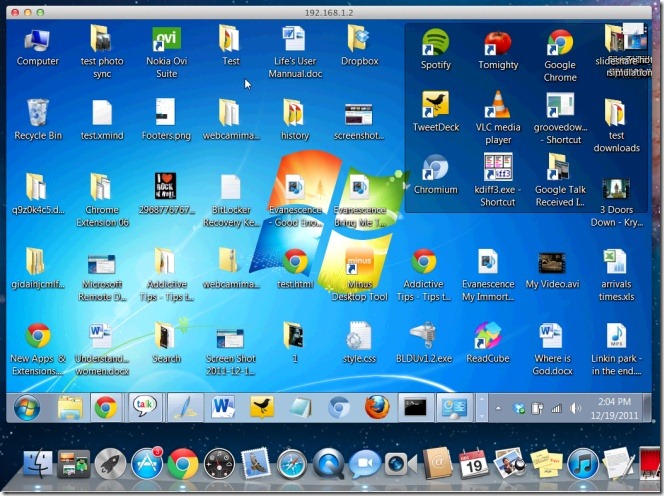
The responsiveness of the app is somewhat slow, and often the changes you’re making on the Windows system are not reflected for a significant period of time. By default, the app will have restricted several functions like the desktop background being visible and the sound. To change any of these, log out of he app, go to its preferences and make necessary changes. From the Display tab, enable desktop background view and increase or decrease the size of the app window displaying the remotely accessed system.
From the Sounds tab, you can enable sound to play either on your Mac, on the Windows system, or both. You can choose to have a disk on your Mac accessible on the PC from Drivers, access a printer and mange security from Printers and Security respectively. The settings have to be reconfigured each time, if you do not save the connection when you disconnect it.
Get Microsoft Remote Desktop Connection For Mac
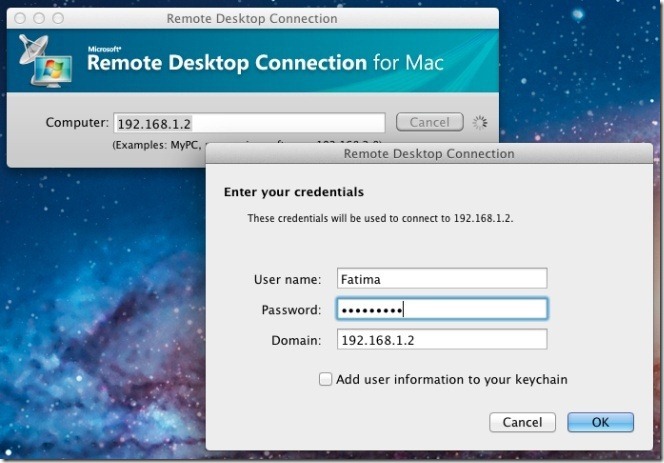
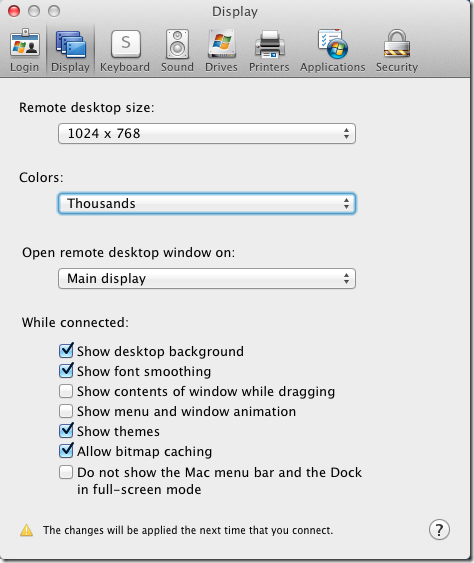

Having used both, I think CoRD is a far better free Mac RDP client