Memory Diag And Battery Diag Are Two Simple System Monitoring Apps [Mac]
Maintenance apps command a strong following. Some enthusiasts are motivated by component monitoring while others with clean-up using tools such as Onyx, and some are satiated by all-in-one solutions like IceClean. Advanced users tend to have their own cleansing rituals, brought on by individual quantitative monitoring measures, in honor of which, we bring to your attention, the apps, Memory Diag and Battery Diag.
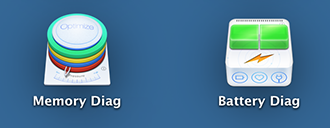
Memory Diag
Memory Diag is a very straight-forward app, no different from the built-in Memory cleaner, it just unloads excess apps from your RAM, freeing it up for other processes. If you are using a Mac on non-flash/SSD based storage, you may have noticed sudden fluctuations in performance when loading apps, or switching between multiple open apps. That is exactly the kind of environment this app is designed to excel in. Freeing up memory means quicker access and shorter wait times.
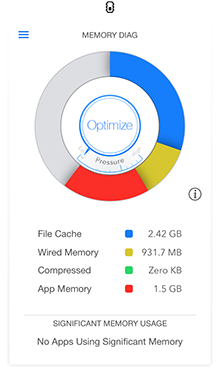
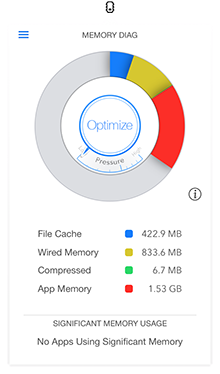
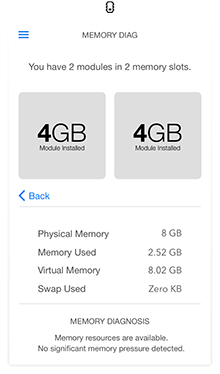
The interface is light and to-the-point, it doesn’t dilly dally with needless start screens; it will just sit quietly on the menu bar when needed. Activating this app increased consumed memory from 3.32GB to 3.33GB, that is a paltry ~10 MB, so we know it won’t add to the load. With a single click, you can optimize your entire memory. It comes in 3 design variants in case the default bores you. It feeds you realtime statistics which, when compared to the built-in activity monitor, hold up accurately.
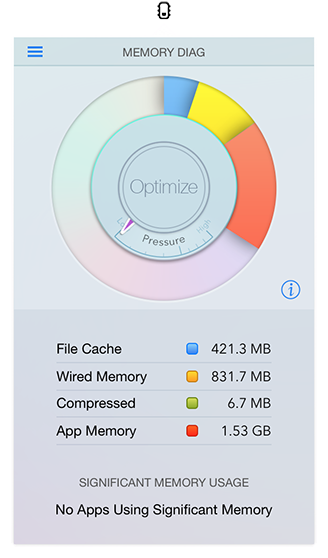
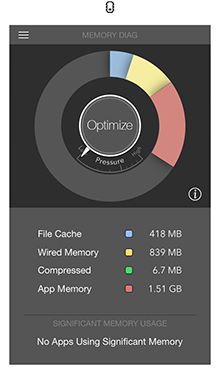
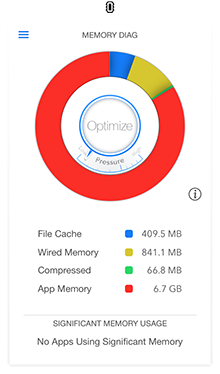
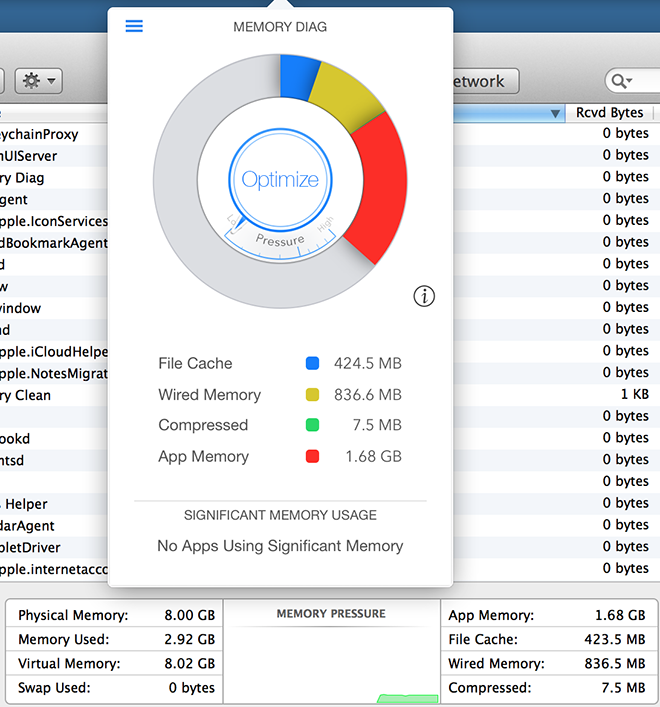
Definitely worth trying.
Battery Diag
Battery Diag is a battery monitoring app, featuring design inspirations from iOS 7, it gives you important information about your battery in realtime. The same information is already available on your system at various locations but not in such a neat looking package.
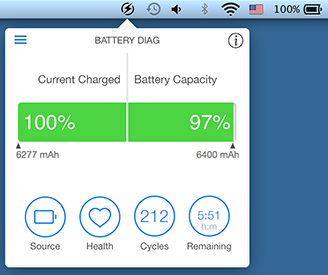
A battery is victim to chemical aging. A lithium (Li) battery starts aging the moment it is created. In order to keep a tab on how your battery is performing and getting the most out of it, we recommend Battery Diag.
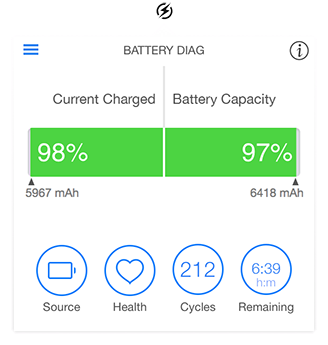
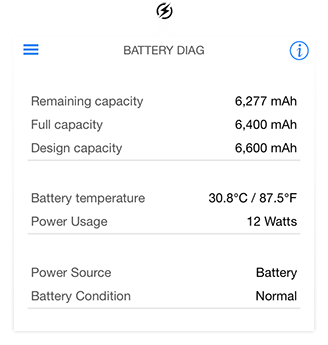
The battery on the tested system was doing alright even after 212 cycles. The figures posted are closest estimates from your battery’s current state. If you modify your usage conditions by adding or reducing the load on the system (CPU specifically) these figures will be affected (my estimate runtime increased from 5:40 to 6:18 in a few minutes of sitting idly).
Let us walk you through what this information actually portends. 1 battery cycle is when a full battery is discharged until it powers down. If your battery levels remain roughly between 25%-80% (varies from battery to battery) your cycle count will, more or less, remain unaffected. However, the battery’s life will definitely be affected from rigorous usage. There are numerous techniques on extending a specific Mac’s battery’s life, if you are interested in extending the life of yours’. One standing rule is to avoid depleting your battery under heavy loads, e.g. GPU centric usage (like gaming or video editing). If heavy loads are unavoidable, do what you can to keep the temperature between 10º C and 40º C. Try a cooling pad.
With these two apps, you can closely monitor your system’s health and take measures if/when needed.
Download Memory Diag for free here
Download Battery Diag for free here
