LionScrollbars: Set Custom Scrollbar Behavior For Each Mac Lion App
Scrollbars in Mac are there when you need them, literally. The default scrollbar functionality in Mac OS X Lion is such that the scrollbars are only visible if you’re actually scrolling i.e., moving the mouse wheel or swiping two fingers up or down. Other than that, the scrollbars remain hidden. This is of course a great way to give you more space particularly if you’re browsing the web but the scrollbars aren’t always a nuisance, many people use them as place markers. This scrollbar behavior can be changed but the changes are applied universally, LionScrollbars is a Mac app that lets you change the scrollbar behavior of only specified app. Instead of having to choose one type of behavior across all apps, you can choose a different type of behavior for each app based on your usage.
When you launch the application, it will load and list all the installed apps. If you’ve downloaded an app that isn’t mounted as an image but isn’t in the Applications folder, you will have to move it Mac OS X default Applications folder to appear in the list.
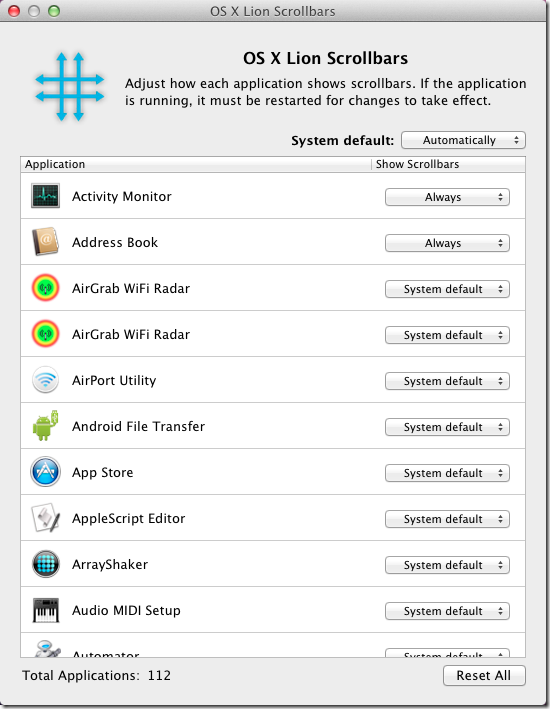
The app allows you to choose both a single universal behavior for all apps or to select a different one for each app. To change how scrollbars appear for an app, make sure the app isn’t running, and select one of four options from the drop-down menu. The default system behavior is set from the System default drop down and can be set as either Automatically, When Scrolling or Always.
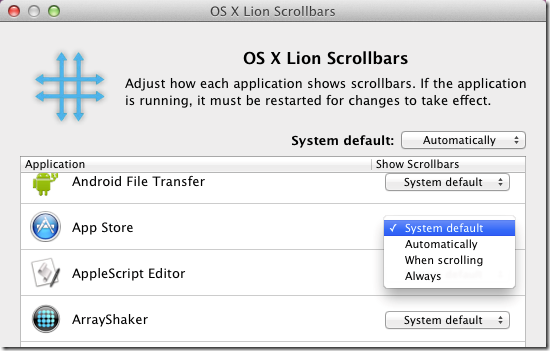
For each app, you can choose to let it follow the default scrollbar behavior or choose one of the other 3 from the drop-down menu. During testing, it worked perfectly for most apps but for some reason didn’t work on either Chrome or Safari.
