6 Less Talked About Features In OS X Mavericks
As soon as OS X Mavericks was announced, everyone was busy discussing its new name and the myriad of new features that were announced, and generally just dying to get their hands on the developer preview. Since then, those who have access to Mavericks have been detailing things like tabbed browsing in Finder, Keychain in iCloud, and other major features. It’s times like this that the little, less important features are overlooked. Here is a list of 6 lesser known features in OS X Mavericks Beta that users will welcome as much as the major ones.
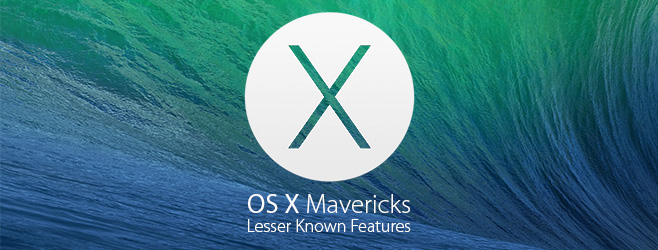
Do Not Disturb Scheduling
We had to jump through hoops just to schedule Do Not Disturb in Mountain Lion but were hopeful at the time that Apple would add this feature sooner or later, and so it has with Mavericks. Not only can you schedule when Do Not Disturb is enabled and disabled, but you can also set it to turn on when your display sleeps, or when you’re projecting the display to a TV or external projector (during presentations, for instance). Additionally, you can allow FaceTime calls to be sent through even if Do Not Disturb is enabled, and this option can be set for everyone or just your favorite contacts.
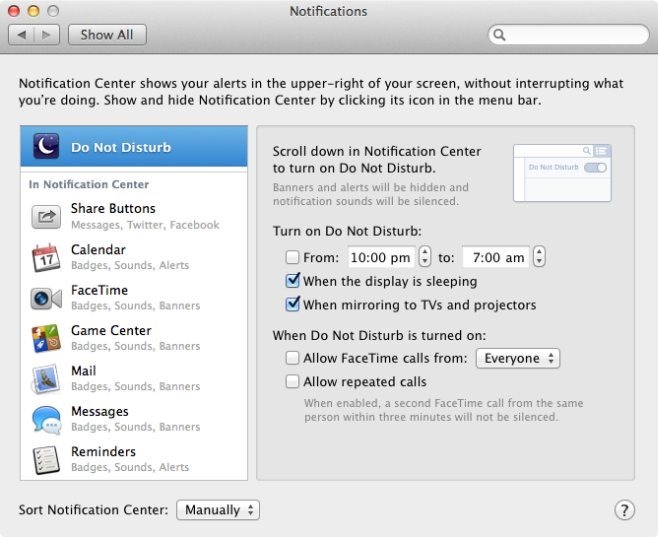
The New App Store Preference Pane
The App Store now has its very own preference pane in System Preferences. It mostly contains the same options as Software Updates (which has been axed), but that’s not all; this new pane will allow you to automatically download all apps to your current mac that you initially downloaded on any other one(s) using the same Apple ID. The option will be greyed out if you only have one Mac associated with your account.
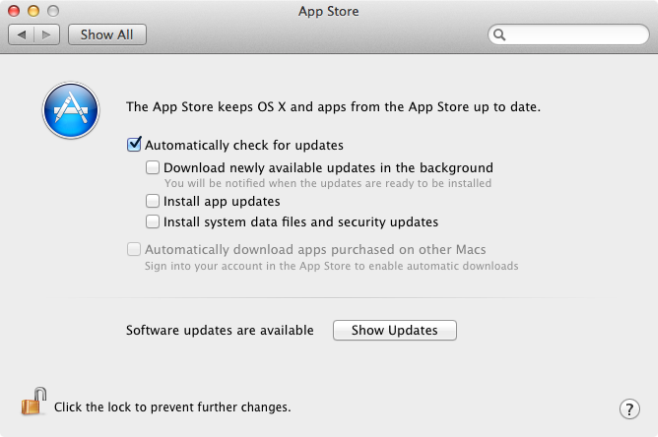
Separate Spaces For Multiple Displays
Mavericks is the first ever version of OS X to properly add support for multiple displays. This means the Dock will appear on both displays (depending on which screen you’re working on), and when you view an app in full screen on one display, the other screen will not get blacked out. What isn’t as widely known is the fact that each display gets its very own desktop spaces! You can move the spaces around like you could on a single display, and the app windows open in that space will move as well. If you aren’t too excited by this feature, you can disable it in the Mission Control preference pane.
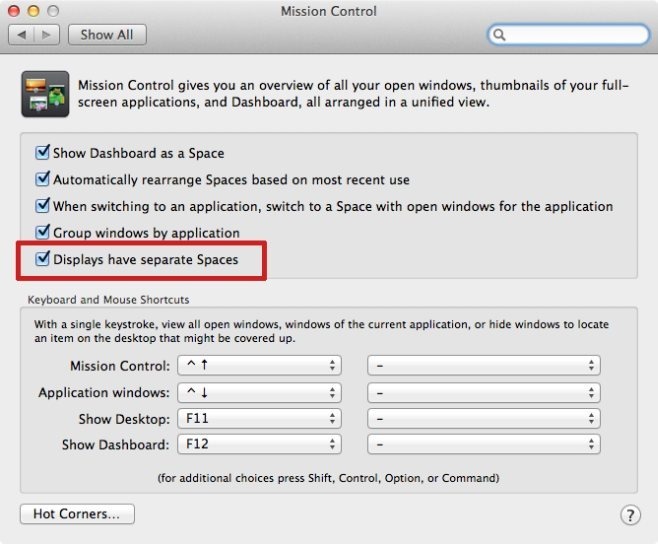
Sending iMessages From Notification Center
Mountain Lion already allowed you to tweet and post to Facebook from the Notification Center, but with Mavericks, you can now send iMessages from Notification center as well. To do so, go to the ‘Internet Accounts’ preference pane (previously the Mail, Contacts, and Calendars preference pane) and add your iMessage account. You will see a messages button appear next to the Facebook and Twitter buttons at the top of Notification Center.
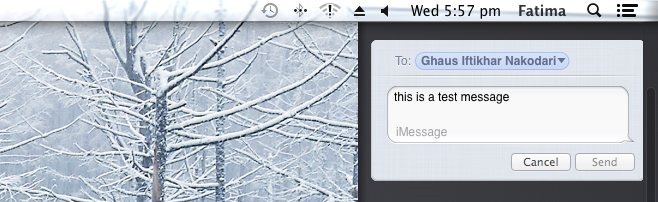
Moving Dashboard Between Desktop Spaces
In Lion and Mountain Lion, Dashboard drew a lot of criticism as it could only be hidden but not managed like other desktop spaces. That’s should be a thing of the past now, as Mavericks allows you to move the Dashboard around from Mission Control like any other space.
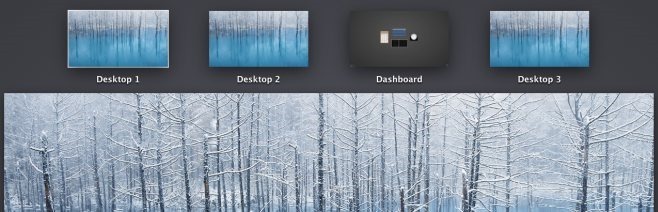
Restoring iCloud Keychain with a Security Code & Your Phone
Keychain in iCloud is one of the major features introduced by Apple, and it will negate the need to use other online password vaults like LastPass. The great thing about Keychain in iCloud is that not only can it save your passwords, but it can also restore them to any Mac. The restore feature is linked to a four digit security number that you enter when you set it up, and your phone number. To restore your Keychain, sign in to your Apple ID, enter the security code, and a verification code will be sent to your phone.
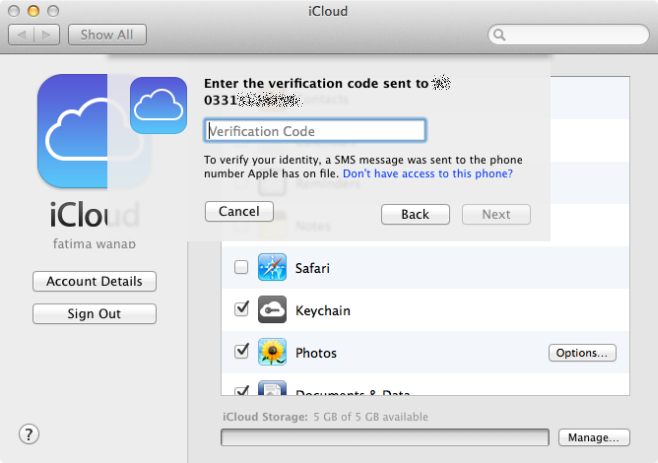
As we continue to explore OS X Mavericks and as Apple releases newer versions of this developer preview, more features will come to light. If you’re currently running Mavericks, lets us know in the comments of any new and useful features you might have found.

how to download full image instead of just the upgrade?
My favorite ones are app store preferences and multiple monitor spaces. I have wanted it for three years now.
They should just kill the dashboard, officially! Or if you want to do do this, here is how to do it.
If you want to get rid of the Dashboard altogether (for example, if you loathe it like me) then you can do via this simple Terminal command:
1. defaults write com.apple.dashboard mcx-disabled -boolean YES
Then, restart the Dock using the following command:
2. killall Dock
Dashboard is no more!
If you find yourself afterwards lamenting after the good old days, replace YES with NO in the top command and repeat the process.
Dashboard is still supported? Why? There are NO useful widgets! I was just looking through Apple’s widget directory (to potentially use with WidgetRunner) and well over half the links to downloads were nonworking.
Just kill it yourself 🙂
Mouse Scroll Direction Switching, is not something new in Mavericks … please get your facts proper.
Yeah, I guess the author hasn’t used the Mountain Lion. The option was there in Mouse Preferences.
Brilliant post 🙂 i am so eagerly waiting for the official release. dont want to waste my bandwidth with beta versions.
Robin.