How To Run Windows Applications On Mac OS X With Wine [Guide]
Lifelong fans/enthusiasts will concur that Mac OS X is functional, features a fluid UI, an expanding library of apps, and is simply gorgeous. Apple’s OS X is usually a one-stop solution for professionals such as developers, graphic designers, sound & video editors and the like. However, there are a handful of scenarios where Windows applications outshine anything available on OS X, with gaming being perhaps the biggest example. Fortunately, you can run Windows applications on multiple platforms such as Linux-based operating systems and OS X, thanks to Windows emulation with Wine. In what follows, we will walk you through the nuts and bolts on how to use Wine for running windows applications on OS X.
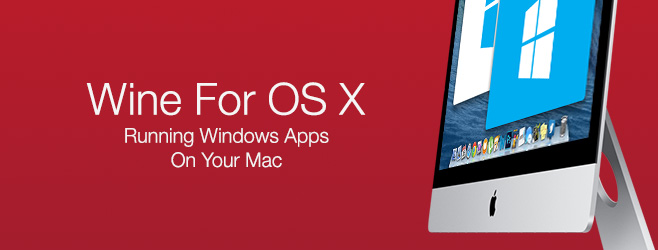
Wine is a free software that allows you to run Windows applications on Linux and Mac OS X, and has been around since the days of Windows 3.x. Made popular among the masses by gamers for its ability to run various Windows games on Linux and Mac, Wine can also run many other types of Windows applications on these platforms flawlessly.
The version of Wine we’ll be using is Wineskin Winery, which works out of the box with little to no complications. Wineskin wraps the windows application that you want to run in a package that can operate as a Mac application. So, Wineskin creates a wrapper for your Windows apps that can run in OS X.
We will be experimenting by installing a game called Scribblenauts Unmasked: A DC Comics Adventure – the procedure is the same for any game or app. If you run into a Finder error during the process at any time , just reboot your Mac and pick up right where you left off.
To get started, download Wineskin Winery via the link provided at the end of this post, drag the downloaded file to your Applications Folder (works anywhere, but better to put it in Applications), and open it. Press update, and download any available updates, as the developers are coming up with bug fixes very frequently. If you are running the latest version, the update box will be grayed out.
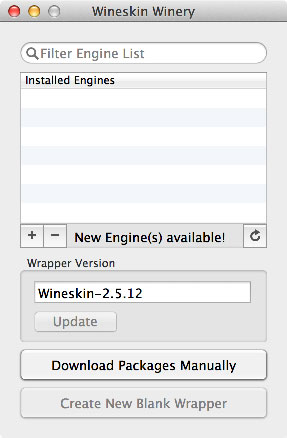
The very first step is to download an engine. To do so, click the + sign under the engines pane next to ‘New Engine(s) available’, and you’ll see an ‘Add Engine’ window. Select the latest listed engine, click ‘Download and Install’, and let the procedure finish.
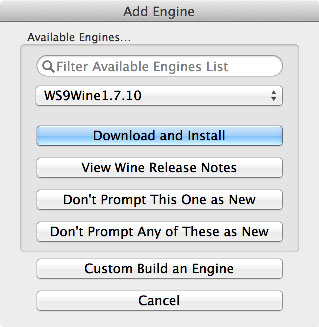
You should then be able to see your installed engine in the main window.
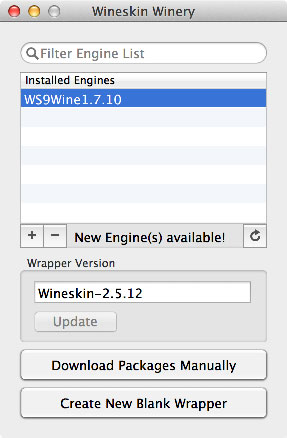
Next, click ‘Create New Blank Wrapper’, pick a name for your app and press OK. It will take a few minutes to configure, asking you to install the Wine Mono package for running .NET applications, followed by the Gecko package for HTML-based apps. If you are planning on using either of these, do make sure to install their respective packages; otherwise, you can just press cancel on both.
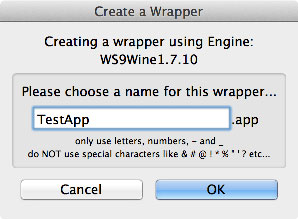
Once it finishes processing, click ‘View Wrapper in Finder’, and you will be led to your created app.
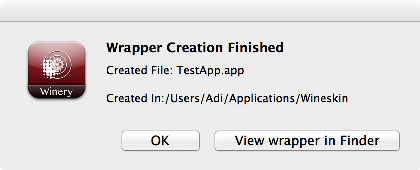
You can drag your app to Applications if you want, or just remember where it’s located; default location ../Users/[username]/applications/wineskin . You’ll notice that this file is considerably large even though there’s nothing in it, which is normal.
Now right-click your newly created blank wrapper and click ‘Show Package Contents’ from the context menu. In the package contents, go to ‘drive_c’ and copy the folder containing your Windows application there.
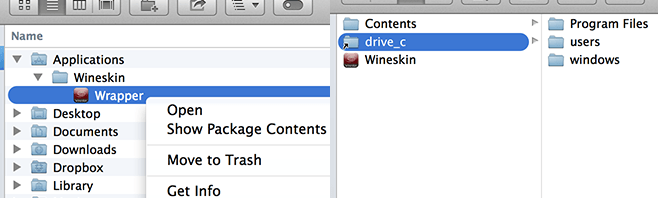
Next, go one step back and open the ‘Wineskin’ app.
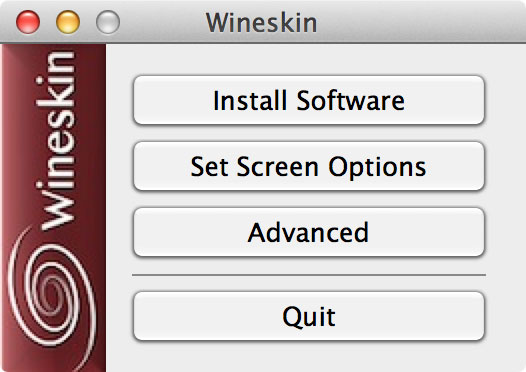
Click ‘Advanced’, followed by ‘Browse’ on the Advanced screen that appears, find your copied directory and choose the main executable file of the app or game from it. You can now close everything and launch the wrapper; it’ll run everything just fine. For authenticity, you can also browse for an icon (.icns) file here, and it won’t even feel like you’re utilizing a wrapper when you run the app or game.
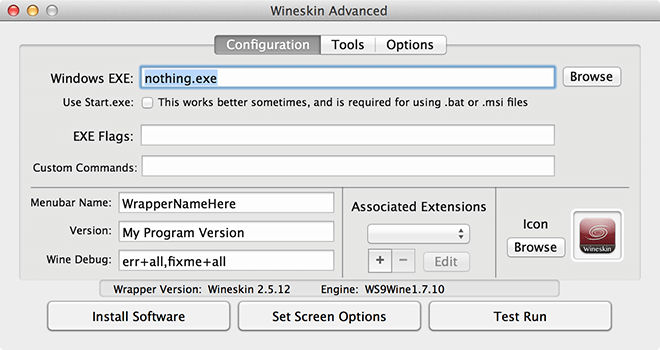
Additionally, apps that need DotNet framework and DirectX will need to have both installed individually using the method stated above from within the same wrapper. That’ll do it.
Here’s the end result – Scribblenauts Unmasked: A DC Comics Adventure running on my Macbook Pro.
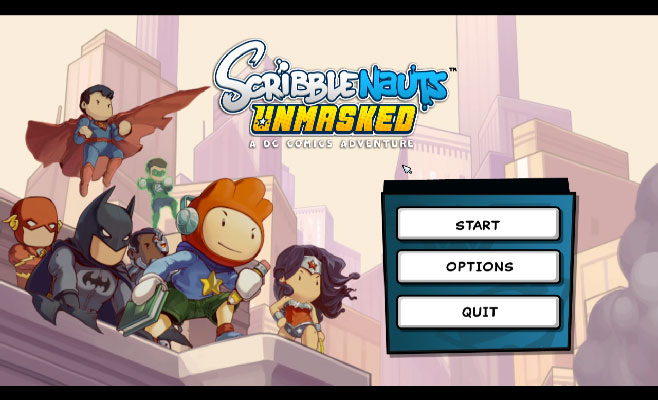
On rare occasions, if your selected software does not work to your expectation, you might want to look into downloading some other engine. Also, certain apps may not run perfectly at times, in which case you’ll need to configure the Wineskin wrapper yourself. To do so, just go to ‘Advanced’ from the wrapper launcher, and you’ll be able to customize and tweak your experience. There isn’t a unanimous solution for every scenario, so you’ll have to experiment with what works for you. Though this should be very rare.
Download Wineskin Winery for Mac OS X

The author never mentioned anything about installing directx
You can save 25% off the retail price of CodeWeavers CrossOver Mac with promo code ( WEAVEME ) and get dedicated support, while helping the further development of Wine.
Has anyone used this with financial programs like Quicken, Quickbooks or Turbotax?
All three of those have Installs for MAC OSX, just check their website downloads.
Quickbooks for Mac is unavailable in Canada