How To Merge And Separate App Windows In macOS Sierra
A tabbed interface, regardless of which app it is in, makes your work space far less cluttered. It might suit you at times to have the ability to open multiple windows of an app. At other times, it might suit you to be able to merge multiple windows into one. macOS Sierra has introduced system wide tabs for almost all stock apps. You can merge multiple windows into a single window, and you can separate the merged windows. The feature is a little clumsy with no keyboard shortcut to support it but it is nevertheless useful. Here’s how it works.
Merge Windows
Tabbed interface isn’t implemented for all stock apps. It won’t work with the Preview app but it will work with the TextEdit app. Open two or more windows of a supported app.
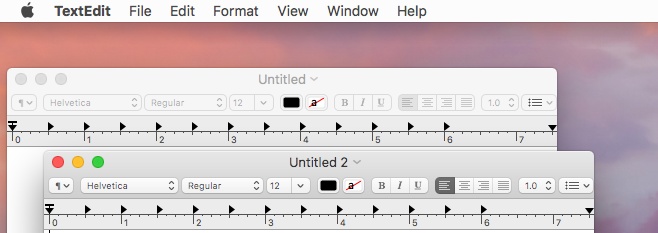
Go to the Window menu and select ‘Merge All Windows’. All windows of the same app will be grouped into a single window. Each file you have open will appear as a tab inside the single window.
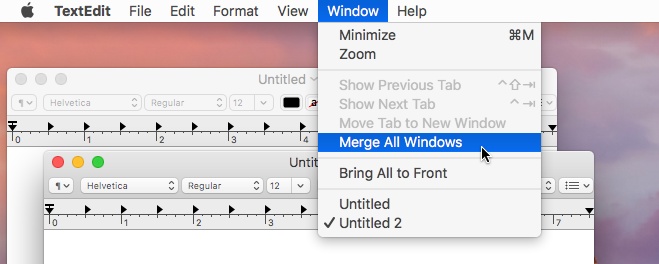
Separate Tabs To Windows
To separate the merged windows into stand alone windows of their own, select the merged window so that it is the active one on your desktop.
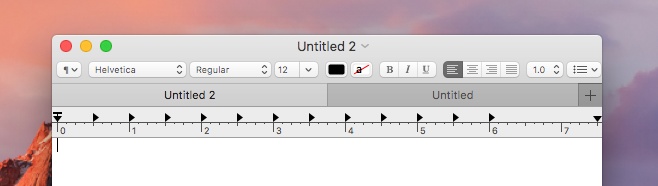
Go to the Window menu again. Just above the ‘Merge All Windows’ option, you will see a ‘Move Tab to New Window’ option. Click it to move the selected tab to a separate window. This will not separate all tabs into windows of their own. Instead, it will only separate the current tab to its own window. All remaining tabs will remain grouped into a single window unless you separate them.
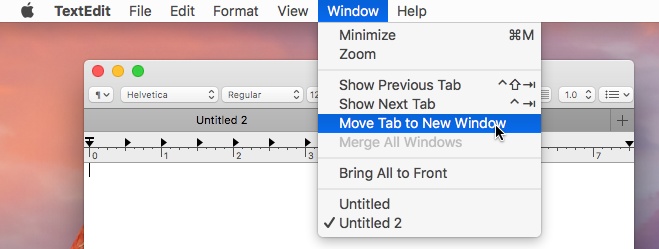
If you click the close button on a merged window i.e. a window that you’ve merged multiple windows into, it will close all tabs you have open in it.
Windows doesn’t have anything quite like this but TidyTab is neat little app that adds this functionality to all Windows app. You can group windows of the same or different app into one window.
