How To Hide The Dock Icon For Any Mac App While It Is Running
The Dock is what you would consider prime real estate as far as icons for active apps on a Mac are concerned. It’s a place where you house not just your active apps but some of your frequently used ones, alongside your favorite folders. The point is, the Dock is where apps compete for space and whether you like it or not, most apps that you have running will add a Dock icon even when it is not necessary. While some developers will have the foresight to recognize that the icon is useless and will provide a way of removing it, they are admittedly a very rare breed of developers. If you’ve got quite a few apps that you prefer didn’t have a Dock icon, a little editing of the Info.plist file for the respective app should sweep it under the rug for you.
Open the ‘Applications’ folder, pick an app, right-click it and select ‘Show Package Contents’. A new window with a folder called ‘Contents’ should open. In this folder you will find a file called Info.plist. Open it and add the following line as shown below;
<key>LSUIElement</key> <string>1</string>
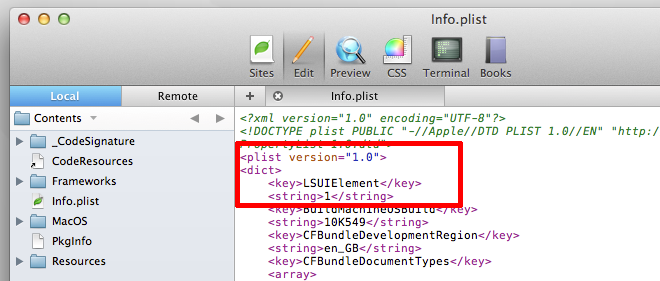
Save the changes you’ve made to this file and close it. Launch the app and its Dock icon will appear for a brief moment and disappear. Bear in mind that you might not be able to quit some apps with their Dock icon gone. You can always quit them from the ‘Activity Monitor’. To stop the icon from disappearing automatically, go back to the same file you edited and remove the two lines you added. On principle this should work for all apps, even the stock ones.
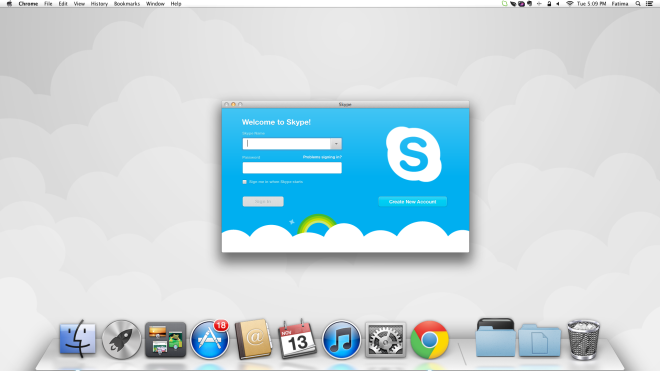
If you aren’t up for editing files and would prefer an easier solution with fewer chances of error, give Dock Dodger a try. It is a free Mac app that essentially does the above mentioned editing for you. It lets you hide and unhide the Dock icon for any app by simply dragging & dropping it on to the app’s interface.
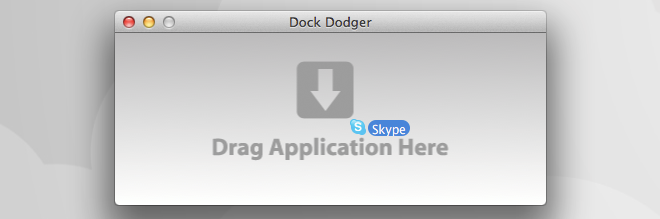
Drag & drop an app’s icon on Dock Dodger’s window and it will hide the icon, repeat the process to unhide it. You will be asked to enter your account password each time.
Neither the app or the manual editing you do will make a significant change to the app. In either cases, there is very little chance of error and hardly any risk involved. What you need to be careful about is which apps’ icons you hide.

Hi, what about if I don’t have writing rights for the Info file? I’m trying to remove the icon for “stickers” which I run always in background.