How To Find The Dominant Colors In An Image [macOS]
Good design takes time and often years of experience and experimentation to get right.It is built on certain conventions and rules that serve as the basis of a good design. A common example of a design convention is the use of contrasting colors to make text look better on a colored background. Vaunt is a free macOS that lets you find the dominant colors in an image. It’s a simple menu bar utility that you can drag & drop imaged on to. It will find the dominant colors in an image and display all shades of it that appear in the image. You can click a color and its HEX code will automatically be copied to your clipboard.
Download and run Vaunt. It runs entirely from the menu bar. Click the menu bar icon to open the app and drag & drop the image you want to analyze into the designated area. Give it a few seconds and it will show you a selection of colors that appear in the image.
Vaunt will show you multiple shades of the dominant color. It finds this color using a clustering algorithm and it accounts for the variation in shades by providing you different ones that it detects in the image. Click a color to copy its HEX code to your clipboard.
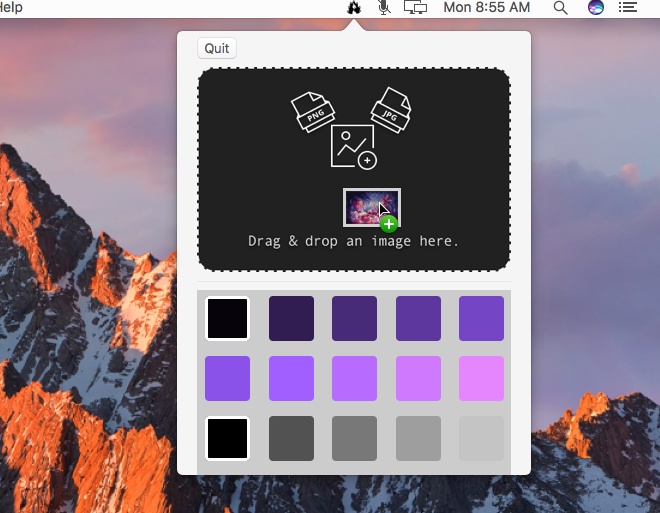
We tested the app out with a very psychedelic Alice in Wonderland wallpaper and the poster for Suicide Squad (2016). In both cases, there were two very distinct colors that were dominant in the image. We ran the images multiple times through Vaunt and it returned at least two different dominant colors for each image.
The color that Vaunt identifies as dominant depends on the area it analyzes. For images like posters or wallpapers, the results can vary greatly each time you run them through the app. This is because the app is looking at and analyzing a different part of the image. Vaunt can analyze both PNG and JPG images.
