How To Disable And Delete Chat History In OS X Messages
iChat, OS X’s stock chat client, became Messages when Mountain Lion rolled out. For the most part Messages is the same as iChat with one major difference; it now saves your chat history and given someone has iOS 6 on their iOS device, you can make / receive FaceTime calls from them in Messages. Chat history was welcomed by many users given old conversations can be revisited, images and files can be sent, and reminders can be created from date and time mentioned in chat. Though chat history is a good feature, there’s nothing to say that users wouldn’t like to disable it or occasionally clear their history. The process is extremely simple and detailed below.
Disable Chat History In Messages
By default, Messages saves your chat history. Even if you’re using a Google ID and have disabled chat history in Gmail / Gtalk, Messages will still save it. The history is saved on your local disk; it takes space and is searchable from Spotlight Search. It’s likely one or all of the above seems slightly unnerving to you. Disabling Messages saving chat history is easy; visit the app’s preferences and in the ‘Messages’ tab, uncheck the ‘Save history when conversations are closed’ and history will no longer be saved. This won’t delete your previous chat history, read the next section to see how you can do that.
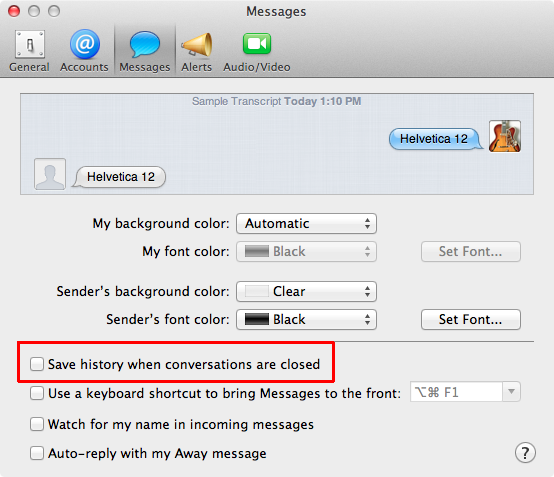
Delete Chat History Saved By Messages
Chat history is saved on your Mac HD in the folder ~/Library/Messages/Archive. If you’ve never messed around with the Library folder you might have difficulty finding it as it’s hidden. You can view hidden files on Mac with a simple Terminal command or use the Go To Folder (Shift + Command + G) dialog in Finder and paste the folder path given above. You will find several folders in the archive folder, each with a corresponding date. Delete them all and previous chat history for all contacts will be removed. When you chat with them the next time, older conversations will not appear in the window. If you delete the History from the Trash as well, there is no getting it back.
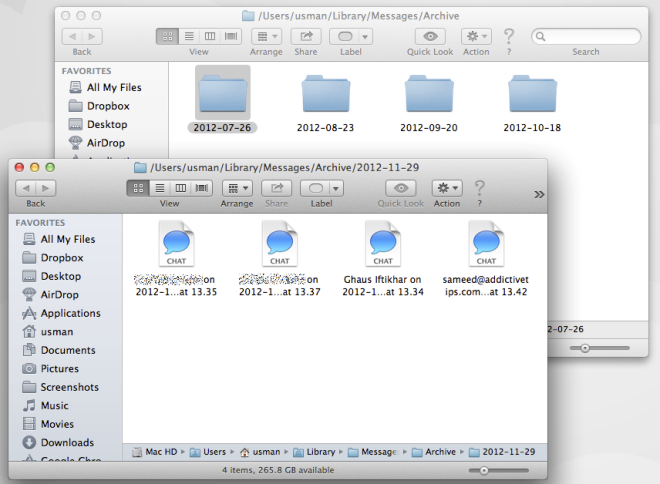
Delete Chat History Of A Single Contact Or Conversation
In the event that you don’t want to part with your entire chat history and would prefer to delete a particular conversation, dig deeper in to the Archive folder mentioned above. If you remember when you had a conversation (the date) click the corresponding folder and locate the file for the person you had the conversation with. In this regard, it is extremely easy to do so since the history is well organized. Deleting a file from a particular folder deletes the conversation you had with that person on that date. If you don’t remember the date of your conversation, use Spotlight to narrow it down.
Type the contact’s email ID and any words or phrases you remember from the conversations. Spotlight indexes the text of the conversations as well and you will be able to find the one you want to delete easily. Deleting the entire chat history for a particular contact is a lengthy process where by you have to delete each one individually, though Spotlight will help you find and narrow them down.
Enjoy your stealth mode conversations!

Quit iMessage first. Follow the steps above to navigate to the messages folder. Once you deleted all previous files from the messages folder right click or control click on the messages folder and select get info. Unlock the lock located at the bottom right corner. It will prompt you for your password, type it in then select your user account located directly above the lock and change the privilege to read only. By doing so you are directing the folder to no longer write data to it. Send yourself or anybody an iMessage and check the folder and I guarantee those three little devilish files will not return.
I have turned off the “save history” … and messages are still being archived. Any advice?
I am having the same issue…my box wasn’t check marked to begin with.
same here !
Thank you for the tip, I have never had that feature turned on however it turns out that I still had logs of my chats! In fact it lists ones that were done with iMessage over SMS which concerns me. Specifically, I send an SMS to a non iPhone user from my iPhone and the log of that is on my Mac! Along with others…not good…
I’m guessing that shouldn’t be and wondering if the more technically inclined can shed light. To be sure from day one I have disabled the save conversation and made sure that text box you highlight was NOT checked…
Does anyone have more insight?