How To Create A Smart Playlist For Multiple Artists In iTunes
A smart playlist in iTunes is better than several regular ones for the simple reason that you can set parameters for the list to update itself. As opposed to being dependent on you for manually updating it, a smart playlist will maintain itself automatically. It can be created based on multiple parameters and this post details how you can create a self updating playlist of your favorite artists. It requires nothing more than your music collection and iTunes. Any version of iTunes should work but we’re using iTunes 11.0.1, (the latest one) so if you’re on an older one, you might see options appear slightly differently.
Open iTunes and from the bottom of the sidebar, create a new smart playlist. In the rules, select Artist as the identifying parameter. Set the rule to ‘Contains’ and then enter your favorite artist’s name; iTunes will autocomplete it by pulling the information from your music library. Add more rules with similar settings but change the artist name each time to one of your favorites. When you add more than one rule, the ‘Match the following rule’ option changes to ‘Match All of the following rules’. After the Match check box, ‘All’ appears in a dropdown menu and you have to change it to ‘Any’ in order to ensure the list will include a song from any one of the artists. At the end, check the ‘Live updating’ option.
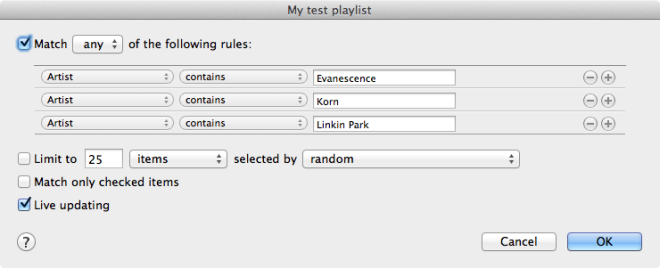
Once you’ve added the rules, click Ok and name your playlist. It will automatically include all the songs from the artists you hav specified. When you download or add more songs by any one of the artists, the smart playlist will detect and include them itself.
The trick to understand here is the effect the ‘Any’ and ‘All’ choice has on your playlist. When you select ‘Any’, it means songs that fall under any one of the rules. This means if you’ve created a smart playlist based on songs rated 3-5, all songs that are rated 3, 4, or 5 will be included. If you choose ‘All’ the smart playlist will look for songs that are rated 3, 4 and 5 at the same time, which isn’t possible. The ‘All’ is an excluding rule set while ‘Any’ is an including one.
This tip can be followed for other identifying parameters as well; you can choose to create a smart playlist, for a particular genre, album, year, or song rating. This tip will allow you to create smart playlists on several different parameters identifying your favorite music. Your favorite artist and your favorite genre are obvious example, but playlists based on your top rated songs created similarly can also be a good idea to keep your most favorite tracks ready for playback together anytime.

Cant get it work for more than 2 artists! have iTunes 11.1.5.5
Nice option to have when on a friend’s computer.