How To Hide Dock Badges In Do Not Disturb Mode In macOS
The human mind is capable of amazing things when it’s trying to procrastinate. The best checks to keep us from wasting time when we’re working often fail. Case in point; dock app icon badges. Do Not Disturb on macOS, unlike its iOS counterpart, isn’t meant to help you sleep through the night without being bothered by notifications. It helps you concentrate on work by silencing notification alerts. Notifications don’t pop up when you have a new email or message so you can concentrate on what you’re doing. The dock icon badges still update though and they might distract you. Undisturbed is a macOS app that can hide dock badges in Do Not Disturb mode.
Hide Dock Badges In Do Not Disturb Mode
Undisturbed is free but it also has a pro version. The pro version lets you start the app when you log into your system and it lets you toggle the app’s On/Off state by clicking the menu bar icon.
Without Undisturbed this is what the Dock looks like when Do Not Disturb is On. You can see the badge for the Mail app.
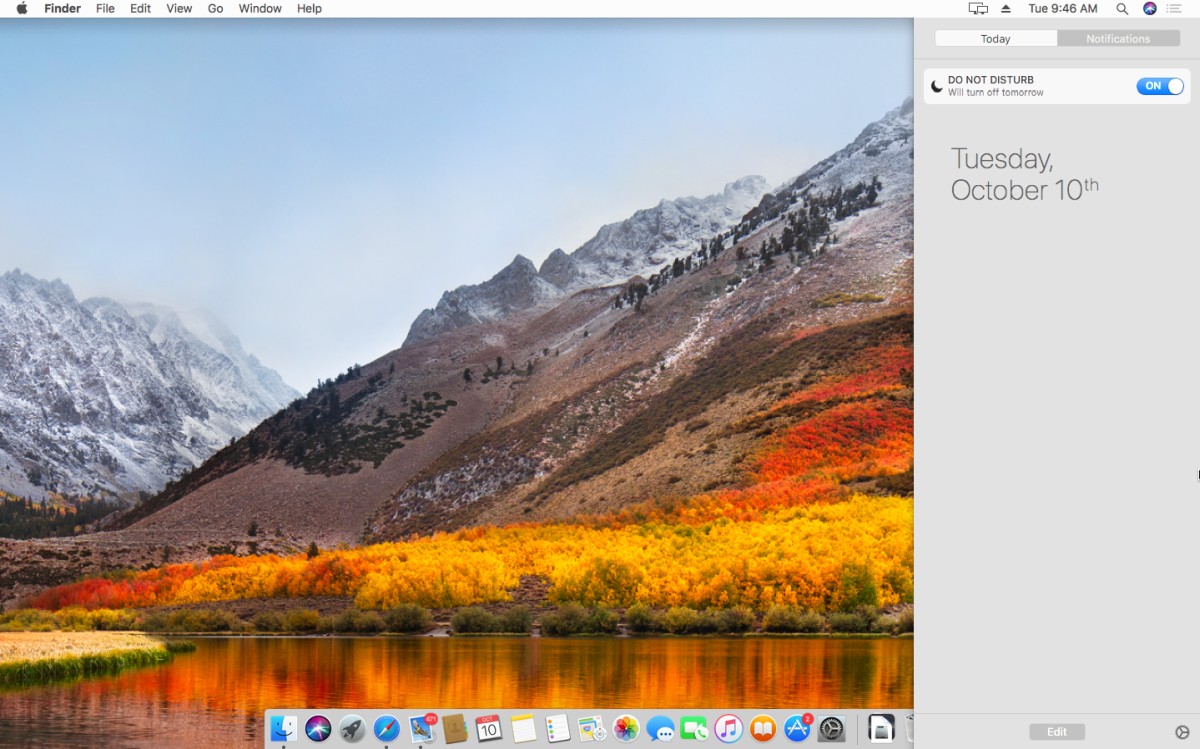
Install and run the app. It will add a crescent moon icon to the menu bar. Click the menu bar icon, and select enable Undisturbed from the menu.
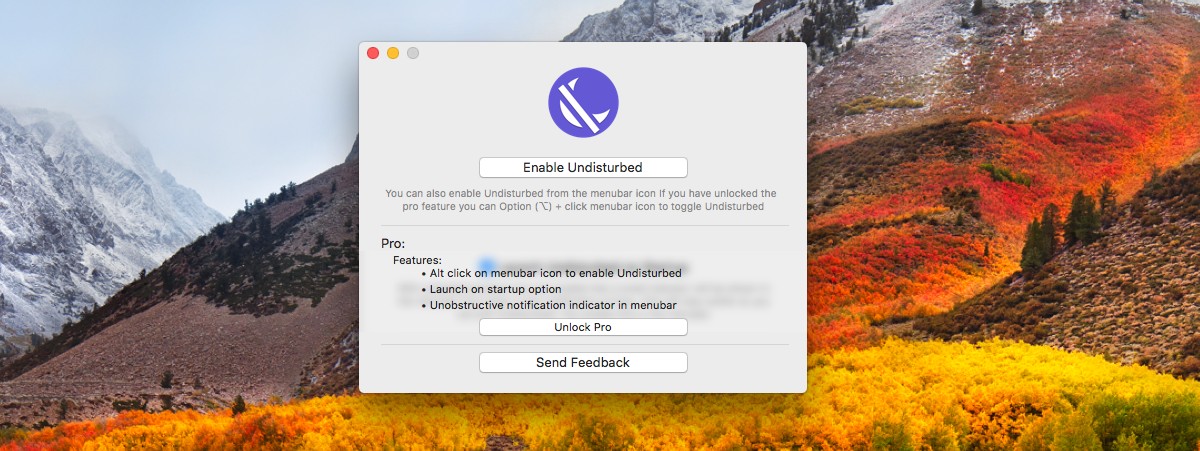
Once enabled, the badge icons on all apps that have new/unread notifications will disappear.
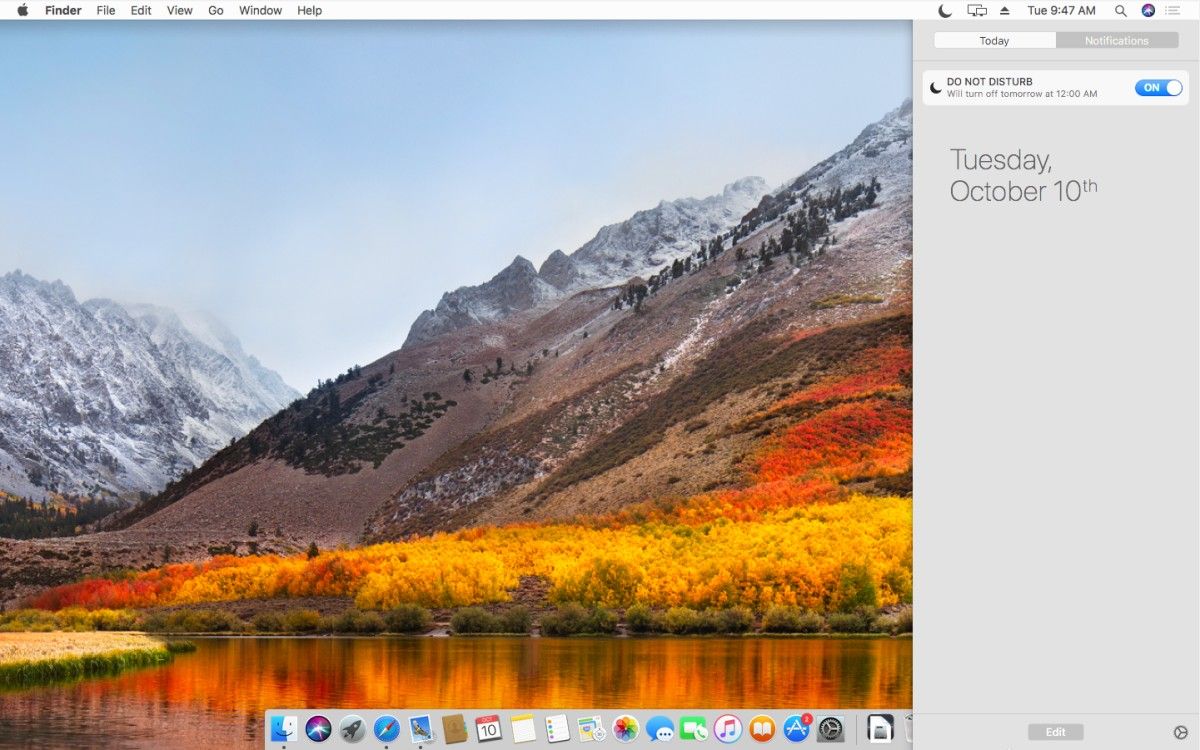
You might notice that the badge from the Mac App Store app is still visible. Those updates are either too important to ignore, or they’re not going to update often enough to be an actual distraction.
Undisturbed isn’t doing anything overly complicated. In fact, the option to hide these dock app icon badges is present in the default System Preferences under notifications. You can choose on a per-app basis which apps show a badge on the dock. If you find the badge altogether useless, go ahead and hide it via the system settings. If you like knowing how many emails, messages, and reminders need your attention, you should use Undisturbed.
Perhaps Apple should have included an option to do this in Do Not Disturb. It’s understandable why it didn’t. The badges are a somewhat non-intrusive way to know about new emails and messages. Perhaps it’s too minor a feature/improvement to get Apple’s attention but as it stands, there’s an app that can hide dock badges in Do Not Disturb mode.
Limitations
The pro version doesn’t have a schedule feature and the app cannot automatically turn On/Off when you enable/disable Do Not Disturb mode in macOS.
