Group Different Files On Each Desktop Space In Mac With iDesktop
Desktop Spaces are a great and unique way to manage apps, especially if you’re working with them in full screen, and want to switch between them easily. With Desktop Spaces, you can have a different space for each app or for a number of apps, which allows you to group apps relevant to a particular task in one space. The trouble with the default feature is that it’s only for managing app windows, and it doesn’t allow you to have different icon arrangements on each Desktop Space. Basically, you get the same files, folders and apps on each space and any changes you make to it are reflected across all of them. In a nutshell, where the spaces allow you to group apps separately, they do not allow the same for files. If you do want to sort files and folders differently for each desktop, you will need iDesktop, a Mac app worth $4.99 in the Mac App Store, that adds a different set of desktop spaces to your Mac and allows you to change which files you see on each one. You can keep personal files on one desktop and office files on the other. Unlike the default Desktop Spaces, however, you can’t assign an app to a particular space.
iDesktop runs in the menu bar; you can switch to a different space, add files to the desktops and add additional desktops from it. You can set a different background for each one of these desktops. To add a new desktop, click the plus sign to the right. The cog wheel button on this same bar opens the app’s settings which are nothing more than instructions for how to use the app.
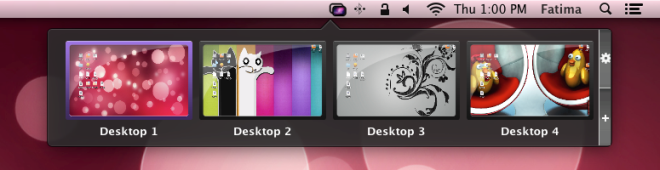
To move files to a desktop, open a Finder window and drag them over the desktop. If you’ve made hidden files on your system visible, the files you move to another desktop will still appear on all desktop, it shows you translucent icons of hidden files. iDesktop simply hides the files you no longer see on a particular desktop, which is why you should have hidden file view disabled to stop seeing them.
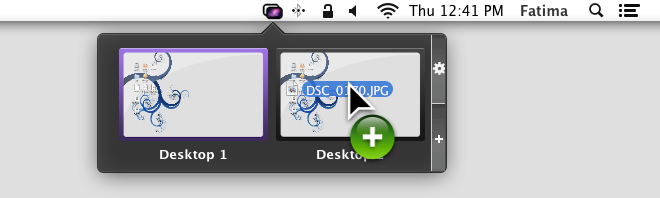
If you’re wondering what the app does to the default Desktop Spaces, the answer is nothing. The additional spaces that iDesktop creates are added to the last Desktop Space and if you delete it, the app moves its spaces to the next space.
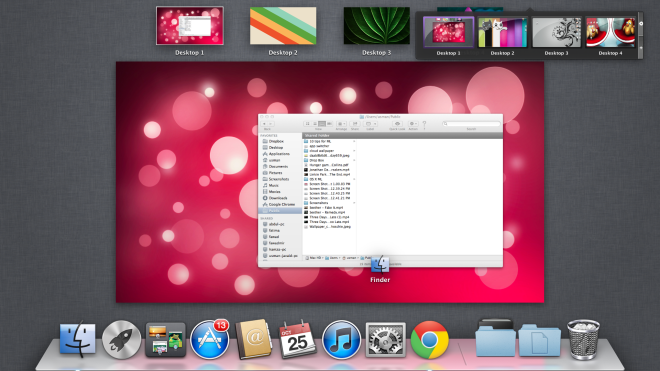
The app’s concept is good since it recognizes that Desktop Spaces as a feature. It would have been better if the app had integrated itself into default Desktop Spaces, allowing users to customize icons for each desktop and assign apps to them as well. There is room for improvement here; users should be allowed to rename desktops and assign apps to them. The app is still pretty good, but without a few additional features, users might be reluctant to stop using the default spaces.
Since apps can be accessed from any of the desktops created by iDesktop, regardless of which Desktop Space they’ve been assigned to, it makes iDesktop a great way to manage a lot of icons and easily open files.
Get iDesktop from Mac App Store

Also it didn’t “Open at Login” although checked in the iDesktop settings!
No manual for help or troubleshooting! 🙁
Dear Amir,
I also bought this app, the 1.2 version. The symptoms are same as you have been faced, too. I used it on OSX 10.10 and 10.11.
My colleague is using 1.1 version on his Mac, and it is working very well for him.
That’s why I am looking for a version 1.1, but I couldn’t find it anywhere…
Regards,
Zty
Moreover I would expect that if I create a new iDesktop it should be EMPTY! By the way I am using Mac OSX 10.7.5… Any issues with that? Appreciating any help!
Kind regards
Hi There,
I just bought iDesktop from Mac Appstore because it seemed exactly what I was looking for, having different files & folders associated to different Desktops (or Spaces as they were called before. Don’t understand why this has not been integrated natively into OSX). Anyway the app is not working. I started iDesktop, created 3 iDesktops using the “+” sign in the iDesktop Drawer, but as soon as I drag a file from Finder to one of my iDesktop it shows up on every iDesktop. What the hack??? Kind of disappointing. 🙁 Would be a cool app if it worked. What can I do? What did I do wrong? Please help! Need this app working. Best regards,
Amir