Glui For Mac Is A Simple Alternative To Skitch With Dropbox Support
If you’re looking for a Mac app that takes screenshots, lets you annotate them, uploads them to the cloud directly, and does it all for free, Skitch is probably the first app that’ll come to your mind, and what most people would recommend. Skitch has more than just the few features listed above; in fact, as far as screenshot apps for Mac go, it is possibly the most feature-rich free app of its category that we’ve come across. Though you might really like it for all its features that could save you a lot of time, or you might really hate it for all the features you’ll probably never use and the controls that aren’t very easy to figure out. For a simpler solution albeit one with a price tag of $2.99, Glui is a great alternative. It’s an app available in the Mac App Store that lets you take screenshots (of a particular area, the whole screen, or just one window), annotate them, draw on them with a pen tool, add some basic arrows or rectangular shapes to them, and upload them to your Dropbox account, without having to use separate apps for the purpose, or use a heavyweight app like Skitch that offers many features you don’t require.
Glui adds a camera icon to the Menu Bar to let you take screenshots and access the app’s preferences. Screenshots can be take either by selecting one of the options in the app’s menu, or by using one of the keyboard shortcuts. Glui has its own shortcuts and does not use the default Mac ones for the purpose.
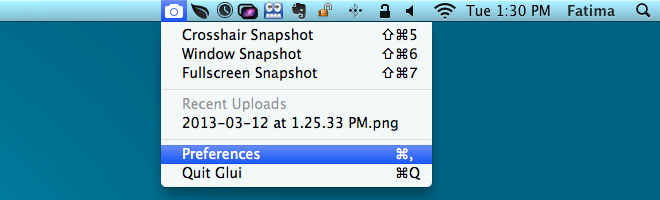
Once you snap a screenshot, the captured image opens in a window ready to be edited, uploaded, or saved to your system. The buttons located along the bottom allow you to draw an arrow (in any direction), a rectangular shape, a freehand drawing, or a text string to the screenshot. What’s really neat about Glui is that you can drag & reposition each element that you’ve added to the image, including individual drawings made with the pen tool. What’s not so good is that you can’t delete them at random, and there is no eraser tool for the purpose either. Additionally you can’t change the color of any of the annotation tools.
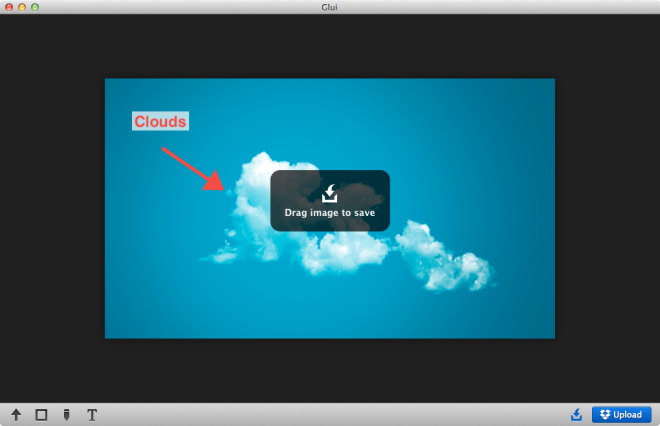
To save a screenshot to your hard drive, click the first button at the bottom-right and then drag & drop the image to the location where you want to save it. To upload the image to Dropbox, click the ‘Upload’ button. You will have to connect the app with your Dropbox account in order for this feature to work.
You can chose what the app does once a screenshot has been uploaded; you can have it copy the direct image link or the link of its share page to your clipboard. Glui adds both a Menu Bar icon and a Dock icon but you can choose to enable only one of them from the preferences if you want.
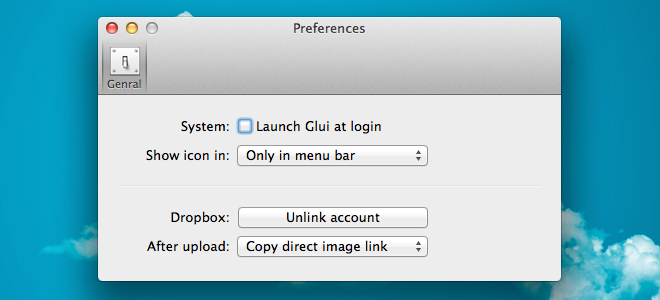
Glui works well at what it does, but it’s missing a few features that would make it a better replacement for Skitch and justify its price tag. The developers should add crop, resize and eraser tools, and make it possible to select custom colors for the drawings, arrows, text and rectangles added to the image.
Download Glui From Mac App Store

much better that that messed up skitch