Get The Mountain Lion Growl Notification Look In Mac OS X Lion
Mountain Lion will debut soon. In the mean time, a lot of blogs have taken the developer’s version apart, detailed the changes, and posted quite a few screenshots that will make you anticipate the new version even more. For those that don’t have the Apple Developer ID needed to download the Mountain Lion Preview, you can still try out Messages on Mac OS X Lion, and get the new Mountain Lion notification look on Growl with Mountain Lion Growl Theme. Mountain Lion Growl Theme lets you view notifications as they would appear on Mountain Lion.
Before you install the skin, make sure that Growl is installed on your Mac. Now download the skin file, unzip it and run the growl style file to install the skin. Now, open Growl’s Preferences, and select Mountain Lion in the Display Options tab.
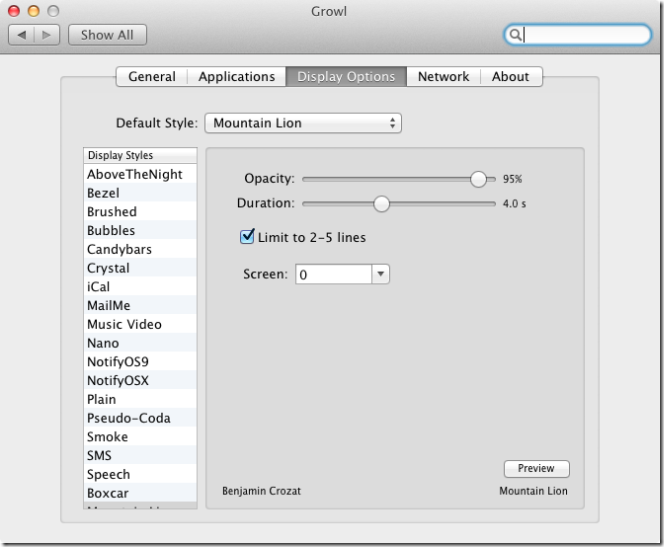
All notification will now appear as they would in Mountain Lion. Remember that this is a cosmetic change, and does not impact how Growl works.
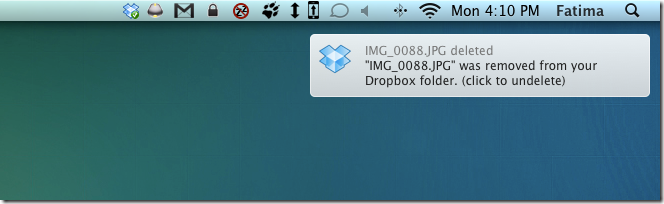
In case, you do not receive notifications in the new view, visit the applications tab in Growl’s preferences and select Mountain Lion for each app or try to restart Growl. Reverting to old look is easy, just go to the Display Options tab and select another Default style.
