Get Detailed Weather Information Of Multiple Cities In Mac Menu Bar
Many extroverts who schedule their outdoor tasks according to weather conditions love using weather application to get detailed information about current weather, weather forecast, wind conditions, etc., to set both time and place of meetings. If application like, Mach Weather, doesn’t suit your needs, have a look at Meteorologist.
Like Mach Weather, it sits in system menu bar, allowing you to glance at host of weather related information, which includes, weather for defined location, wind speed, humidity, temperature, visibility, pressure, etc., while showing weather forecast for next 3 days. You can view same set of information for other specified areas/cities as well.
The application lets you change default weather and forecast items in required way. Apart from selecting the online servers, it allows users to select those weather and forecast properties which they want to see in menulet instead of accessing useless weather details from chosen servers.
The first step would be to add your default/current city along with other locations to check their current and weather forecast information. The Preferences window is accessible from Controls menu. Under Weather tab, you can enable/disable temperature options, enable both application icon and default city name in menu bar, change icon’s color and location’s title size and color, and tweak with extended forecast related options.
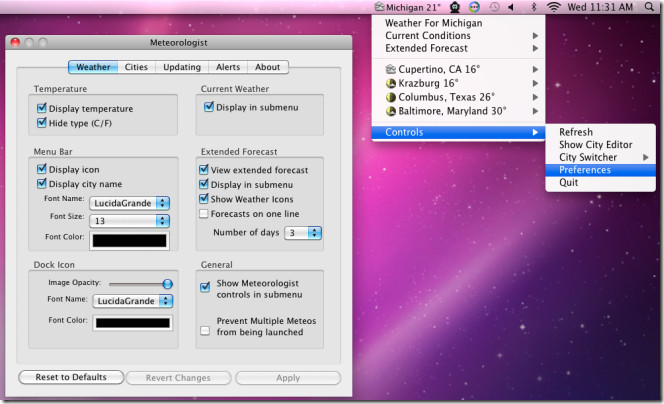
The Cities window contains all the locations. First, you need to add city by hitting respective button. It requires specifying both location title and city zip code to fetch weather information from weather.com servers. The Add City window enables you to choose only those weather and forecast items which you want to see with added cities.
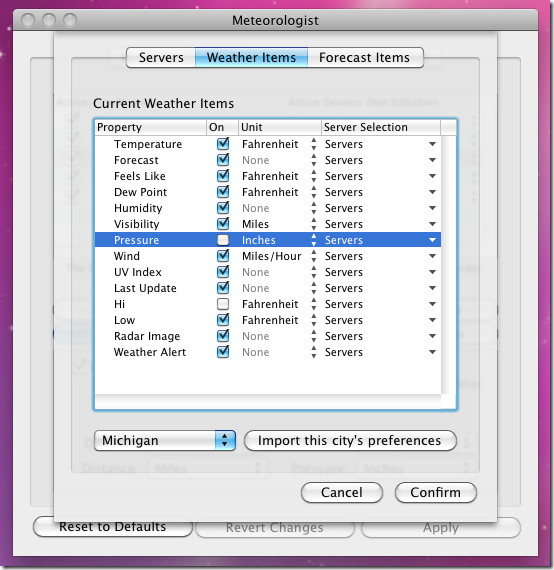
Once you’ve added all the cities, don’t forget to drag the default city to top of the list, as it shows the top most city’s weather conditions on system menu bar. From underneath the list, you can change the global degrees, distance, speed and pressure units.
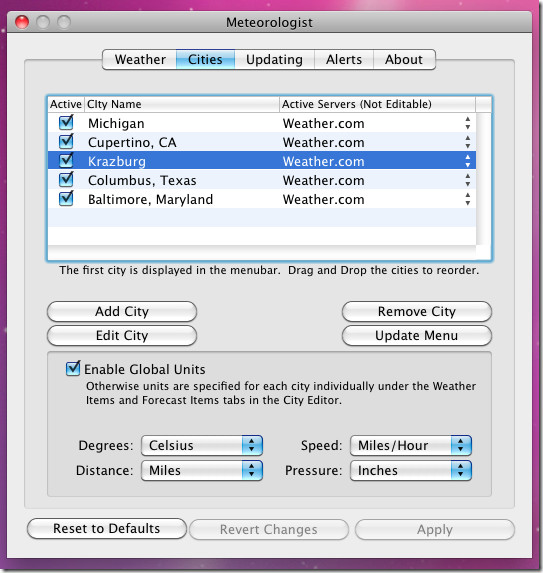
The Updating and Alerts tabs let you change the default refresh time interval for added cities and set system alerts, respectively. After you’ve changed the settings, click Apply and close the Preferences window. Now when you click the menu bar icon, it will show complete weather details of all the cities that you’ve added.
For each city, you will be able to view information related to all the defined weather and forecast items. By default, it shows Temperature, Dew Point, Pressure, Wind, UV Index, and Radar image.
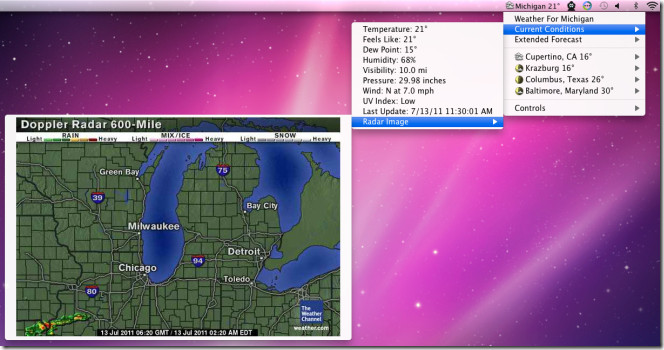
The extended Forecast menu shows default city weather forecast for next 5 days. However, if you want to check weather forecast of other added cities, hover mouse pointer over their menus and and click Extended Forecast.
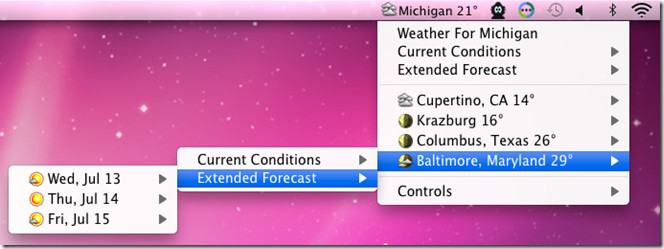
Meteorologist is by far the most advance free weather application available for Mac. It’s an open source application that runs on Mac 10.6.2 or later.
