Folx Is Powerful File & Torrent Downloader And Manager For Mac
If you’re looking for a Mac app that can download files, manage them and help you apply download and upload speed limits, Folx is worth a try. It is not only just an all-in-one download manager with user agents for all famous browsers, but also a torrent downloader and manager. With Folx installed, you don’t need to install separate applications to download files and torrents. It has the ability start downloading and uploading processes at scheduled intervals. Just like any other download manager, it keeps track of downloadable file links moved to Mac OS X clipboard to quickly start the downloading process. You can immediately start downloading the file, put it in the list, or schedule the download process.
Folx comes with IDM like file management features to automatically categorize downloads by file types in pre-defined applications, movies, music and picture folders. You can create custom file categories to further refine the file type groups The main interface is distributed into 3 panes. The navigation bar includes the file type categories, smart groups to find recently downloaded files and RSS section to view latest downloads available on subscribed sources. The main window displays current downloads at the top, whereas the information section at the bottom shows the details regarding the selected item in the list.
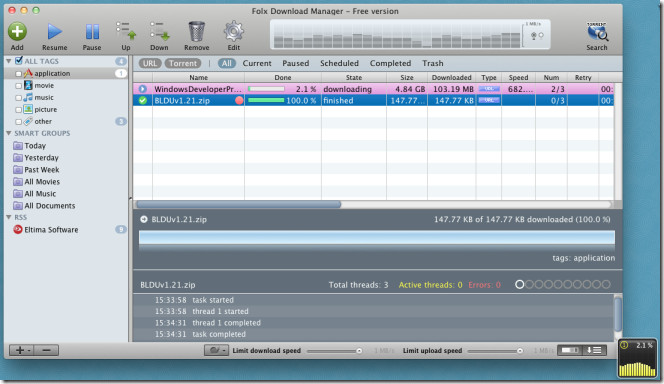
When you copy the downloadable file link, click Add button on toolbar to configure the download task settings. You will find the copied link in URL field. Underneath this field, you can specify referrer, add tags, enter the number of file threads, and choose downloading option; immediately, manually or scheduled. Clicking Add new task adds the download task to the main window.
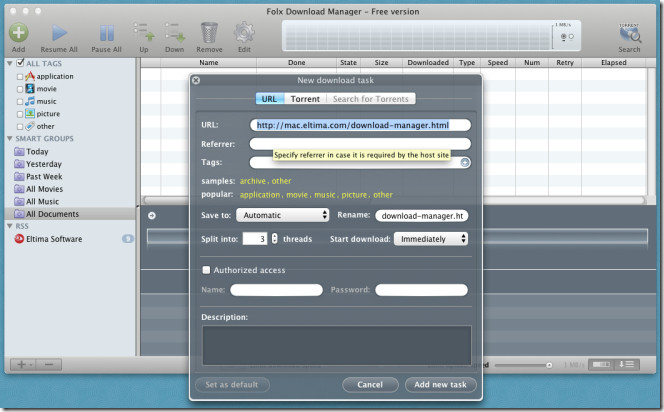
Folx puts a download box on the screen, which shows the current download/upload speed and lets you access Folx’s menu bar menus from right-click context menu. For instance, it lets you add Torrent, smart group, RSS feed, new tag, and create Torrent File from File menu.
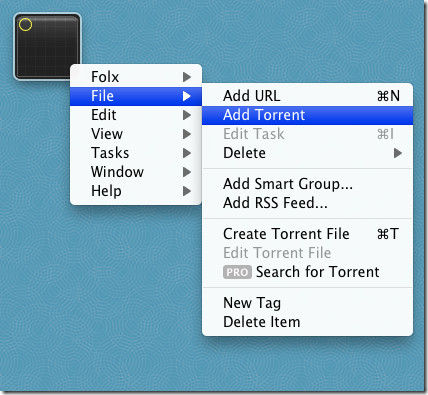
The toolbar has options to pause selected download, resume paused download process, change download items priority in the list, and edit & remove selected item from the list. The right-click context menu lets you re-download an item, edit item’s download task, change color label, reveal finished download in Finder, open file with associated application, move the item to Trash and delete item with files.
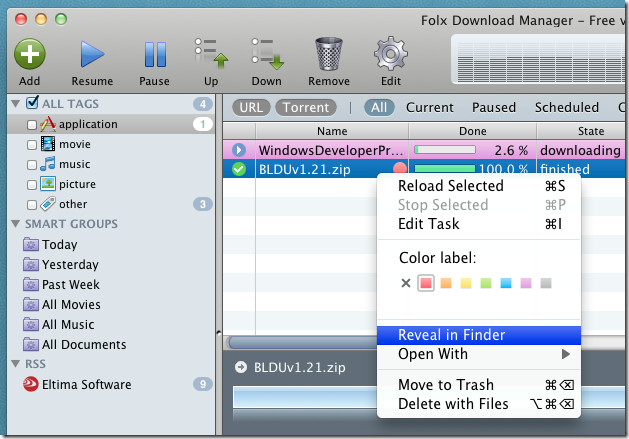
To add a new tag or edit existing one, right-click the tag in main navigation bar. It lets you add, delete, rename and edit the selected tag. After adding a new tag, right click the newly added tag and select Edit to configure the file type tag settings including output folder path, icon, color label and associated tasks.
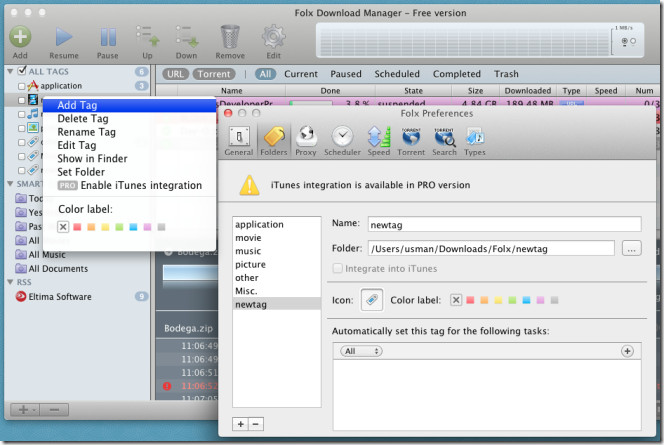
The New download task dialog doesn’t allow you to change default schedule task settings, so you have to open application Preferences from Folx menu to change the download schedule settings and tweak with other application features.
The General tab enables you to change the number of maximum download and upload tasks that can be added to the list, specify user agent for you favorite browser (Firefox, Google Chrome, Safari, Internet Explorer), minimum size of each thread, number of retries if download source becomes unavailable, enable/disable New download task window option and change the default download folder.
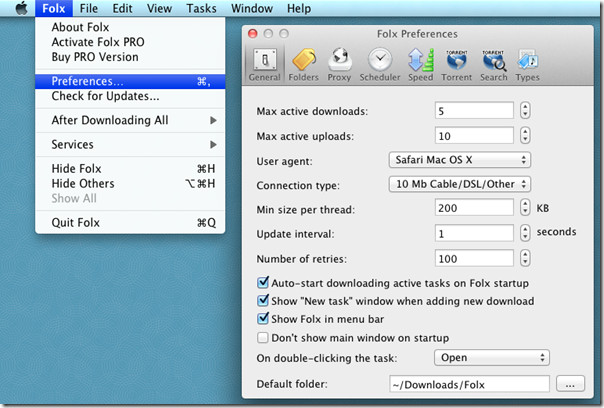
From Scheduler tab, you can change schedule download task settings including download start time, end time, day and post schedule run action.
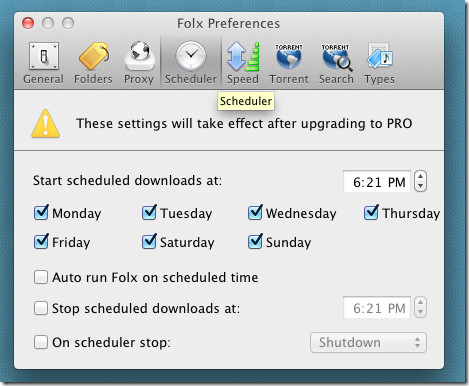
The Speed tab includes options to adjust downloading and uploading speed. It lets you define the maximum download speed limit and upload speed limit for specified applications, such as Firefox, Safari, etc. Under Torren tab, you can toggle options including Enable DHT Network, Enable NAT-PMP and Enable Local Peer Discovery On or Off, specify maximum number of connections and uploads per torrent, and change TCP port to be used for torrents.
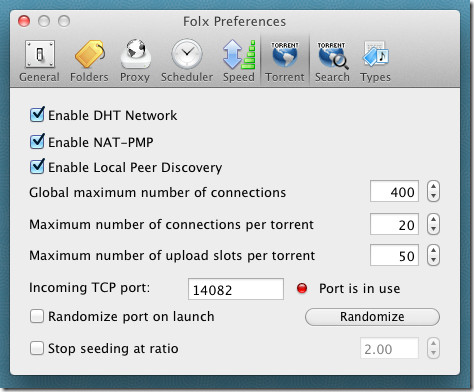
In a nutshell, Folx will wholly satisfy your routine file / torrent download and management needs. However, if you want advance features, you can upgrade Folx Free to Folx Pro version, which costs $ 19.95. The Pro version comes packed with some extra file and torrent download-specific features, such as, built-in torrent search, smart speed control, iTunes integration, automatic download of files from RSS, and splitting of file in upto 10 threads. Both Folx Free and Folx Pro support Mac 10.5 and higher.

I want to stop uploading in this software how is posiable…..