How To Get Favicons In Safari On macOS
Safari doesn’t support favicons. It’s odd but despite every other modern browser supporting them, Safari doesn’t. By the looks of it that isn’t about to change any time soon. It’s hard to tell why Safari doesn’t support favicons. They don’t make the UI look ugly, and they can actually be pretty useful. Iconic favicons help users identify tabs in a browser quickly. Favicons for bookmarks work similarly but Safari doesn’t support favicons for bookmarks either. If you want to get favicons in Safari though, you can. All you need is an app called Faviconographer.
Faviconographer is a free macOS app that adds favicons to tabs in Safari. Websites all have a favicon but Safari, for some reason doesn’t show them. This app simply detects the favicon for any and all sites you visit, and loads them accordingly.
This is what Safari tabs normally look like. Notice the tabs only show you the website’s name, and its title, nothing else.
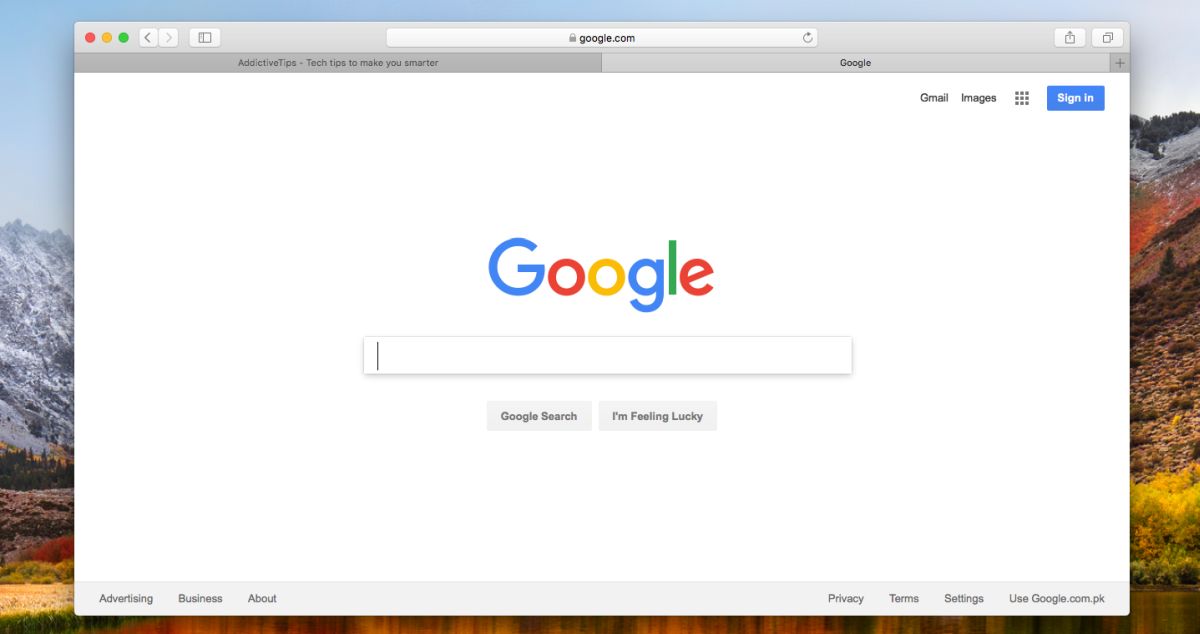
Favicons In Safari
To get favicons in Safari, install Faviconographer. Open the System Preferences and go to the Privacy & Security set of preferences. On the Privacy tab, select Accessibility from the column on the left, and allow access to Faviconographer.
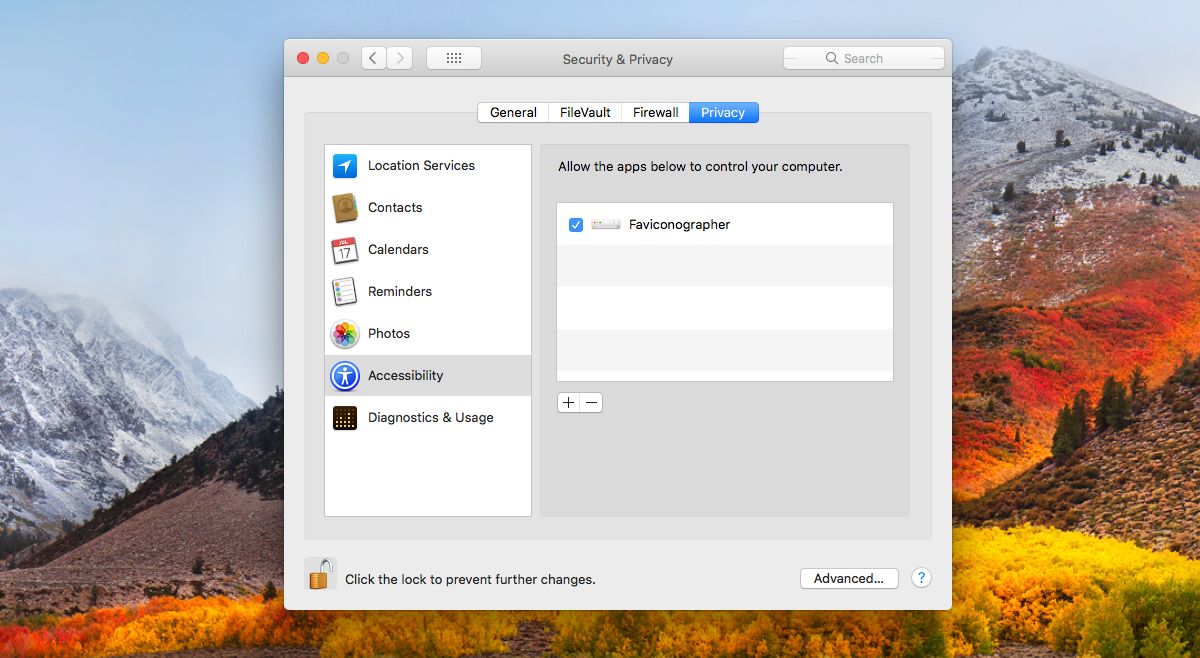
That’s all it takes. By default, Faviconographer will show favicons in tabs but not in bookmarks. You can enable favicons for bookmarks from the app’s settings.
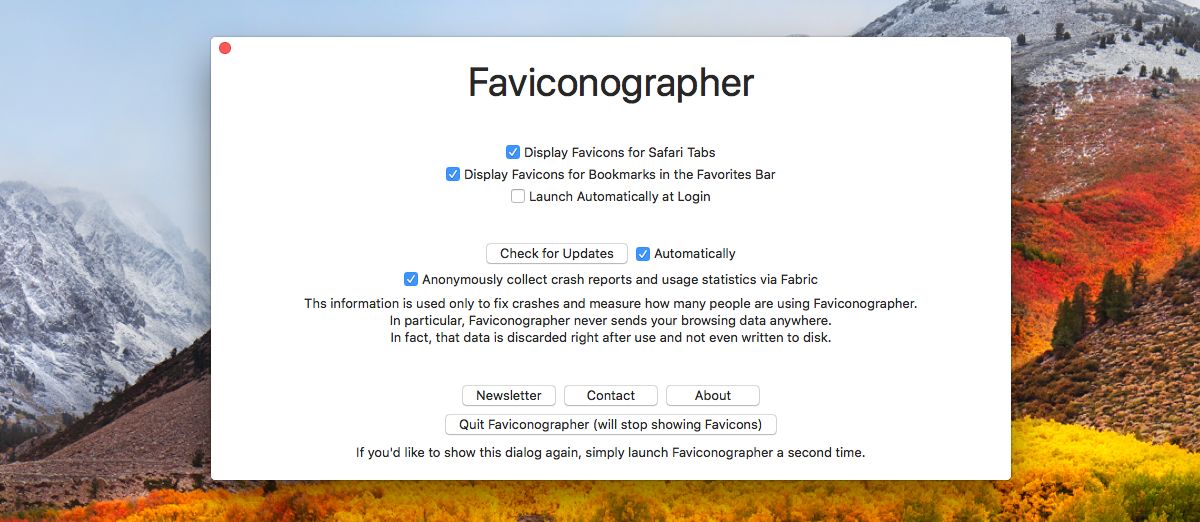
Here’s what Safari looks like with favicons. The favicons appears at the left edge of a tab. If you open lots of tabs in Safari, to the point that you can no longer read the title of a tab, the favicons will still be visible. In fact, they will help you navigate your tabs more easily.
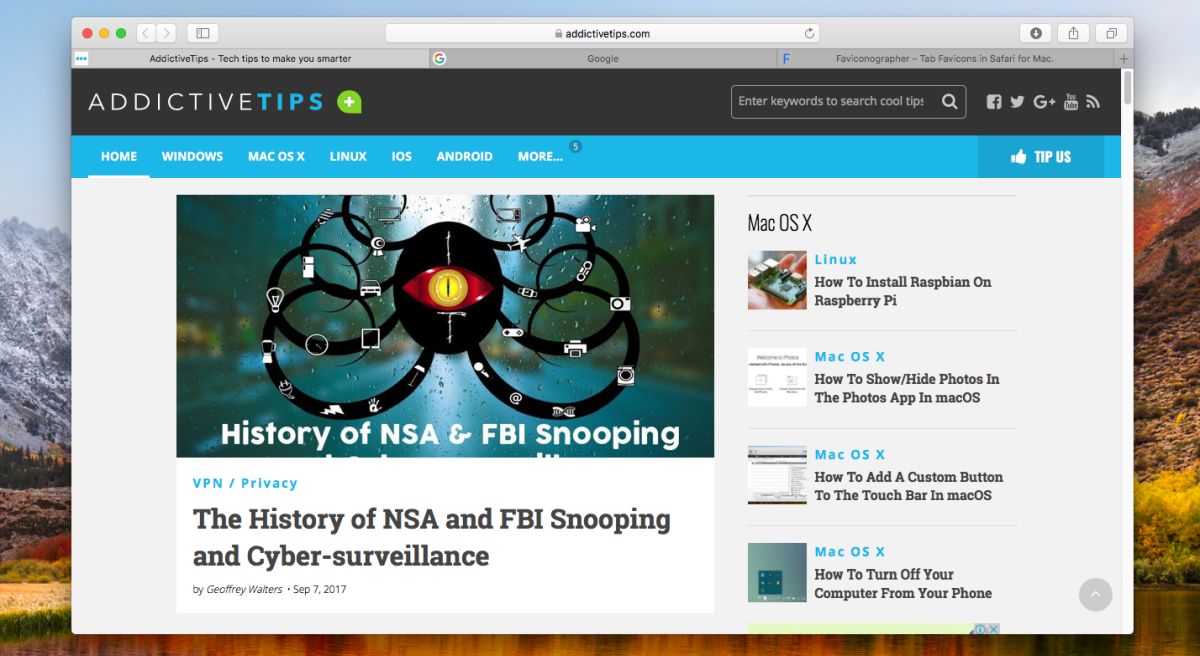
This won’t slow Safari down. It won’t have any sort of impact on page load times though it will make browsing easier. The favicons are a visual way to distinguish tabs. For websites that you rarely visit, they might not be all that useful however, for websites you visit often like Facebook, Gmail, or Google, they are a quick way to identify tabs.
Limitations
As per the developer, this app does have its limitations. The favicons are a bit slow to load when you switch between windows, and they don’t show unless the window is in focus. Similarly, when you drag and reposition tabs, the favicons take a second to load again. On High Sierra, if you restore a Safari session, you will have to visit each tab to load its favicon.

thank you so much one of the best article for ever here you can share.
Of course Safari supports favicons for bookmarks, they are just not showing in tabs. You have to open a bookmark first for the favicon to be loaded and saved in the bookmark list though.
As well, Safari automatically shows favicons in pinned tabs.
Thanks! needy information for me.
Very useful, thanks! I’ve been using Safari Stand to do the same thing, but it requires System Integrity Protection to be disabled temporarily, and it seems to break every time Safari is updated. Hopefully that won’t happen with Faviconographer.