How To Extract And Modify Icons On A Mac
Apple is a company that can make you feel one of three ways about it, all states are extremes, indifference, hatred or love. Regardless of how one feels about Apple as a company or Mac as a platform, nobody can deny that their design is simply gorgeous. Not to say windows is not gorgeous, only that they are not comparable. Take for example the icons alone. Symbols to help immediately identify an app with but a look. Everyone knows what a folder looks like and everyone knows what a trash bin looks like. This is the job that icons do. Every icon you see on your Mac comes with a scalable resolution of 1024 x 1024, it is so high-res that it can serve as a wallpaper for an iPad. If that is your intent or perhaps you simply want it for some other purpose, here is how you can extract icons from your Mac to use as you please and modify an app’s icon with one of your own.

Extracting an Icon
In case you want to change the icons on a Mac, it is a separate tutorial that we will go over momentarily, but let us first discuss how to get these icons out. The first thing you need to know is that icons on a Mac are stored with the extension .icns, this is just an archive of multiple icon image sizes. The following tutorial will essentially teach you how to extract images out of the aforementioned file. Let us begin.
We will illustrate the process by extracting the icon from the application “Evernote”, the process is exactly the same for any other app/file, so, we begin by getting to where the app is located. The “Applications” folder. Here, you will find all your apps installed. You can use the shortcut ⇧ + ⌘ + a (shift + cmd + a) on the desktop to get instant access. Now, navigate to your intended app and either right click/ctrl+click on the icon and press “get info” OR, you can press ⌘ + i (cmd + i) to get to it instantly. You will see a pane that shows all of this app/file’s info.
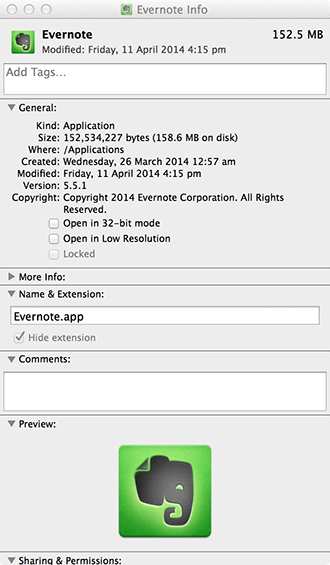
Here, next to the app’s name. Is going to be its tiny icon. Click on it once and press ⌘ + c (cmd + c) to copy it. Once copied, open “Preview” from applications.

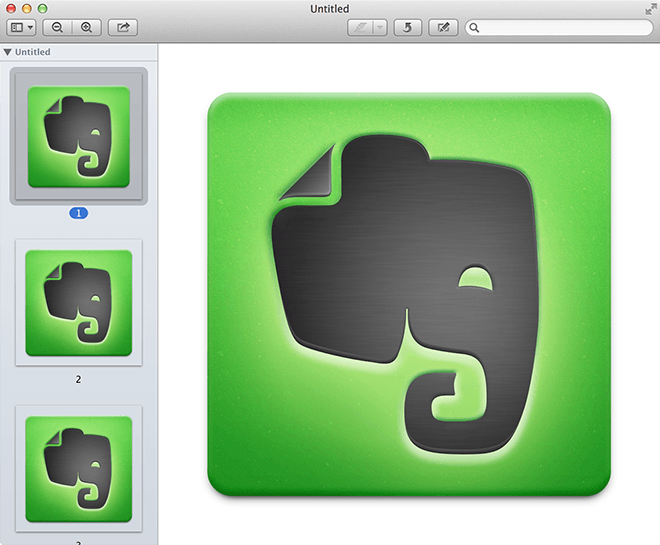
It might lead you to the an old version of a file you already had or it may open an “Open” window pane. Go to the file menu and click on “File” and “New From Clipboard”.
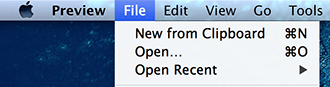
This will open all the available icon sizes for you in preview. Now, select your preferred icon and ctrl+click/right click on it and save as PNG (or any other format you want).
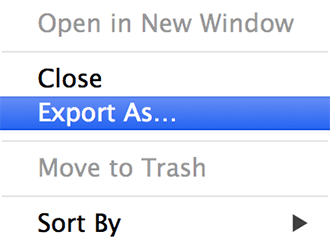
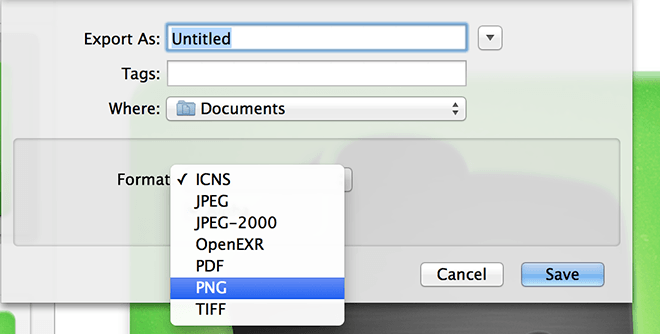
Now, there are paid apps on the store that will do this for you, but with a procedure as simple as this, there is no reason not to do it yourself.
Replacing an Icon
Now, suppose you simply do not like your icon and wish to replace it. The process is not exactly obvious as it is on Microsoft Windows, but then it is not difficult to understand either. In this case as well, there are third party apps that can facilitate this endeavour, but there is a simpler way of replacing icons.
First of all, you need to download the icon you intend to use. We are going to replace the Evernote icon with an alternative found off of Google images, you can find numerous, free to use icons with even the most cursory of web searches.
The copying process is fairly simple. Go to your icns file (or image file, whichever you are using), and copy it. Either by ctrl + click/right click or ⌘ + c (cmd + c)
Then, by repeating the above process all the way to the “get info”, click on the icon and this time, press ⌘ + v. The file will be replaced. In some cases an icns file will not work, in which case you are better off using a 1024 x 1024 resolution image instead, Macs are good at scaling automatically.
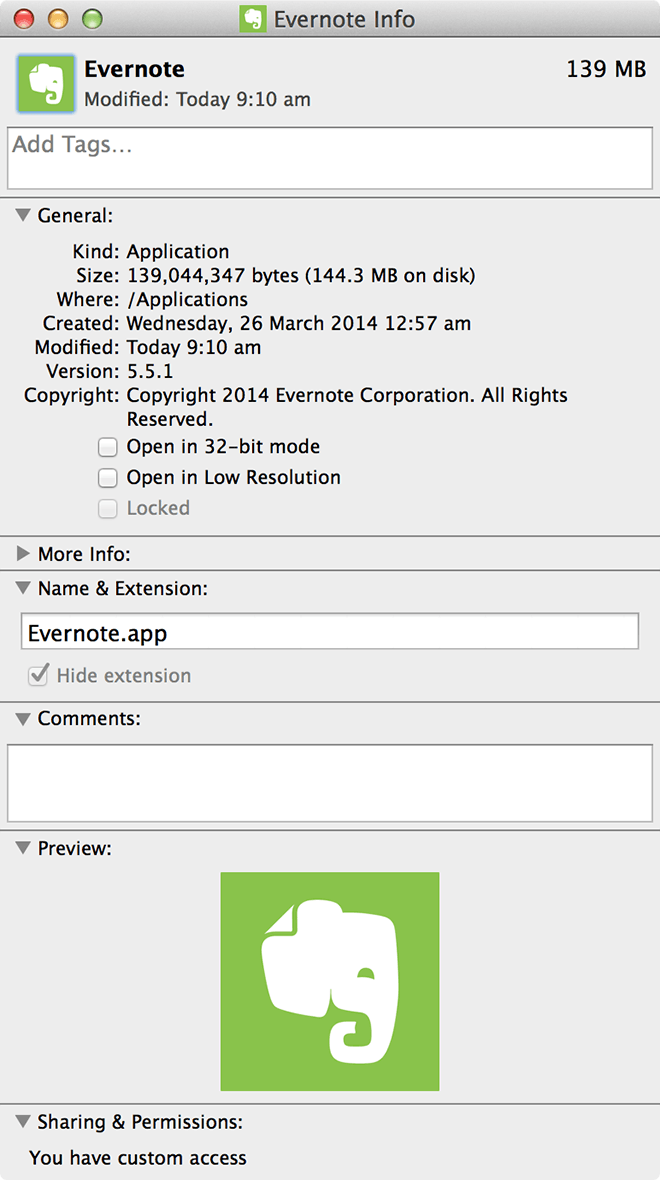
In order to remove the icons, simply click on the same image and hit delete/backspace. It might ask for your system password anytime you make changes to an app.
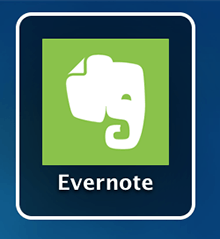
That about does it, with the above methods, you can extract an image, edit it in your favourite image editing tool and use it to replace the default icon or you could simply find some icons online and manually replace the ones you have. There is a magnificent collection of very well crafted icons online. Or , though we do not recommend it, you could simply play a prank on a friend (swap out one icon for another and rename the app). Let us know how your experience went in the comments below.

dab fam XDDDDDDDD
Wow the modulates
website has a really cool vibe on video commerce, they understand it
completely.
FYI, Apple’s system icons (.icns files) are located in /System/Library/CoreServices/ and locate the file entitled CoreType.bundle, right-click this file and choose Show Package Contents, then navigate through /Contents/Resources/ and within there are 268 (10.9) glorious system icons.