Enable HiDPI On Non-Retina Mac With Lower Resolutions For Sharper Image
QuickRes is a free app for easier resolution management on Mac. Switching between resolutions on a Mac isn’t that big a deal, but if you add Retina displays to the mix, you’ll find this app quite useful. QuickRes allows you to change resolutions on your Retina MacBook from the Menu Bar, and on non-Retina MacBooks, the app lets you enable HiDPI, and experience output closer to that of a Retina display without an actual Retina display. The app adds a display screen icon to the Menu Bar which allows you to select any one of the supported resolutions and quickly switch to it. From the app’s preferences, you can then enable HiDPI mode which will give you better display output than you previously had on lower resolution. Granted that the output will always be better on a Retina MacBook, you will still find your non-Retina is better to read on with this app.
Once installed, launch the app and change the resolution from its Menu Bar icon. The options appear when your right-click the icon as opposed to appearing when you left-click it. Visit the app’s preferences first and enable HiDMI mode in the Advanced tab. Right-click the app’s icon in the Menu Bar and supported HiDPI resolutions will appear, select any one. You will see a noticeable difference in the appearance of the text, app icons, and the window edges. The difference is little or less apparent for the Dock. The lower you set your resolution, the more obvious will be the improvement made by QuickRes.
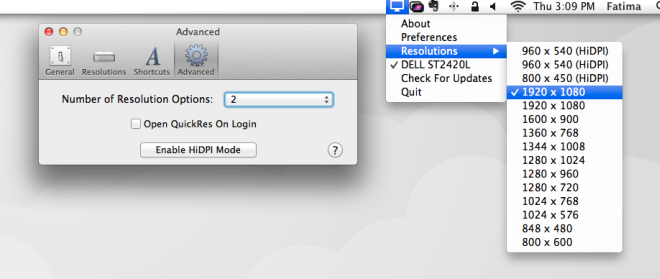
QuickRes allows you to set a lower resolution on a non-Retina MacBook and at the same time makes up for the loss in quality. If you use a non-Retina MacBook and prefer setting a high resolution then QuickRes is going to let you go as ridiculously high and if you opt for a lower one, it will still keep the display out looking good. For Retina MacBook owners, the app serves as a convenient way to change display resolutions for a single or multiple displays. You can also set several preferred resolutions from the ‘Resolution’ tab in the app’s settings. This allows you to change between your preferred resolutions via the app’s shortcuts.
Overall, the app is pretty good and you’re going to get better display output on non-retina Macs and on Retina supported Macs, you will find it easier to manage resolution for multiple monitors.

Does not work on MacBook Pro 15″ Early 2008
Neither with my MBP 15″ early 2010