[Giveaway] EdgeCase Prevents Unintentionally Moving Mouse Cursor Between Displays [Mac]
If you work with multiple monitors, you must have noticed that your mouse doesn’t always understand that you didn’t mean for it to move to the next display, even though you continued to move it to the left or right of the screen. The mouse is meant to act like that, and it only makes sense that you would be able to move the mouse comfortably between two displays. There are, nevertheless, usage scenarios where the second display attached to you system is really meant to monitor a feed or an app or any other system activity. You don’t necessarily need it for performing your ‘work’, and that’s when your cursor jumping between monitors gets irritating. EdgeCase is a Mac app worth $4.99 in the Mac App Store that prevents the mouse from accidentally jumping between displays.
Note: EdgeCase has a price tag of $4.99 on the App Store. We’re giving away five promo codes for the app to 5 lucky readers, details for which can be found at the end of this post.
EdgeCase has three different modes for you to chose from through the app’s Menu Bar icon. The Bounce the cursor mode prevents the mouse pointer from moving to the second display when it is moved to the edge. In order to move the mouse, you have to ‘bounce’ it against the edge. This is like moving the mouse to the edge of the screen in two quick flicks. On the second ‘bounce’, the cursor will shift to the second screen.
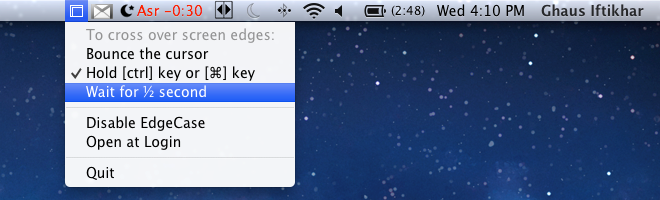
The Hold [Ctrl] key or [⌘ ] key option will prevent the cursor from moving to the second display unless you hold down either the Control or Command key. This option is possibly the most rigid control over the jumping mouse cursor. The Wait for 1/2 second option in EdgeCase introduces a half a second delay. If your mouse cursor remains consistently at the edge of the screen for half a second, it will move to the other display. This prevents the accidental flick from moving the pointer. In terms of ease, the Control or Command keys seem the most convenient to use.
Remember that this app is only meant for those who work with more than one monitor. If you’ve set your MacBook up with an external display, the app will work for you. Likewise, if you’ve set up your Mac mini with two displays or added a second monitor to you iMac, EdgeCase will keep your mouse from moving to another display when you don’t want it to. Although slightly pricey for such a simple function, the app does work quite well and there aren’t any glitches to speak of.
Get EdgeCase From Mac App Store
Giveaway: We’re giving away 5 promo codes for this app. The giveaway will last for 24 hours. Participation is simple. Follow @addtips on Twitter, tweet/retweet the giveaway and in the comments below, provide a link to your tweet. Alternatively, you may comment on our Facebook or Google+ page, where the comment should preferably be under the shared post and not on the page itself. Our editors will pick the five winners randomly.
Update: The giveaway has been closed. Winners will be contacted shortly.

Is there something similar for windows?. I’d love this feature with my multimonitor setup, the second monitor is XBMC, and i have a theme that doesn’t allow a cursor, so i don’t know how much far off i lost the mouse pointer 🙂
Here’s the link to my tweet: https://twitter.com/locked_grooves/status/200495686981140481
Wow i am in 🙂 Thanks for this giveway.