EasyFind: Mac OS X Spotlight Replacement With Better Search Options
Although Mac’s Spotlight is an efficient index-based search feature, it’s devoid of some advance search options such as search file content, keyword-based search modes, etc., which compel users to consider third-party file search tools to find files, folders and content inside files with more speed and options. One such powerful application for Mac OS X is EasyFind that has been developed to replace Mac OS X native desktop search utility. Unlike Spotlight which creates virtual indexes to find files, folders, applications, etc., from the system, it is a standalone application that doesn’t require indexing your entire disk to perform search operations.
It comes packed with a host of features and options that help you thoroughly search required areas of disk to find files, folders, application, scripts and content from all widely known file types. The search options and modes are listed in left sidebar, while the main window shows the search results. You can search for files and folders, only files, only folders and file contents. For each search type, it lets you specify the file search operation. You can search all words, any word, complete phrase or use wildcards to perform the search operation.
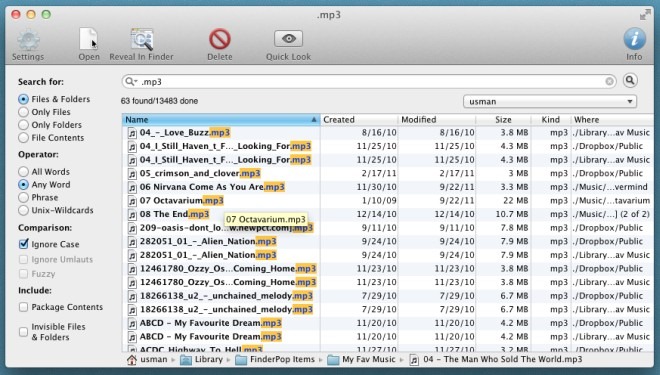
By default, package content and hidden files and folders are excluded from search, but you can include them from left-bottom corner of the window. Furthermore, content-based file search can be customized from Settings; you can include/exclude pre-defined lists of files types including code file types (c, cpp, mm, h, java etc.), text based file types (tex, txt, log, csv etc.) and more, from search operation. For instance, if you want to search only code files, disable all the lists except the first one in Settings menu, and then perform search operation. This will significantly reduce the time involved in searching the types of files you want to search from the disk. Alongside Settings, you have options to open the file, reveal selected file/folder in Finder, open Quick Look and delete selected file.
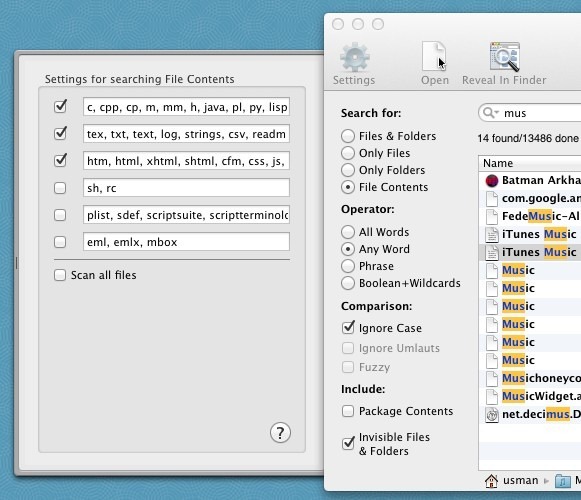
You can change the search location from drop-down menu present underneath the search bar. By default, it finds files and folders from User folder, but you can choose to select All Local Volumes, All Volumes (including removable media, mounted drives), Mac disks, Applications, Library, System, and Users folder.
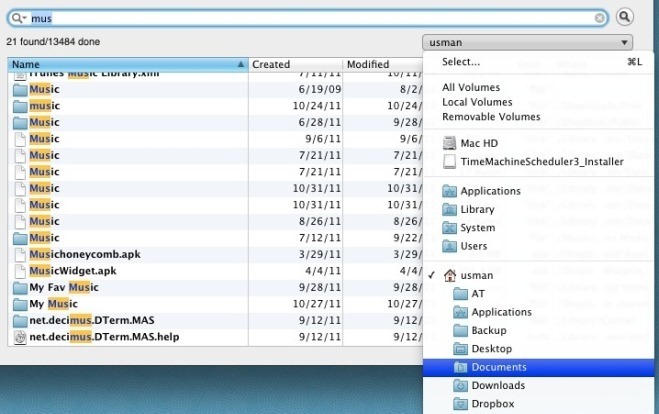
EasyFind is a fast search utility for Mac that works without any issues, but one downside that we noticed is that it doesn’t show search results in real-time. So, you have to press Enter every time you change the search keyword, search type or operation. EasyFind works on Mac 10.6.6 and higher.
