Easily Secure Files On Mac With Cryptor
Privacy is one of the main concerns in any information related instance, and this holds particularly true for computer systems and networks. Almost everyone looks for methods to protect their data, whether through passwords, encryption, software or any other means. With Windows 7 came the neat tool BitLocker which allows fast and secure encryption of user files. But what if you’re using a Mac?
Look no further, Cryptor does the job. This software has an easy-to-use interface that allows secure encryption of a users files and supports password protection. Once launched, this program offers a very simple dialog window.
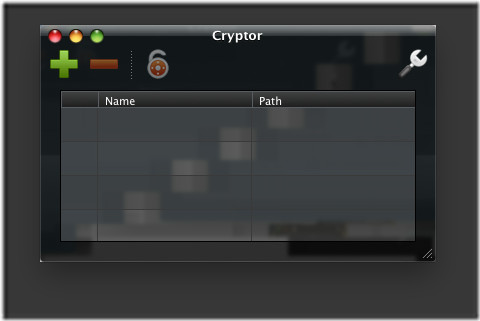
The top-right icon opens the settings menu, where you can configure options such as default encryption and decryption passwords, the algorithm to be used etc.
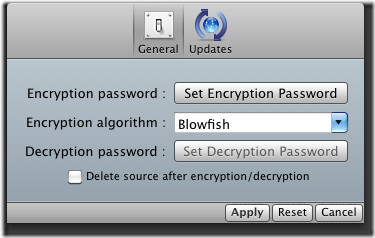
Back in the main interface, click the plus sign to add files that you want protected. You may add as many files as you like.
Once you’re done adding the files, click the opened lock icon. The software will ask you if you want to provide any password for the encrypted file.
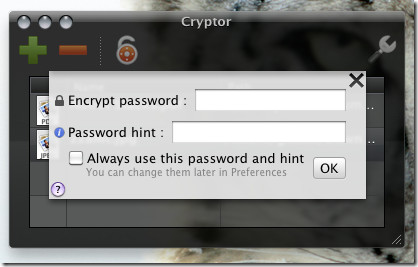
You can skip the password process by clicking OK without entering anything. All the files would be encrypted to their original locations, if you have added them from multiple locations. In order to decrypt a file, double click it. If password protection has been used (and we strongly suggest that it be used), you will be asked for decryption password before you can reach the actual file.
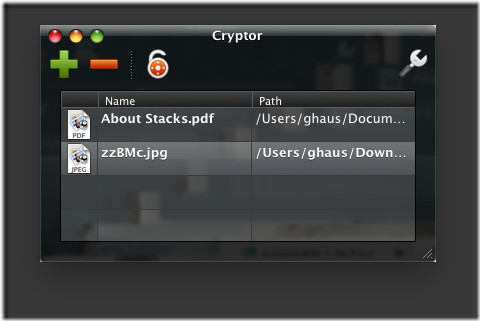

As for me, for password protection I prefer to use ProteMac LoginTrap, but thanks for the information!