Create Playlists For QuickTime With Up To 10 Items Per List [Mac]
QuickTime player, Mac’s native video viewing and editing app, does everything except supporting Flash (obviously) and creating playlists. For some reason, this otherwise feature-rich and sophisticated app doesn’t let you create playlists, and there is no work around to it, at least natively. If you want to create playlists for movies, you will have to forget about viewing them in QuickTime and use iTunes instead. One alternative, although a limited one, is to use Playlist Lite, a free Mac app that lets you create playlists for QuickTime and for iTunes. Although for iTunes, you don’t really need an app like this, but Playlist Lite nevertheless aggregates from iTunes as well. The functionality is pretty straight forward, and as the name suggests, this is a “lite” version, hence limiting the number of items you can add to a playlist to 10. While this is indeed restricting, it appears that the Upgrade option won’t work either, and you are left with just the limited version. The app itself is only 2 days old at the time of writing, so, it’s probably just a bug that will (hopefully) be fixed soon, and allow users to upgrade.
Download, install and launch Playlist Lite. The interface is divided into two panels, with the top panel being small and resembling the player controls you see in iTunes. There are some subtle differences though, like the shuffle and loop buttons being at the bottom of the app window as opposed to on the player itself. The second panel consists of two collapsible lists; the Playlists area is empty and all playlists you create for QuickTime are listed under it, while the second list is marked by the iTunes icon, and expanding it will reveal all playlists that you’ve created in iTunes.
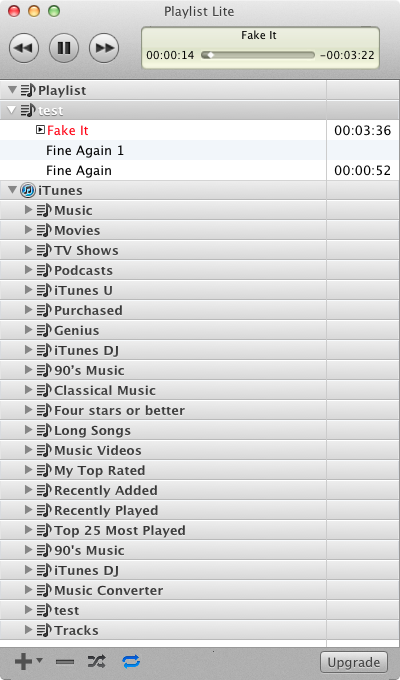
Along the bottom are four buttons. The big plus sign, when clicked, reveals two options. You can either create a playlist or add songs to an existing one. Select a playlist from the panel above and then use the Add Files option to add songs to it (you can only add 10). To create a playlist, select Playlists option and then choose Add Playlist. All playlists under iTunes will be played in iTunes, and all those beneath Playlists will be played in QuickTime. The minus sign next to this plus sign lets you delete the playlists and/or songs you’ve added for QuickTime, and the shuffle and loop buttons do what you expect them to in a conventional media player.
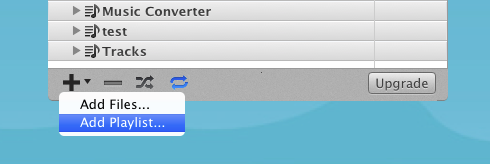
Playlist Lite might not be a must have for everyone, especially since there doesn’t appear to be a way to upgrade, but since QuickTime is excellent for watching movies, you might manage with the 10 item restriction nevertheless.
Get Playlist Lite From Mac App Store
