ControlPlane: Auto-Change Mac Configuration Profiles By Defined Rules
Configuring the system according to location or situation is arguably a difficult task, as one needs to change all the major system elements’ settings ranging from network settings, CPU and memory usage, connected peripherals, audio output devices to Wifi adapter, display monitor and so on. If you often have to configure your Mac according to location i.e for home and office, we recommend using ControlPlane instead of configuring system elements manually. It’s a comprehensive yet easy-to-use context-sensitive utility for Mac OS X that caters to all configurable system components including display monitor, Bluetooth, Wifi, network settings, instant messaging apps, sound devices, chat clients and so on.
With ControlPlane, you will be able to create, use and switch between different system configurations based on either situation or location. For instance, if you have to configure your system before using it in office, this application lets you save the configurations suitable for office environment such as use only headphones, mount all required drives, connect to network with specific IP settings, open selected applications (email client, IM app and work related utilities), set display monitor brightness, Mac sleep and wake options etc. Once saved, you can use the system configuration profile without having to manually change each system component settings.
Moreover, it allows creating rules in order to trigger the contexts (system configuration profiles). You can add condition-based rules, i.e you can set ControlPlane to switch to specified system configuration profile (Home/Office), when a specific disk is mounted or when a removable drive is plugged in. This saves you the time involved in manually switching the system configuration profile.
ControlPlane works from system menu bar, from where you can switch between contexts (configuration profiles) and open Preferences to create and configure context profiles. First off, launch the application and open Preferences from menu bar. The General window deals with general application options such as enable automatic switching, launch app at startup, use Growl notification system, use switch smoothing and restore previously enabled context when application starts. It asks you to set a confidence level required to change the configuration. Based on this level, you can specify each system element’s confidence to change the configuration without asking for permission.
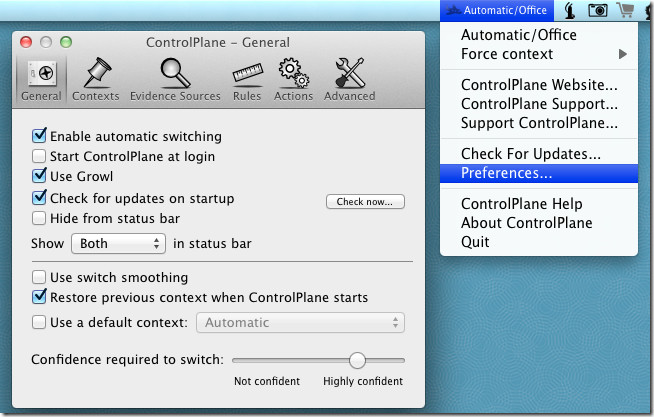
In Contexts, you need to define different contexts, which can be based on location, situation or type of system activities you need to perform. You can, for instance, create a context for office, where you may want to use headphones, switch to specific network settings, turn Bluetooth off, open only work related apps etc.
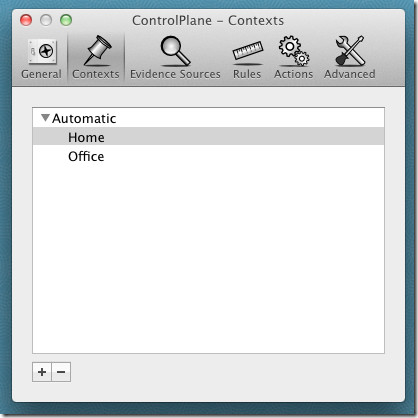
After creating a context, move to Evidence Sources. In this tab, enable the applications and system components that you want to use for creating rules. You can enable different system components such as Audio output, FireWire, Monitor, Network, Power, RunningApplication, Sleep/Wake etc.
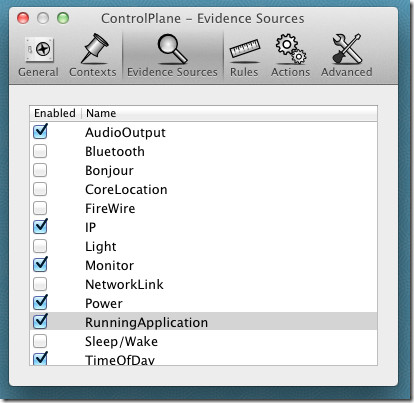
Under Rules, you can create simple rule(s) that tells ControlPlane what context (system configuration profile) to apply. It lets you add all the enabled system components from Evidence Sources. Click the cross-imaged button present at left bottom corner to add a rule. When you add a rule, it asks you to associate a context with it, and configure the component’s settings that you want to use with the context.
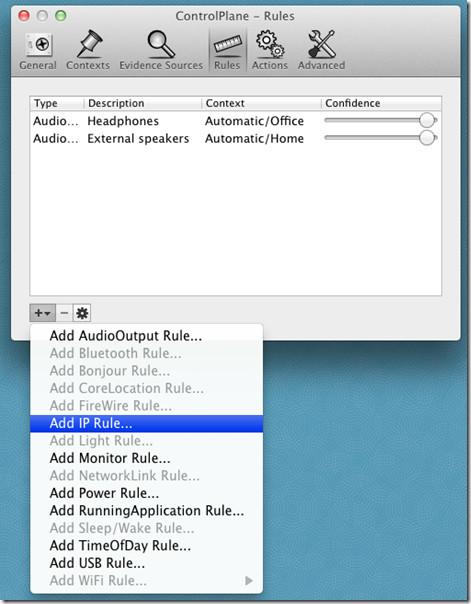
For instance, if you want to create rule for an audio device, click Add AudioOutput, specify context (office, home, etc), choose the device from the list and then define the Confidence level.
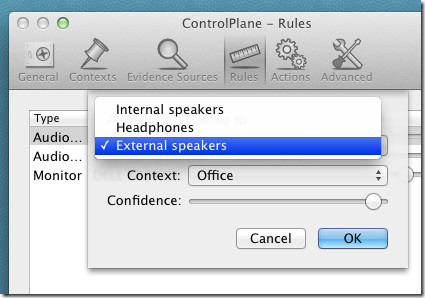
The Actions tab requires you to add actions that are to be performed when you turn specific context profile On/Off. You can, for example, set iChat change status action to Available when the Office configuration profile is turned On. Likewise you can specify the applications and files you want to open with Office context profile. It provides a host of actions including Default printer action, display brightness, iChat actions, iTunes playlist actions, disk mount, open URL, mute audio, Screensaver, Speak action and more.
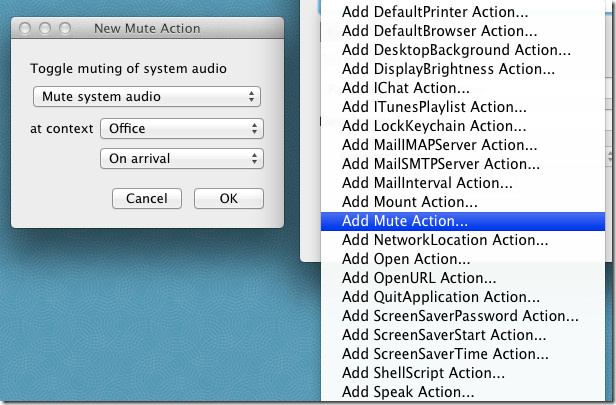
To add an action, click add button, specify action and then define the context and when to perform the action (on arrival, departure, or both). Once added, it shows the rule details at the bottom of the window. You can add description, and edit the parameters & context of the action.
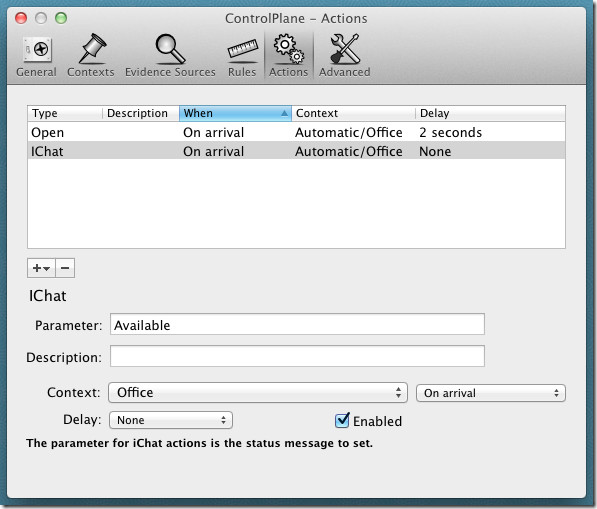
After specifying actions for each context, close the Preferences. Now when you want to switch to specific context (system configuration profile) manually, click ControlPlane icon in menu bar and from Force Context menu, select the system configuration profile you want to use. When the context is enabled, it will automatically perform all the actions associated with context.
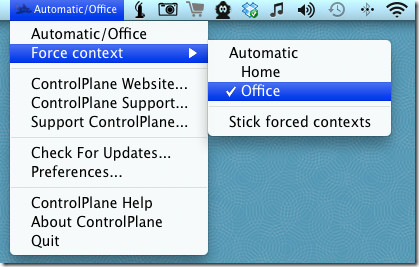
In a nutshell, ControlPlane is a massive utility that focuses on those system components which a user may want to configure according to situation and location. It may seem a bit confusing at first, but once you get the hang of context, rules and actions, it becomes fairly easy to create and use different system configuration profiles. It works on Mac OS X 10.6.8 or later.

Mac OS X 10.8? seriously
What do you mean?